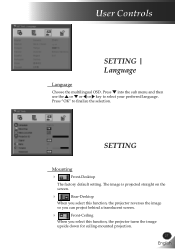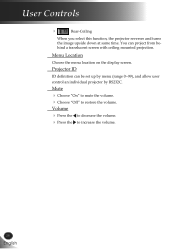LG BS275 Support Question
Find answers below for this question about LG BS275.Need a LG BS275 manual? We have 1 online manual for this item!
Question posted by achandimhara on July 20th, 2015
How To Clear Lg Bs275 Control Panel Password Forgotten.
how do i clear the control panel password without remote controller. remote controller was misplaced and password is forgetten.
Current Answers
Answer #1: Posted by TommyKervz on July 20th, 2015 2:16 AM
You really should contact LG support center' either using the contact form here or Call LG Support - 1800-180-9999 - 24hrs , 7 days a week
- Except national holidays. LG help center should be able to assist with this.
- Except national holidays. LG help center should be able to assist with this.
Related LG BS275 Manual Pages
LG Knowledge Base Results
We have determined that the information below may contain an answer to this question. If you find an answer, please remember to return to this page and add it here using the "I KNOW THE ANSWER!" button above. It's that easy to earn points!-
Various Connection Set ups for LST-3410A - LG Consumer Knowledge Base
...Article ID: 3323 Views: 487 Front Panel Controls and Display for LST-3410A Programming the Information Display for HDTV Receiver HDTV Connection Panel Programming remote to work with Different Devices HDTV ... specifications. •Some HD Monitors designed for Set Top Box Programming the LST-3410A Remote to operate with other devices On-Screen Guide for PC applications using a coaxial RF ... -
Broadband TV: Network Sharing Troubleshooting - LG Consumer Knowledge Base
... you can go back later and turn sharing back on public folder sharing Turn off password protected sharing Not all of these are required when using public folders, but you ...in Windows Vista that you should confirm before retesting the network connection. Try this through the control panel). Article ID: 6326 Last updated: 18 Aug, 2009 Views: 2727 Broadband TV: Network Troubleshooting... -
DLNA Setup for LG Networked Attached Storage (NAS) - LG Consumer Knowledge Base
... LG NAS doesn't support pushing files. Some menus on the remote and choose HomeLink 2) Choose the NAS from an LG NAS,... on other devices on a network. A device that in the control panel. The server software can not push files to it will play... music album. 5) All of DLNA, you may do I reset the password? A media sharing device that in DLNA support and doesn't require additional ...
Similar Questions
Locked Lg Bs275 Projector Fan
My LG BS275 fan has been locked. What causes fan lock and can i solve this fan lock problem
My LG BS275 fan has been locked. What causes fan lock and can i solve this fan lock problem
(Posted by Ssekyjonas 5 years ago)
How To Unlock My Lg Bs275 Projector
Pls Kindly Provide Me With The Procedure To Unlock My Projector. almost All Menus On The Projector H...
Pls Kindly Provide Me With The Procedure To Unlock My Projector. almost All Menus On The Projector H...
(Posted by oobrempongrich 9 years ago)
I Need Lg Bs275 Projector Remote From Where I Get This ?
i need lg bs275 projector remote from where I get this ?
i need lg bs275 projector remote from where I get this ?
(Posted by sunnykhurana2003 9 years ago)
Where Do I Get The Projector Remote For The Model: Bs275 (dlp)
Where do i get the projector remote for the model: BS275 (DLP)
Where do i get the projector remote for the model: BS275 (DLP)
(Posted by ranjee474 9 years ago)