Kyocera TASKalfa 6500i Support Question
Find answers below for this question about Kyocera TASKalfa 6500i.Need a Kyocera TASKalfa 6500i manual? We have 15 online manuals for this item!
Question posted by mbrooks on August 11th, 2011
What Is The Admin Password:
The person who posted this question about this Kyocera product did not include a detailed explanation. Please use the "Request More Information" button to the right if more details would help you to answer this question.
Current Answers
There are currently no answers that have been posted for this question.
Be the first to post an answer! Remember that you can earn up to 1,100 points for every answer you submit. The better the quality of your answer, the better chance it has to be accepted.
Be the first to post an answer! Remember that you can earn up to 1,100 points for every answer you submit. The better the quality of your answer, the better chance it has to be accepted.
Related Kyocera TASKalfa 6500i Manual Pages
PRESCRIBE Commands Command Reference Manual Rev 4.8 - Page 20
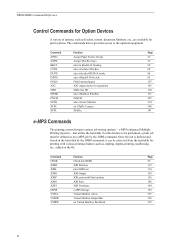
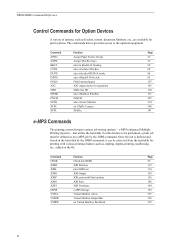
...
The printing system features various job storing options -
PRESCRIBE Command Reference
Control Commands for Option Devices
A variety of options, such as an e-MPS job by the JOBS command, it can...Mailbox STacKer
171
PNCH
PuNCH
207
SSTK
select Sorter STacKer
334
STPC
set Virtual Mailbox PassWord
359
10 e-MPS (enhanced Multiple Printing System) - Command
Function
Page
CDSK
Check ...
ID Register Operation Guide Rev-1 - Page 8
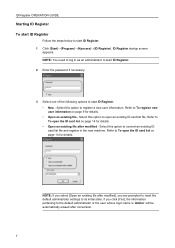
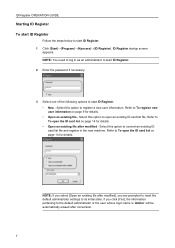
...ID card list file and register in as an administrator to start ID Register. 2 Enter the password if necessary.
3 Select one of the following options to start ID Register. • New... reset the default administrator settings to the default administrator or the user whose login name is 'Admin' will be automatically erased after modified], you select [Open an existing file after conversion.
7...
PRESCRIBE Commands Technical Reference Manual - Rev. 4.7 - Page 245
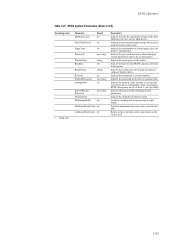
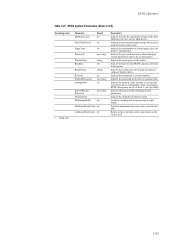
... the method of representing the numeric values of printed pages since the printer's manufacture. Indicate by the user path cache.
Indicate the password necessary when changing system parameters and/or device parameters. Indicate the name given to execute the (Sys/Start) file on the harddisk when first booting KPDL after power on...
Fax System (V) Operation Guide - Page 28


... eventually deviate from the current time.
The factory default settings for the login user name and password are both 'Admin'.
3 Press [Change] of Summer Time and then press
[OK].
Date/Timer - Enter a login user name and password, and press [Login].
Date/Timer -
Select the location nearest you select a region that does not utilize...
Fax System (V) Operation Guide - Page 100
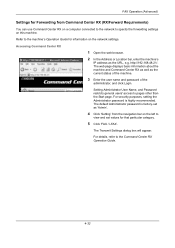
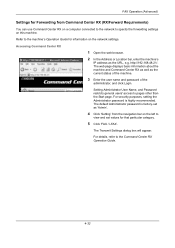
...
Settings for Forwarding from the navigation bar on the left to
view and set as 'Admin'.
4 Click 'Setting' from Command Center RX (RX/Forward Requirements)
You can use Command... Guide.
4-32 Refer to pages other than the Start page. Setting Administrator User Name, and Password restricts general users' access to the machine's Operation Guide for that particular category.
5 Click 'FAX...
Fax System (V) Operation Guide - Page 186
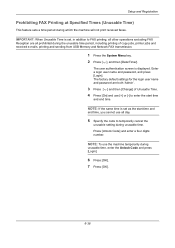
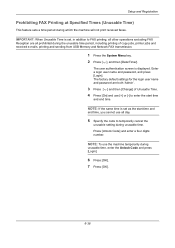
...print received faxes. Enter a login user name and password, and press [Login]. The factory default settings for the login user name and password are all day.
5 Specify the code to temporarily...end time, you cannot use [+] or [-] to FAX printing, all other operations excluding FAX Reception are both 'Admin'.
3 Press [ ] and then [Change] of Unusable Time. 4 Press [On] and use all prohibited ...
Fax System (V) Operation Guide - Page 192


... use one port.
1 Press the System Menu key. 2 Press [User Login/Job Accounting]. Enter a login user name and password, and press [Login]. The factory default settings for the login user name and password are both 'Admin'.
3 Press [Next] of Job Accounting Setting, [Register/
Edit] of Accounting List, and then [Add].
4 Press [ ] and then...
Fax System (V) Operation Guide - Page 197
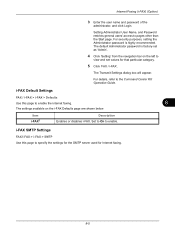
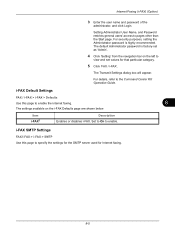
... and password of the
administrator, and click Login. For security purposes, setting the Administrator password is factory-set values for Internet faxing.
8-5
Set to On to
view and set as 'Admin'.
...8
The settings available on the left to enable.
Setting Administrator User Name, and Password restricts general users' access to specify the settings for the SMTP server used for that...
File Management Utility Operation Guide - Page 4


...task bar, right-click on the device as required.
6 In the Communication Settings page, specify the SNMP type, and enter the Login user name and Password for use with administrator privileges.
Starting... network can set to select devices by IP address or host name.
If Open FMU is not set the criteria for certain MFPs. Add Devices
Specific MFPs on a multifunction print system (MFP) to ...
File Management Utility Operation Guide - Page 11
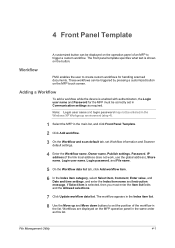
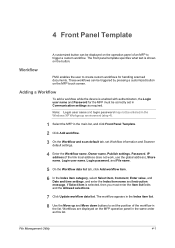
... list. Adding a Workflow
To add a workflow while the device is enabled with authentication, the Login user name and Password for handling scanned documents.
The workflow appears in the Index item... be correctly set in Communication settings as this list. Note: Login user name and login password may not be triggered by pressing a customized button on the button. File Management Utility
4-1...
KM-NET Viewer Operation Guide Rev-5.2-2011-3 - Page 73
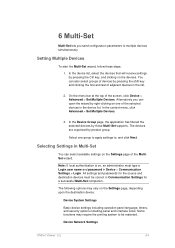
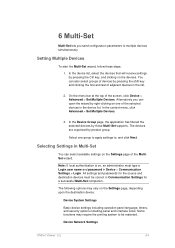
...In the context menu, click Advanced > Set Multiple Devices.
3.
Device Network Settings
KMnet Viewer 5.2
64 The devices are organized by those Multi-Set supports. All settings and passwords for the source and destination devices must type a Login user name and password in Device > Communication Settings > Login. Setting Multiple Devices
To start the Multi-Set wizard, follow these steps...
Kyocera Command Center RX User Guide Rev-1.2 - Page 6


... IP address from your network administrator.
1 Open a web browser.
2 Enter the device's host name or IP address as the Password. For example, http://192.168.10.1. The embedded server's home page will hereafter ...system's host name or IP address in the following before use the predefined Admin as the User Name, and Admin as the URL.
It allows you to verify the operating status of optional ...
Kyocera Command Center RX User Guide Rev-1.2 - Page 11
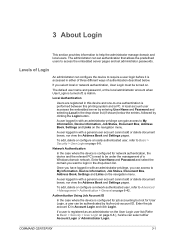
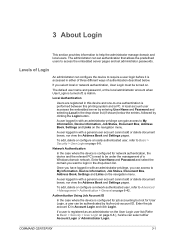
... can be authenticated by clicking the Login button. The default user name and password, or the local administrator account when User Login is turned off, is accessed...a network authenticated user, refer to require a user login before it is Admin. If a user is configured for User Login, a user can configure the device to Advanced > Management > Authentication > General on page 6-8.
A user...
Kyocera Command Center RX User Guide Rev-1.2 - Page 55


... (creating queues etc.) require 'admin' or 'supervisor' privileges (or equivalent). File Server (Primary) Enter the name of the NetWare print objects with Administrator Privileges.
Advanced > Protocols > NetWare
This printing system supports both NDS and bindery printing in seconds. For NetWare printing, you may be sucessful only the password set here matches the...
Kyocera Command Center RX User Guide Rev-1.2 - Page 74


....
The settings I can 't perform settings. The administrator has forgotten the Admin password.
Operation Guide
7-2
User Guide
Wait until the operation has been completed.
Troubleshooting...in the display? Click the Submit button and move to the Operation Guide. password?
Contact your dealer or service center. All settings will be registered.
STATUS indicator...
3500i/4500i/5500i/6500i/8000i Driver Guide - Page 2


... given in the U.S.
Examples of their respective companies. Models supported by the KX printer driver
TASKalfa 3500i TASKalfa 4500i TASKalfa 5500i TASKalfa 6500i TASKalfa 8000i
© 2011 KYOCERA MITA Corporation
KPDL is a trademark of Kyocera Corporation. PCL®... this guide may differ depending on your printing device. The information in the United States and other countries.
6500i/8000i Operation Guide Rev-1 2011.4 - Page 27


...checking the optical unit, avoid direct exposure to the laser beam, which is on the right.
6500i
8000i
3. On this manual.
5. xxv This indicates that the product is the label located on... is safe to Class 1 level under the radiation performance standards established by the Center for Devices and Radiological Health (CDRH) of Health and Human Services) in the United States. The laser...
6500i/8000i Operation Guide Rev-1 2011.4 - Page 29


... xxvii
and Kyocera Mita Canada, Ltd. (both referred to as "Kyocera") warrant the Customer's new Multifunctional Product (referred to be defective within the warranty period, Kyocera's only obligation and the Customer's exclusive ...THE MFP. Warranty (the United States)
6500i/8000i MULTIFUNCTIONAL PRODUCT LIMITED WARRANTY
Kyocera Mita America, Inc. Neither the seller, nor any defective parts.
6500i/8000i Operation Guide Rev-1 2011.4 - Page 74


... left of the screen. The values for Command Center RX, enter the correct user name and password to make use of fax functionality. NOTE: Here, information on using the FAX, refer
to the... Command Center RX Operation Guide.
2-26 Login User Name: Admin Login Password: Admin The procedure for accessing Command Center RX is required in as verifying the operating status of...
6500i/8000i Operation Guide Rev-1 2011.4 - Page 410


... [Change] of Login Password and then
[Password].
10-6 Each user's properties are:
Machine Administrator
User Name:
DeviceAdmin
Login User Name: 65 ppm model : 6500, 80 ppm model : 8000
Login Password: 65 ppm model : 6500, 80 ppm model : 8000
Access Level: Machine Administrator
Administrator
User Name:
Admin
Login User Name: Admin
Login Password: Admin
Access Level: Administrator...
Similar Questions
How To Setup Scan To Email On Kyocera Taskalfa 6500i
(Posted by iceplrwdaw 9 years ago)
How To Reset Admin Password On Kyocera Taskalfa 3551i
for the Lost Password we need to reset Admin Account, if possible without any factory reset (actuall...
for the Lost Password we need to reset Admin Account, if possible without any factory reset (actuall...
(Posted by hurrtigx 10 years ago)
How To Print Test Page Kyocera Taskalfa 6500i
(Posted by Booknrichgi 10 years ago)
How To Reset Admin Password On Kyocera Taskalfa 420i
(Posted by katesan 10 years ago)
Changing Staples In Taskalfa 6500i Kyocera
We need instruction on how to replace staples in TASKalfa 6500i KYOCERA. Could the instructions be s...
We need instruction on how to replace staples in TASKalfa 6500i KYOCERA. Could the instructions be s...
(Posted by tweldon 10 years ago)

