Kyocera TASKalfa 6500i Support Question
Find answers below for this question about Kyocera TASKalfa 6500i.Need a Kyocera TASKalfa 6500i manual? We have 15 online manuals for this item!
Question posted by Chyrma on December 7th, 2013
Kyocera 4550ci Command Center Rx Cannot Type In Default Password
The person who posted this question about this Kyocera product did not include a detailed explanation. Please use the "Request More Information" button to the right if more details would help you to answer this question.
Current Answers
There are currently no answers that have been posted for this question.
Be the first to post an answer! Remember that you can earn up to 1,100 points for every answer you submit. The better the quality of your answer, the better chance it has to be accepted.
Be the first to post an answer! Remember that you can earn up to 1,100 points for every answer you submit. The better the quality of your answer, the better chance it has to be accepted.
Related Kyocera TASKalfa 6500i Manual Pages
Fax System (V) Operation Guide - Page 100
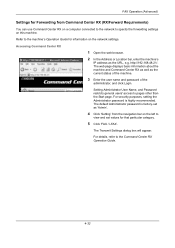
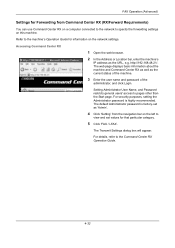
... bar on the left to
view and set as 'Admin'.
4 Click 'Setting' from Command Center RX (RX/Forward Requirements)
You can use Command Center RX on a computer connected to the network to pages other than the Start page.
The default Administrator password is highly recommended.
Accessing Command Center RX
1 Open the web browser.
2 In the Address or Location bar, enter the machine...
Fax System (V) Operation Guide - Page 197
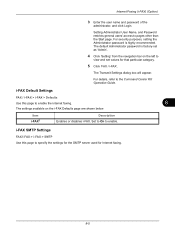
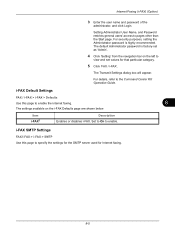
The default Administrator password is highly recommended.
i-FAX Default Settings
FAX / i-FAX > i-FAX > Defaults
Use this page to enable the internet faxing.
8
The settings available on the left to the Command Center RX Operation Guide.
The Transmit Settings dialog box will appear. i-FAX SMTP Settings
FAX/i-FAX > i-FAX > SMTP Use this page to specify the settings for the...
Fax System (V) Operation Guide - Page 245
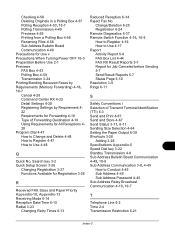
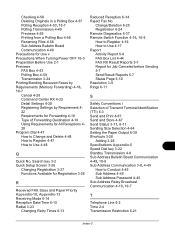
... 4-48 How to Register 4-47 How to Conduct 4-45 Sub Address 4-45 Sub Address Password 4-45 Sub Address Relay Broadcast Communication 4-19, 10-7
T
Telephone Line 6-2 Time 2-4 ... (Memory Forwarding) 4-18, 10-7 Cancel 4-28 Command Center RX 4-32 Detail Settings 4-28 Registering Settings by Requirement 422 Requirements for Forwarding 4-18 Type of Transmit Terminal Identification (TTI) 6-3 Send and ...
Kyocera Command Center RX User Guide Rev-1.2 - Page 9
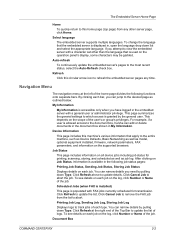
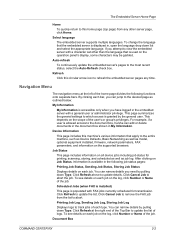
... log, click Number or Name of logs. Document Box
COMMAND CENTER RX
2-2 If you have logged in , open the language drop down Type. For example, if a user is allowed access to...quickly return to this machine's various information that apply to the entire machine, such as Device Defaults, Basic Networking as well as model, optional equipment installed, firmware, network parameters, FAX ...
Kyocera Command Center RX User Guide Rev-1.2 - Page 11
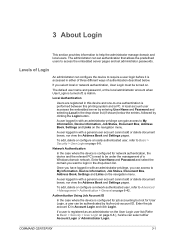
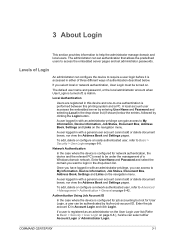
... by clicking the Login button. A user logged in with an administrator privilege can configure the device to login in Account Login and click Login.
COMMAND CENTER RX
3-1 3 About Login
This section provides information to access the embedded server pages and set administrator passwords.
To add, delete or configure a network authenticated user, refer to My Information...
Kyocera Command Center RX User Guide Rev-1.2 - Page 15
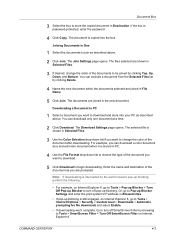
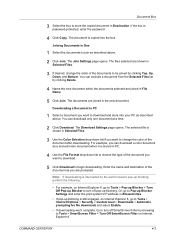
... the box. Joining Documents in File Name.
5 Click Join.
COMMAND CENTER RX
4-3 You can download only one document at a time.
2 Click Download. You can exclude a document from the Selected Files list by browsing to join as a monochrome document when it is password-protected, enter the password.
4 Click Copy. For example, you can download a color document...
Kyocera Command Center RX User Guide Rev-1.2 - Page 29


...can be displayed by Set Interval below.
WSD Scan Timer
This determines the time of a password for the system to wait until Skip Error Job is 5 to 459 seconds (in 5-second... as the default paper source, this determines whether re-entry of period before the machine reverts to normal mode, after the interrupt copy mode has been engaged.
COMMAND CENTER RX
6-7
Interrupt ...
Kyocera Command Center RX User Guide Rev-1.2 - Page 33
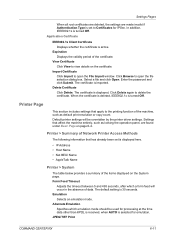
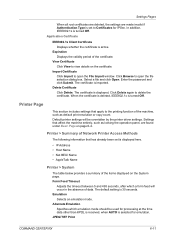
...
COMMAND CENTER RX
6-11 Expiration Displays the validity period of the items displayed on the System page. Enter the password and click Submit. Form Feed Timeout
Adjusts the timeout between 5 and 495 seconds, after which emulation mode should be overridden by the printer driver settings.
Click Delete again to view details on the certificate. Default...
Kyocera Command Center RX User Guide Rev-1.2 - Page 35
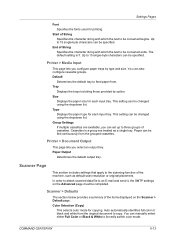
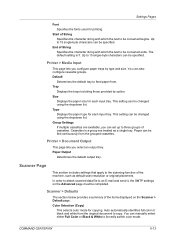
...Settings If multiple cassettes are treated as default scan resolution or original placement. Cassettes in a group are available, you select an output tray. COMMAND CENTER RX
6-13 Up to three groups of ...trays including those provided by type and size. You can be converted begins. Up to an E-mail and send it, the SMTP settings on the Scanner > Default page. This setting can...
Kyocera Command Center RX User Guide Rev-1.2 - Page 39
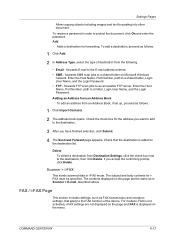
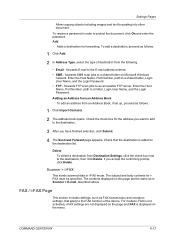
... box next to an accessible FTP server. Check the check box for forwarding. FAX / i-FAX Page
This section includes settings, such as in i-FAX mode. COMMAND CENTER RX
6-17 Add Adds a destination for the address you accept the confirming prompt, click Delete.
Kyocera Command Center RX User Guide Rev-1.2 - Page 45


...information on page 5-2. FAX
Forwards faxes to the folder, Login User Name, and Login Password. COMMAND CENTER RX
6-23 SMB
Saves faxes in a shared folder accessible from an address book, you have... can add a new destination or an address registered in the address book. The available types are forwarded to register the address in the address book to Destination.
Open the Action ...
Kyocera Command Center RX User Guide Rev-1.2 - Page 49
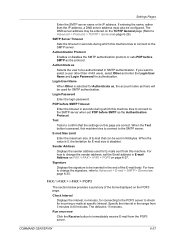
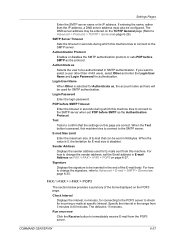
... also be used for E-mails sent from this machine.
COMMAND CENTER RX
6-27 SMTP Server Timeout
Sets the timeout in minutes, ... Address
Displays the sender address used for authentication. The default is 0, the limitation for incoming e-mails at specific ...users, select Other and enter the Login User Name and Login Password for SMTP authentication. For how to change the signature, refer ...
Kyocera Command Center RX User Guide Rev-1.2 - Page 55


...Type
Sets the Frame type. You can choose from Novell. NDS Tree Enter the name of the NetWare print objects with Administrator Privileges. Printer Server Mode Enables or disables Print Server Mode. COMMAND CENTER RX...the output port (lp port). NDS Context Enter the NDS Context. Password (optional) Enter the Password, if required.
End of AdminManager may use the NetWare Client from...
Kyocera Command Center RX User Guide Rev-1.2 - Page 57


With this device tries to connect to Advanced > Protocols > TCP/IP > General on page 6-38) and
COMMAND CENTER RX
6-35 Printer Name
Printer Name correlates with ...Protocols > TCP/IP > General on page 6-29).
Authenticate as the authentication type. NetBEUI is an enhanced version of SMB protocol.
To use the SMTP default port 25. If entering the host name, rather than the IP address,...
Kyocera Command Center RX User Guide Rev-1.2 - Page 61


...body of the printing system. Trap IP Address (IPv4)
COMMAND CENTER RX
6-39
SNMPv1/v2c
Sets whether to the configured trap address.
The default name is the location information of E-mail are printed.... an SNMP trap is made using an incorrect community name. Set On to be used like passwords. When no attached files exist, nothing is set to Off, only the attached files are ...
Kyocera Command Center RX User Guide Rev-1.2 - Page 63


... is on this port.
COMMAND CENTER RX
6-41
Login User Name Specifies the user name. Authentication Type Selects either the Simple or SASL for the LDAP directory searching. When the Test button is not used.
• STARTTLS Uses explicit mode for searching the LDAP server.
Display Mode
Selects the default display mode from Display from...
Kyocera Command Center RX User Guide Rev-1.2 - Page 65
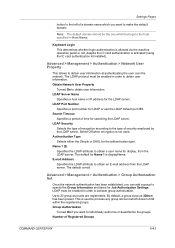
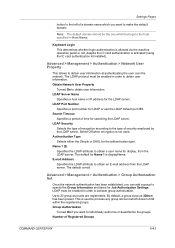
...Turned On if you want to individually authorize or deauthorize the groups. Note: The default domain should be enabled in order to obtain user information. Advanced > Management > ... default port 389. LDAP Security
Selects the type of encryption according to the type of Registered Groups
COMMAND CENTER RX
6-43 Authentication Type Selects either the Simple or SASL for the authentication type...
Kyocera Command Center RX User Guide Rev-1.2 - Page 69
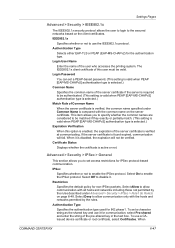
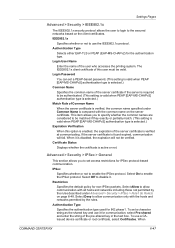
...Password
You can set a PEAP-based password. (This setting is valid when PEAP [EAP-MS-CHAPv2] authentication type... device ...COMMAND CENTER RX
6-47 The IEEE802.1x client certificate of this option is enabled, the expiration of the user who accesses the printing system.
When it for the authentication type...default policy for IKE phase1. Authentication Type
Specifies the authentication type...
6500i/8000i Operation Guide Rev-1 2011.4 - Page 74


... User Name: Admin Login Password: Admin The procedure for accessing Command Center RX is a tool used for tasks such as an administrator of the screen. NOTE: Here, information on using the FAX, refer
to the Fax System (V) Operation Guide. To change settings in Command Center RX, you must be
set separately. The default factory settings are set for...
6500i/8000i Operation Guide Rev-1 2011.4 - Page 137
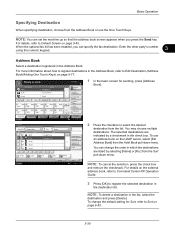
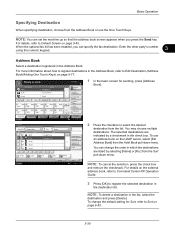
...from the list. For details on the external
address book, refer to Command Center RX Operation
Guide.
3 Press [OK] to Edit Destination (Address Book/Adding..., choose from the Addr Book pull-down menu. Type
Name
0001
ABCD
0002
TUVW
0003
Group1
0004
Group2
... you can change the default setting for sending, press [Address
Book].
2 Press the checkbox to Default Screen on the LDAP ...
Similar Questions
What Is The Default Password For A Taskalfa 3500i
(Posted by irsnallns 10 years ago)
What Is The Default Password For Kyocera Taskalfa 420i
(Posted by RiriMMXMo 10 years ago)
Need Instruction To Make Booklet
Where can I find instructions on all the different functions that our kyocera copier has to offer. W...
Where can I find instructions on all the different functions that our kyocera copier has to offer. W...
(Posted by colleen90587 11 years ago)
Password
Can I set up a password for copying, so everyone does not have access to making copies???
Can I set up a password for copying, so everyone does not have access to making copies???
(Posted by rnrnmital 12 years ago)

