Kyocera TASKalfa 620 Support Question
Find answers below for this question about Kyocera TASKalfa 620.Need a Kyocera TASKalfa 620 manual? We have 24 online manuals for this item!
Question posted by harryShawnb on February 4th, 2014
How To Set Kyocera Taskalfa 620 As A Printer
The person who posted this question about this Kyocera product did not include a detailed explanation. Please use the "Request More Information" button to the right if more details would help you to answer this question.
Current Answers
There are currently no answers that have been posted for this question.
Be the first to post an answer! Remember that you can earn up to 1,100 points for every answer you submit. The better the quality of your answer, the better chance it has to be accepted.
Be the first to post an answer! Remember that you can earn up to 1,100 points for every answer you submit. The better the quality of your answer, the better chance it has to be accepted.
Related Kyocera TASKalfa 620 Manual Pages
KM-NET ADMIN Operation Guide for Ver 2.0 - Page 43


... the results are sure you want to downgrade any newer firmware files in a device group, the application provides version control. Firmware Upgrade compares refreshed firmware versions in the...selected. Firmware upgrade can set communication options between the current version (in devices to the older version you wish to downgrade devices to a lower version. Device Manager
After the upgrade ...
KM-NET ADMIN Operation Guide for Ver 2.0 - Page 57


... are displayed until they are cleared.
In Map View, save the map settings before beginning another search. KMnet Admin 2.0
3-35 The application searches the printing devices and displays those that match the selected criteria. Device Manager
5 Click OK. The search result devices appear in their saved position in the navigation area.
6 Click Clear to...
KM-NET ADMIN Operation Guide for Ver 2.0 - Page 65


... wizard to obtain counter information from the menus for each setting that launch the wizard:
Multi-Set Accounting Device Group button Located in a group. Multi-Set
Accounting Manager
The Multi-Set function can make global changes to change accounting settings for one or more devices. Changing Accounting Settings on a toolbar. KMnet Admin 2.0
4-8 Use the wizard to groups of...
KM-NET Viewer Operation Guide Rev-5.2-2010.10 - Page 36


..., and FAX settings. Device System Settings This sets the default settings of the selected device, such as operation panel language, timer settings, and panel lock. Device Network Settings This sets the network settings of the selected device, such as IP address, e-mail settings, SNMP settings, FTP and SMB client settings, and protocol settings. Device
1 Select a device. The following...
KM-NET Viewer Operation Guide Rev-5.2-2010.10 - Page 37


... User Authentication With Authentication Settings, an administrator can set user authentication as a device setting. Network user property settings support varies by model.
1 Click to select a device in the device list.
2 In the menu bar at the top of the screen, click Device > Advanced > Authentication Settings. The maximum length is accessed. Setting Network User Property An...
KM-NET Viewer Operation Guide Rev-5.2-2010.10 - Page 46


... Accounts > Don't Manage Device, then click Yes to confirm.
4-4
User Guide Account
Automatic Counter Reset
This function resets the counters on a printing system to zero when a counter report is managed, you can use a limited set of features. The Add Counter Report dialog box appears, already populated with the default settings.
2 Change the default...
KM-NET Viewer Operation Guide Rev-5.2-2010.10 - Page 50


... an account ID be submitted before job processing, select Prohibit from the count of the window, click Device > Set Multiple Accounting Devices. The devices are settings for device accounting to allow job processing without an Account ID.
1 In the Device Accounting Settings dialog box, click Additional. The list of options is expanded.
2 If you want to save any...
KM-NET Viewer Operation Guide Rev-5.2-2010.10 - Page 51


... the Method page, click Create from the source device to preserve the destination device settings. Click Next. Warning: When Account List is selected in .XML format.
5 Click Finish.
4-9 Creating Settings From a Device You can select different ways to the settings. If you want to save your destination device. The settings are copied from File. Click Next.
3 The Confirmation...
KM-NET Viewer Operation Guide Rev-5.2-2010.10 - Page 52


... a list of .CSV. If the process completes successfully, the new properties or settings are saved to file. Browse or type a file name with an extension of .CSV. When viewing device accounts or account devices, the displayed information can be imported into a printer driver. Counter Information: Displays job accounting counters by account ID.
User Guide...
KM-NET Viewer Operation Guide Rev-5.2-2010.10 - Page 54


... at the top of the Logical Printers defined for a device.
If authentication is 1024 to access several functions of the device, such as Address Book, Users, or Document Box. Setting the Port Number in Command Center
1 To access the Command Center, select a device.
2 Click Device > Device Home Page in Accounting Devices View, select a device.
2 In the menu bar at...
KM-NET Viewer Operation Guide Rev-5.2-2010.10 - Page 55


... > Reset. SNMP Communication Retries
Enter the number of day. For an account device, select whether to 5 retries. Select Networking > Logical Printers. Login Settings
The Login section lets you set the port number from 0 to use local or device authentication. When a device is stored in Communication Settings) or Use another user's information is selected, enter the Login user...
KM-NET Viewer Operation Guide Rev-5.2-2010.10 - Page 57


... restarted. You can select available settings on the Settings page of the Multi-Set wizard.
Device Default Settings Settings that will receive settings by pressing the Ctrl key, and clicking on the devices. Some functions may vary on the Settings page, depending upon the destination device:
Device System Settings Basic device settings including operation panel language, timers, and...
IB-23 User's Manual in PDF Format - Page 68
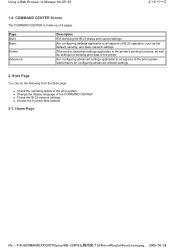
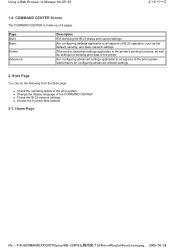
... is made up of the COMMAND CENTER „ Check the IB-23 network settings „ Access the Kyocera Mita website
2-1.
Page Start Basic
Printer
Advanced
Description
For checking the IB-23 status and current settings. For configuring advanced settings applicable to the printer. This section describes settings applicable to Manage the IB-23
2/19 ページ
1-4.
TASKalfa 620/820 Print Driver Users Guide Rev 8.1 - Page 2
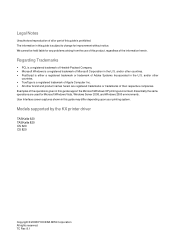
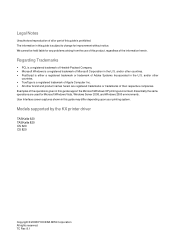
... Incorporated in the U.S. Essentially the same operations are registered trademarks or trademarks of their respective companies. Models supported by the KX printer driver
TASKalfa 620 TASKalfa 820 CS 620 CS 820
Copyright © 2008 KYOCERA MITA Corporation All rights reserved. TC Rev. 8.1 Regarding Trademarks
• PCL is a registered trademark of Hewlett-Packard Company. • Microsoft...
TASKalfa 620/820 Print Driver Users Guide Rev 8.1 - Page 17
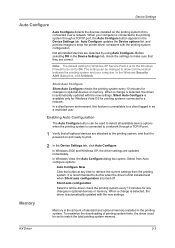
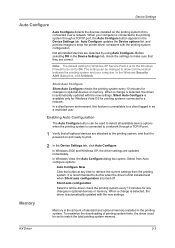
... if it is powered on and ready to print.
2 In the Device Settings tab, click Auto Configure.
Silent Auto Configure
Silent Auto Configure checks the printing system every 10 minutes for any time to keep the printer driver consistent with the new settings. In a client/server environment, this when the driver is first installed...
TASKalfa 620/820 Print Driver Users Guide Rev 8.1 - Page 21
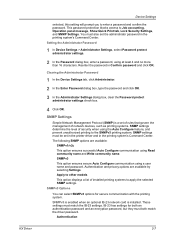
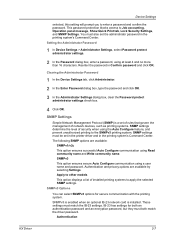
...KX Driver
Device Settings
selected, this setting will prompt you to Job accounting, Operation panel message, Show Quick Print tab, Lock Security Settings, and SNMP Settings. SNMP Settings
Simple Network Management Protocol (SNMP) is installed. Authentication
2-7 SNMP settings must both an authentication password and an encryption password, but they must be set in the printer driver and...
TASKalfa 620/820 Print Driver Users Guide Rev 8.1 - Page 24
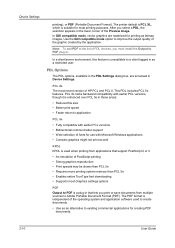
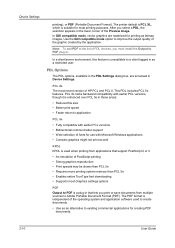
The printer default is PCL XL, which is independent of the Preview image.
This PDL includes PCL ... PCL versions • Bidirectional communication support • Wide selection of fonts for creating PDF documents.
2-10
User Guide
Device Settings
printing), or PDF (Portable Document Format). After you print or save documents from applications that lets you select a PDL, the ...
TASKalfa 620/820 Print Driver Users Guide Rev 8.1 - Page 28
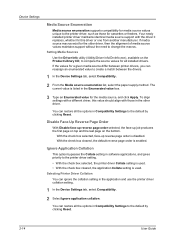
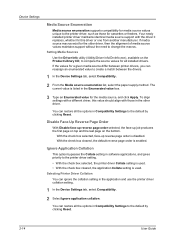
... Source Enumeration
Media source enumeration supports compatibility for media source values unique to the printer driver, such as those in the application and use the printer driver collation setting.
1 In the Device Settings tab, select Compatibility.
2 Select Ignore application collation. If media source macros exist for all the options in software applications, and gives priority...
TASKalfa 620/820 Print Driver Users Guide Rev 8.1 - Page 71
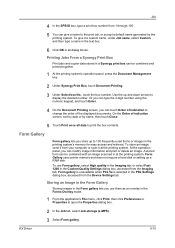
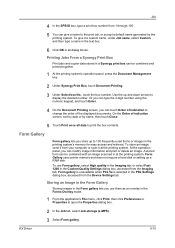
...delete an image. Form gallery is unavailable when PCL 5e is selected in the Custom Quality Settings dialog box, accessed from the Imaging tab.
To store an image, send it from your ... or select Fast 1200 in the PDL Settings dialog box, accessed from the Device Settings tab. Form Gallery uses printer memory and does not require a hard disk or setting up and down arrows to print the box...
TASKalfa 620/820 Print Driver Users Guide Rev 8.1 - Page 90
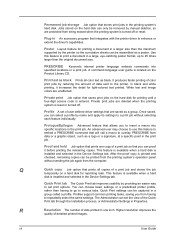
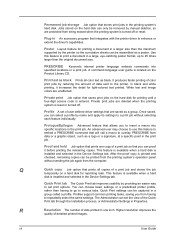
...settings or a predefined printer profile, rather than the original document size.
An advanced user may choose to use this feature to print a document in the Device Settings tab.
Quick Print settings... feature individually. Poster Layout feature for light-colored text printed. PRESCRIBE Kyocera's internal printer language embeds commands into specific locations in a larger size than the ...
Similar Questions
Kyocera Taskalfa 620 Go Offline Frequently
We have 3 of these at one location that go off-line frequently. We have to turn off - on to get them...
We have 3 of these at one location that go off-line frequently. We have to turn off - on to get them...
(Posted by fmp 11 years ago)

