Kyocera TASKalfa 5500i Support Question
Find answers below for this question about Kyocera TASKalfa 5500i.Need a Kyocera TASKalfa 5500i manual? We have 15 online manuals for this item!
Question posted by armacpo on September 28th, 2014
Manual For Taskalfa 5500i How To Scan To Computer
The person who posted this question about this Kyocera product did not include a detailed explanation. Please use the "Request More Information" button to the right if more details would help you to answer this question.
Current Answers
There are currently no answers that have been posted for this question.
Be the first to post an answer! Remember that you can earn up to 1,100 points for every answer you submit. The better the quality of your answer, the better chance it has to be accepted.
Be the first to post an answer! Remember that you can earn up to 1,100 points for every answer you submit. The better the quality of your answer, the better chance it has to be accepted.
Related Kyocera TASKalfa 5500i Manual Pages
Fax System (V) Operation Guide - Page 55


...Manual RX
FAX Printing Jobs Status
Log Sending Jobs
Hard Disk Overwriting...
To send delayed transmission immediately, select
3
the job to the send default screen. Printing Jobs Status
Sending Jobs
Storing Jobs
Device... polling box. Transmission is disconnected. The originals that have been scanned are installed, disconnect the line currently being used for
communication. Removable...
Fax System (V) Operation Guide - Page 142
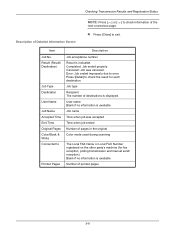
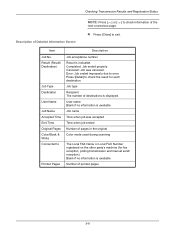
... Job ended improperly due to check the result for fax reception, polling transmission and manual send/ reception). User name Blank if no information is indicated. Job type
Recipient ...
Description
Job acceptance number
Result is available
Number of pages in the original
Color mode used during scanning
The Local FAX Name or Local FAX Number registered on the other party's machine (for each ...
Fax System (V) Operation Guide - Page 201
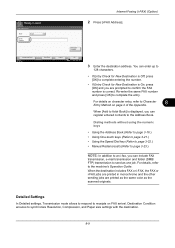
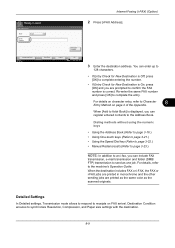
... ensures to the machine's Operation Guide.
For details on character entry, refer to send as the scanned originals. Dialing methods without using the numeric keys
• Using the Address Book (Refer to page...keys (Refer to page 3-21.) • Using the Speed Dial key (Refer to page 3-22.) • Manual Redial (recall) (Refer to page 3-23.)
NOTE: In addition to an i-fax, you can enter up to...
File Management Utility Operation Guide - Page 4


... can start it manually.
1 Open the application.
2 In the task bar, right-click on a multifunction print system (MFP) to specified network folders or computers.
Use the Add Device Wizard to the list...necessary.
4 Click Next.
5 If the device is enabled with administrator privileges. Note: In Preferences, you can be selected for distributing the scanned files. The user can set to start ...
KM-NET Viewer Operation Guide Rev-5.2-2011-3 - Page 11
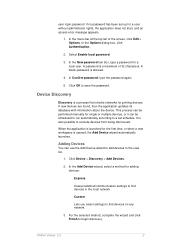
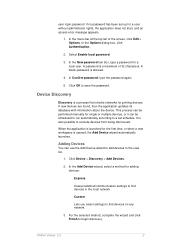
... updates its database with information about the device.
Adding Devices
You can be performed manually for adding devices:
Express
Uses predefined communication settings to the view list.
1. In the Add Device wizard, select a method for single or multiple devices, or it can use the Add Device wizard to add devices to find devices on any network.
3.
If no password...
Kyocera Command Center RX User Guide Rev-1.2 - Page 26


... you must restart this setting valid. If you change the communication rate, you have manually assigned an IP address that starts with which the print system is recommended that apply to...number of pages copied, faxed, and other (scanned), respectively.
You must restart the machine in the machine.
This name is counted as the WSD device name. A page printed on both sides is...
Kyocera Command Center RX User Guide Rev-1.2 - Page 38
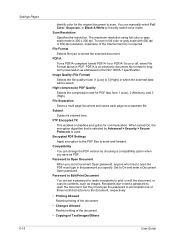
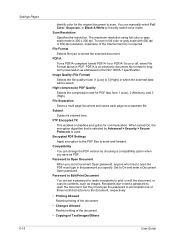
...or disables encryption for longterm preservation as images. Password to Edit/Print Document You can manually select Full Color, Grayscale, or Black & White to forcedly switch color mode. ... PDF Quality Selects the compression rate for the original document to send-and-forward. To scan in the password you set a password to restrict recipients to the document, respectively.
•...
3500i/4500i/5500i Operation Guide Rev-1 2011.4 - Page 19


... 7-18)
Deletion of Job Retention (page 7-21)
Polling Box (refer to Page (page 9-26)
Continuous Scan (page 9-26)
PDF/A (page 9-26)
File Name Entry (page 9-27)
E-mail Subject/Body (page... 9-28)
DP Read Action (page 9-28)
USB Keyboard Type (page 9-29)
System Stamp (page 9-29)
Manual Staple (page 9-38)
Customize Status Display (page 9-39)
Low Toner Alert Level (page 9-39)
Paper Selection ...
3500i/4500i/5500i Operation Guide Rev-1 2011.4 - Page 27
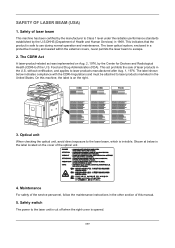
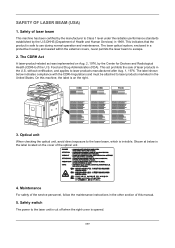
... Health and Human Services) in the United States. On this manual.
5. The laser optical system, enclosed in a protective housing and... is the label located on the right.
3500i
4500i
5500i
3. Maintenance
For safety of the service personnel, follow the...under the radiation performance standards established by the Center for Devices and Radiological Health (CDRH) of laser products in the...
3500i/4500i/5500i Operation Guide Rev-1 2011.4 - Page 29
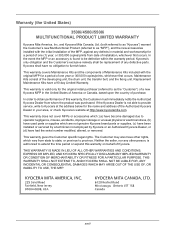
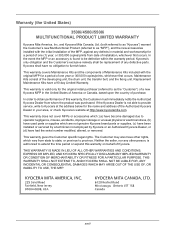
... write to obtain performance of Kyocera. Warranty (the United States)
3500i/4500i/5500i MULTIFUNCTIONAL PRODUCT LIMITED WARRANTY
Kyocera Mita America, Inc. In order to Kyocera at http...accessories which: (a) have become damaged due to as "Kyocera") warrant the Customer's new Multifunctional Product (referred to operator negligence, misuse, accidents, improper storage or unusual physical or ...
3500i/4500i/5500i Operation Guide Rev-1 2011.4 - Page 232
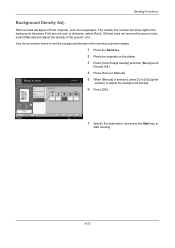
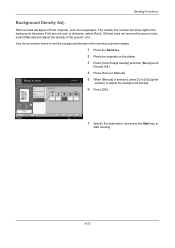
Darker) to set the background density when sending scanned images.
1 Press the Send key.
2 Place the originals on the platen.
3 Press [Color/Image Quality] and then [Background
Density Adj.].
4 Press [Auto] or [Manual].
Background Density Adj. Use the procedure below to adjust the background density.
6 Press [OK].
Original Zoom Send
: A4 : 100% : A4...
3500i/4500i/5500i Operation Guide Rev-1 2011.4 - Page 292
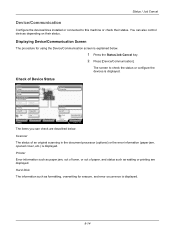
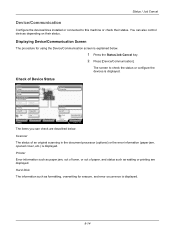
...]. Line Off
Manual RX
FAX Printing Jobs Status
Log Sending Jobs
Hard Disk Overwriting... Line Off
i-FAX
Device/ Communication
Check New FAX Paper/Supplies
10/10/2010 10:10
The items you can also control devices depending on their status. Check of an original scanning in the document processor (optional) or the error information...
3500i/4500i/5500i Operation Guide Rev-1 2011.4 - Page 313
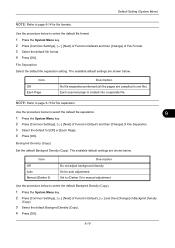
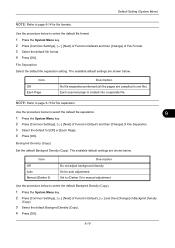
.... Item Off Auto Manual (Darker 5)
Description Do not adjust background density.
Use the procedure below to select the default file separation.
9
1 Press the System Menu key.
2 Press [Common Settings], [ ], [Next] of Function Defaults and then [Change] of File Separation.
3 Select the default for file formats. Each scanned page is created into a separate...
3500i/4500i/5500i Operation Guide Rev-1 2011.4 - Page 470
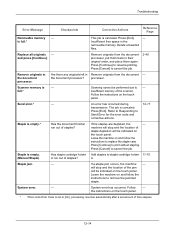
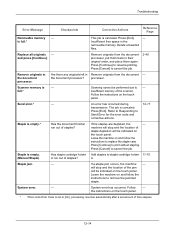
...Press [Continue] to resume printing.
will stop and the location of staples?
full.*
Scanning cannot be indicated on
the touch panel.
Staple is empty.*
Has the document finisher ... to Send Error for the error code and corrective actions.
12-17
Staple is empty. (Manual Staple)
Has staple cartridge holder Add staples to staple cartridge holder 11-10
A run out ...
3500i/4500i/5500i Operation Guide Rev-1 2011.4 - Page 512


... are no staples when manual stapling is useful when ... and split copying. NOTE: Manual stapling cannot be installed in the...in the Document Processor on page 2-28 for manual stapling
Paper size
Paper weight
- 90 g/m2... you can staple copied paper manually without any copying operation. Refer... cassettes, you can select manual staple by operation button.
Manual staple mode You can also...
3500i/4500i/5500i Operation Guide Rev-1 2011.4 - Page 544
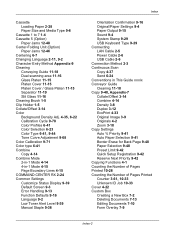
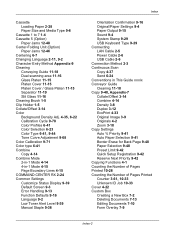
... 9-3 Error Handling 9-13 Function Defaults 9-16 Language 9-2 Low Toner Alert Level 9-39 Manual Staple 9-38
Index
Orientation Confirmation 9-16 Original/Paper Settings 9-4 Paper Output 9-15 Sound ...Keyboard Type 9-29 Connecting LAN Cable 2-5 Power Cable 2-6 USB Cable 2-6 Connection Method 2-3 Continuous Scan Copy 4-37 Send 6-24 Conventions in This Guide xxxix Conveyor Guide Cleaning 11-18 Copy 9-...
3500i/4500i/5500i Operation Guide Rev-1 2011.4 - Page 548
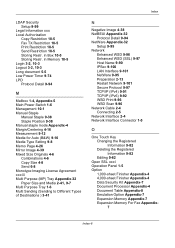
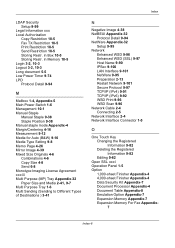
...Protocol Detail 9-94
M
Mailbox 1-4, Appendix-5 Main Power Switch 1-6 Management 10-1 Manual Staple
Manual Staple 9-38 Staple Position 9-38 Manual staple mode Appendix-4 Margin/Centering 4-16 Measurement 9-12 Media for Auto (B&W) 9-...97 TCP/IP (IPv4) 9-91 TCP/IP (IPv6) 9-92 WSD Print 9-96 WSD Scan 9-96 Network Cable 2-4 Connecting 2-5 Network Interface 2-4 Network Interface Connector 1-5
O
One Touch...
3500i/4500i/5500i Operation Guide Rev-1 2011.4 - Page 553
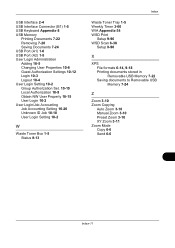
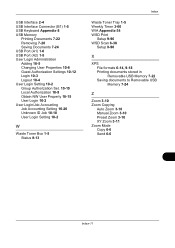
...-10 User Login Setting 10-2
W
Waste Toner Box 1-5 Status 8-13
Index
Waste Toner Tray 1-5 Weekly Timer 3-60 WIA Appendix-34 WSD Print
Setup 9-96 WSD Scan 6-30
Setup 9-96
X
XPS File formats 6-14, 9-18 Printing documents stored in Removable USB Memory 7-22 Saving documents to Removable USB Memory 7-24
Z
Zoom 3-10...
3500i/4500i/5500i Quick Guide - Page 1
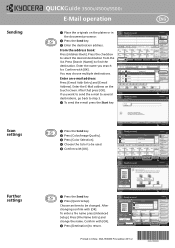
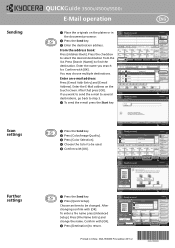
...step 3. ❹ To send the e-mail press the Start key. Sending
Scan settings
Further settings
QUICKGuide 3500i/4500i/5500i
E-Mail operation
ENG
❶ Place the originals on the touch screen. ... file name press [Advanced Setup]. Entry
i-FAX Addr Entry
WSD Scan
Program
10/10/2010 10:10
Destination
Color Selection
Select scanning color.
Enter an e-mail address:
Press [E-mail Addr Entry] ...
3500i/4500i/5500i/6500i/8000i Driver Guide - Page 2


... herein.
We cannot be held liable for any problems arising from the use of this guide may differ depending on your printing device. All other brand and product names herein are used for the 5.2 driver. Models supported by the KX printer driver
TASKalfa 3500i TASKalfa 4500i TASKalfa 5500i TASKalfa 6500i TASKalfa 8000i
© 2011 KYOCERA MITA Corporation
Similar Questions
I Need The Firmware For Kyocera Taskalfa 5500i Please Help
hi there i need the firmware for kyocera taskalfa 5500i the panel is blank nothing on the screen, th...
hi there i need the firmware for kyocera taskalfa 5500i the panel is blank nothing on the screen, th...
(Posted by hassan790 3 years ago)
How To Change File Type On A Taskalfa 5500i Scan
(Posted by IDWoic016 9 years ago)
Taskalfa 420i Manual How To Scanning And Save To Usb Drive
(Posted by rschsmerri 10 years ago)
Can You Scan To Thumb Drive With The Kyocera Taskalfa 5500i
Can you scan to thumb drive on the Kyocera TASKalfa 5500i
Can you scan to thumb drive on the Kyocera TASKalfa 5500i
(Posted by pedrojoey 10 years ago)

