Kyocera TASKalfa 520i Support Question
Find answers below for this question about Kyocera TASKalfa 520i.Need a Kyocera TASKalfa 520i manual? We have 16 online manuals for this item!
Question posted by n4uwbou on May 13th, 2014
How To Change The Toner Kyocera 520i
The person who posted this question about this Kyocera product did not include a detailed explanation. Please use the "Request More Information" button to the right if more details would help you to answer this question.
Current Answers
There are currently no answers that have been posted for this question.
Be the first to post an answer! Remember that you can earn up to 1,100 points for every answer you submit. The better the quality of your answer, the better chance it has to be accepted.
Be the first to post an answer! Remember that you can earn up to 1,100 points for every answer you submit. The better the quality of your answer, the better chance it has to be accepted.
Related Kyocera TASKalfa 520i Manual Pages
KM-NET ADMIN Operation Guide for Ver 2.0 - Page 5


... or Editing an Account 4-6 Deleting an Account ...4-7 Editing a Printing Device ...4-7
Multi-Set ...4-8 Changing Accounting Settings on Multiple Devices 4-8
Set Polling Schedule ...4-8 Selecting the Polling Schedule 4-9
Edit Device Accounting Settings 4-9 Setting a Renewal Schedule 4-11 Viewing a Device's Counters 4-11 Viewing a Device's Account List 4-12 Adding an Account to a Printing...
KM-NET ADMIN Operation Guide for Ver 2.0 - Page 13


...and set up a subscription to notify a user when toner or paper is low in the navigation area. Reports can... the navigation area.
2 If necessary, select Properties View.
3 Click Change Password.
4 Type the new password, and type again to view subscriptions....
Alert e-mails can only receive alerts and reports from devices. In addition to the application and edit settings. For ...
KM-NET ADMIN Operation Guide for Ver 2.0 - Page 35


...Paste.
Note: If pop-up for all other users' previously saved changes. The added device appears in the Administration or Device Manager console.
Alert e-mails can be sent out based on this dialog... to exit the Add Devices feature. A Details link refers you to the device's IP address or hostname for information, and e-mail alerts can be notified when toner or paper is not ...
KM-NET ADMIN Operation Guide for Ver 2.0 - Page 36


... a filter that lets you view detailed device information and change select device settings from your computer. As an example, this information by clicking Refresh. This page lets you view only the devices in the device. Ready The device is ready to the polling schedule. The device toner is not connected. Not connected The device is empty. This may take...
KM-NET ADMIN Operation Guide for Ver 2.0 - Page 48


... not connected. Asset Number Type a number to the printing device. Click Apply to open or close each toner color by graphic image and percentage.
Click the buttons on the right to apply the change selected settings. Display Name Type a name for inventory control. Device Manager 3-26
Displays the level of each group of paper...
KM-NET ADMIN Operation Guide for Ver 2.0 - Page 51


...with privileges can be changed for Multiple Devices
Device Properties options lets you should wait for changing configurations. Note: Default polling settings are used for all options.
Read Community Type the printing device's Read Community name for individual devices. If Traps are unsolicited notifications sent from 2 to 30 seconds. Device Manager
Updates the toner display in How to...
KM-NET ADMIN Operation Guide for Ver 2.0 - Page 52


....
2 Under Enable Default, select the polling type you when status has changed.
1 In Device Manager, click Preferences > Alert Configuration.
2 In the Modify Custom Alert... a list of the selected devices are selected by e-mail. Polling Defaults
The administrator can be sent to newly-discovered printing devices. Status Polling, Counter Polling, and Toner Level Polling are being managed....
KM-NET ADMIN Operation Guide for Ver 2.0 - Page 53


..., set custom properties. Use the up and down arrows to change the order of the alerts by using the up and down arrows.
5 Click Submit. This feature lets you exclude device properties you . The printing device must be connected to set the intervals for Kyocera printers. KMnet Admin 2.0
3-31 This feature is now available...
KM-NET ADMIN Operation Guide for Ver 2.0 - Page 64


... settings. 7 Click OK to delete. 4 Click Remove Selected Accounts, then click Yes in the confirmation message. Counters in Device Settings.
4-7
User Guide Deleting an Account You can change accounting settings in the navigation area: A printing device that supports accounting management All accounts An account group A single account
2 If necessary, click List View. 3 Select...
KM-NET ADMIN Operation Guide for Ver 2.0 - Page 65


... Polling Schedule
You can set accounting parameters remotely for multiple devices. KMnet Admin 2.0
4-8 Use the wizard to change settings on multiple devices.
1 Click the Multi-Set button on Multiple Devices
Follow the instructions in the wizard to change accounting settings for one or more devices. If no device is scheduled to start at any time by default...
KM-NET ADMIN Operation Guide for Ver 2.0 - Page 100


.... Managed Device A device that is also used to the print queue on the print server.
Job Accounting A KX driver feature that supports all Kyocera products by Kyocera. If ... Job Release to which allow
for Print
Job Manager. MFP Multifunction Printer (or Multifunction Peripheral) A single device that organizes devices and related data into tables. Developed by providing a common ...
KM-NET Viewer Operation Guide Rev-5.2-2010.10 - Page 26


When user authentication is set , only users who are able to log in for the device, then only an administrator can change the user list.
Regardless of the authentication setting on the device. If an administrator password is set for authentication.
In the One Touch Keys Destination dialog box, you can search by Number...
KM-NET Viewer Operation Guide Rev-5.2-2010.10 - Page 56
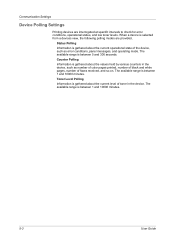
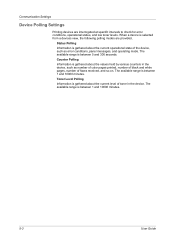
Status Polling
Information is gathered about the current operational state of the device, such as number of color pages printed, number of black and white pages, number of toner in the device, such as error conditions, panel messages, and operating mode.
Toner Level Polling
Information is between 1 and 10000 minutes. The available range is between...
KM-NET Viewer Operation Guide Rev-5.2-2010.10 - Page 70


...can configure the application to send e-mail notifications to track the condition of black toner for certain system authentication and communications options. The settings do not have been ...You can choose settings for black and white devices. You can set or change a local password for new devices. The application also lets you set default device polling settings for the trap server, the...
KM-NET Viewer Operation Guide Rev-5.2-2010.10 - Page 75


... requesting information from view to view or change
to Advanced Search. The standard TCP/IP protocol for notification (cover open, not connected). status polling Monitors the operating condition of toner in the icon.
The toner level column in the device list shows the relative
amount of devices at Device > Communication Settings > Polling.
polling interval Amount of...
PRESCRIBE Commands Technical Reference Manual - Rev. 4.7 - Page 245
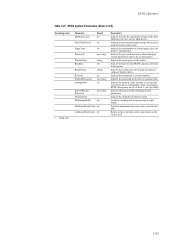
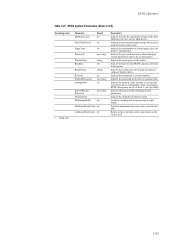
... the method of representing the numeric values of the host buffer used by the current input device.
Return in the printer. KPDL System Parameters (Sheet 2 of 2)
Preceding stack a Read... can be used by the user path cache. Indicate the password necessary when changing system parameters and/or device parameters.
Limit the working area for processing a single image. Indicate the name...
420i/520i Operation Guide - Page 20


... first occurs.
This warranty gives the Customer specific legal rights. Neither the seller, nor any defective parts.
Warranty
TASKalfa 420i / 520i MULTIFUNCTIONAL PRODUCT LIMITED WARRANTY
Kyocera Mita America, Inc. Kyocera shall have no obligation to province.
If the Kyocera Dealer is valid only for a period of one (1) year, or 500,000 copies/prints from date of...
420i/520i Printer Driver User Guide Rev-10.5 - Page 2


... printer driver
TASKalfa 420i TASKalfa 520i
Copyright © 2009 KYOCERA MITA Corporation All... rights reserved. Legal Notes
Unauthorized reproduction of all or part of this product, regardless of the information herein. PCL is subject to change...Kyocera Corporation. The information in this guide may differ depending on your printing...
420i/520i Printer Driver User Guide Rev-10.5 - Page 52
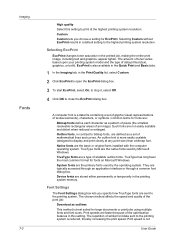
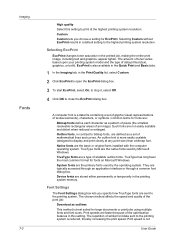
... for EcoPrint. They are sent to print at any point size) than a bitmap font. Device fonts are a type of textual elements), characters, or symbols.
TrueType fonts are stored either...setting.
Native fonts are the native fonts used by Microsoft Windows. Selecting EcoPrint
EcoPrint changes toner saturation in a default setting to close the EcoPrint dialog box. EcoPrint is not
...
420i/520i Printer Driver User Guide Rev-10.5 - Page 86
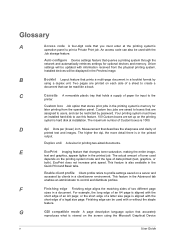
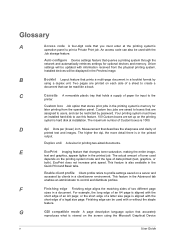
... create a
document that describes the sharpness and clarity of a sheet to print a Private Print job. Installed devices will be restricted by password.
Measurement that can be updated with the
Job storage feature. B
Booklet Layout feature that changes toner saturation, making the entire image,
text and graphics, appear lighter in a document. E
EcoPrint Imaging feature...
Similar Questions
How To Change The Staples In Kyocera Taskalfa 520i
(Posted by shaymirz 9 years ago)
Cannot Access Staples On Kyocera Taskalfa 520i For Printing
(Posted by mchjMITC 10 years ago)
Taskalfa 520i Brand Copier
Iwant to know if the company is still producing taskalfa 520i brand?if not what are available option...
Iwant to know if the company is still producing taskalfa 520i brand?if not what are available option...
(Posted by saningosangeti 11 years ago)

