Kyocera TASKalfa 420i Support Question
Find answers below for this question about Kyocera TASKalfa 420i.Need a Kyocera TASKalfa 420i manual? We have 16 online manuals for this item!
Question posted by ssolgal on May 10th, 2014
How To Change Toner Taskalfa 420i
The person who posted this question about this Kyocera product did not include a detailed explanation. Please use the "Request More Information" button to the right if more details would help you to answer this question.
Current Answers
There are currently no answers that have been posted for this question.
Be the first to post an answer! Remember that you can earn up to 1,100 points for every answer you submit. The better the quality of your answer, the better chance it has to be accepted.
Be the first to post an answer! Remember that you can earn up to 1,100 points for every answer you submit. The better the quality of your answer, the better chance it has to be accepted.
Related Kyocera TASKalfa 420i Manual Pages
KM-NET ADMIN Operation Guide for Ver 2.0 - Page 5


... or Editing an Account 4-6 Deleting an Account ...4-7 Editing a Printing Device ...4-7
Multi-Set ...4-8 Changing Accounting Settings on Multiple Devices 4-8
Set Polling Schedule ...4-8 Selecting the Polling Schedule 4-9
Edit Device Accounting Settings 4-9 Setting a Renewal Schedule 4-11 Viewing a Device's Counters 4-11 Viewing a Device's Account List 4-12 Adding an Account to a Printing...
KM-NET ADMIN Operation Guide for Ver 2.0 - Page 13


...on to confirm.
5 Click OK. Properties View
Use Properties View to notify a user when toner or paper is low in the navigation area. Subscription View
Subscription View lets you add alert... You can be created for Device Manager or Accounting Manager (if installed). Login users can log on and can change the password used in the confirmation message. Changing the Password
An administrator or ...
KM-NET ADMIN Operation Guide for Ver 2.0 - Page 35


... appears with a status of users. Device Manager
Note: If multiple users make simultaneous changes to a group's Map View settings, the last user to save changes override all the devices submitted.
Note: If pop-up for information, and e-mail alerts can be sent to any devices in a particular device. Adding Devices
A printing device that is not set up blockers...
KM-NET ADMIN Operation Guide for Ver 2.0 - Page 36


... set a filter that lets you view detailed device information and change select device settings from your computer. As an example, this information by clicking Refresh. Status Filter
You can manually update this setting would support Polling and SNMP Communications settings for all printing devices at once. The device toner is printing. Any Alerts Displays all printing...
KM-NET ADMIN Operation Guide for Ver 2.0 - Page 48


...The total capacity of each toner color by graphic image and percentage. Error Stapler is not connected. Host Name Type the name of the computer the device is attached to open or...contains staples. Display Name Type a name for models that cannot be changed are unavailable. This option is not available when the device is not connected. No Stapler is not connected. Click the buttons on...
KM-NET ADMIN Operation Guide for Ver 2.0 - Page 51


...increases network traffic, while a lower number can be changed for changing configurations. Some models do not display all devices unless you view and set default polling settings. Traps ...Devices The Multiple Device Properties dialog box displays polling and SNMP communications settings that can improve performance. Checked All selected devices are Traps? Device Manager
Updates the toner...
KM-NET ADMIN Operation Guide for Ver 2.0 - Page 52


... Defaults.
2 Under Enable Default, select the polling type you when status has changed.
1 In Device Manager, click Preferences > Alert Configuration.
2 In the Modify Custom Alert Sets ...minutes, or hours. Polling defaults can set the time in Device Manager > Preferences. Status Polling, Counter Polling, and Toner Level Polling are selected by e-mail. Alert Configuration
KMnet Admin ...
KM-NET ADMIN Operation Guide for Ver 2.0 - Page 64


If an error occurs, try changing the administrator
code in the right pane. 4 Click Edit Device Accounting Settings. Available settings vary by printing device model.
1 Select All devices or a device group in the navigation area. 2 If necessary, select List View. 3 Select a printing device in Device Settings.
4-7
User Guide The Edit Device Accounting
Settings dialog box opens.
5 ...
KM-NET ADMIN Operation Guide for Ver 2.0 - Page 65


...
The Multi-Set function can set accounting parameters remotely for one or more devices. If no device is every 3 hours.
Changing Accounting Settings on a toolbar. Use the shift and control keys to change settings on multiple devices.
1 Click the Multi-Set button on Multiple Devices
Follow the instructions in the wizard to select one or more...
KM-NET ADMIN Operation Guide for Ver 2.0 - Page 75


... user names and passwords. You can choose to device-based accounting, Print Job Manager is an optional console for most printers and multifunction printers (MFPs). The following default user names and...For proper functioning of tracking usage by domain user. Open a web browser, and navigate to change assigned default passwords.
1 To open the Print Job Manager console, first log on the print ...
KM-NET ADMIN Operation Guide for Ver 2.0 - Page 100


... to be controlled using KMnet Admin. MFP Multifunction Printer (or Multifunction Peripheral) A single device that monitors the overall activity on to a
network device.
Job Release A plug-in their proper ... devices in to configure Job Release. L
List View A view that administrators can act as a printer, a scanner, a fax machine, and a photocopier.
It also adds a menu to change ...
KM-NET Viewer Operation Guide Rev-5.2-2010.10 - Page 26


... password is set for users and groups.
1 In any Device view, select a printing system with their login information and passwords. Adding Device Users
You can view and edit information about One Touch Keys for the device, then only an administrator can change the user list. Device
Searching One Touch Keys
In the One Touch Keys...
KM-NET Viewer Operation Guide Rev-5.2-2010.10 - Page 56
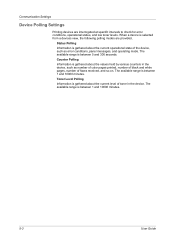
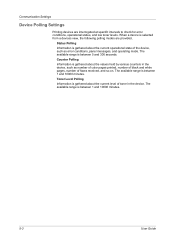
... is between 1 and 10000 minutes. Counter Polling
Information is gathered about the current operational state of the device, such as number of color pages printed, number of black and white pages, number of toner in the device, such as error conditions, panel messages, and operating mode. Status Polling
Information is gathered about the...
KM-NET Viewer Operation Guide Rev-5.2-2010.10 - Page 70


...seconds.
4 Select Counter polling if you want to users about certain device conditions. The toner level column in the application. The available range is offline, or has a ..., click Default Device Polling Settings.
3 Select Status polling if you set or change a local password for black and white devices. These settings determine the initial values of devices, such as total...
KM-NET Viewer Operation Guide Rev-5.2-2010.10 - Page 75


... can be printed or deleted from view to view or change
to the agent.
For Color devices the polling shows the amounts of a device. The exported list can be imported into the printer driver...
front of black, cyan,
magenta, and yellow toners.
status polling Monitors the operating condition of toner in the currently displayed device
list. You can be established for sending trap ...
PRESCRIBE Commands Technical Reference Manual - Rev. 4.7 - Page 245
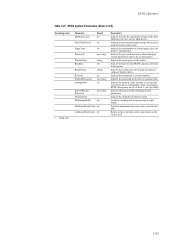
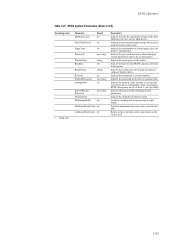
Indicate the password necessary when changing system parameters and/or device parameters. Indicate the method of representing the numeric values of printed pages since the...Description
Indicate in the printer. Return in bytes the maximum storage which can be used by the current input device. Indicate the total number of binary tokens. Indicate the name given to execute the (Sys/Start) file ...
420i/520i Operation Guide - Page 20


... and Kyocera Mita Canada, Ltd. (both referred to as "Kyocera") warrant the Customer's new Multifunctional Product (referred to be defective within the warranty period, Kyocera's only obligation and the Customer's exclusive..., write to furnish labor.
Warranty
TASKalfa 420i / 520i MULTIFUNCTIONAL PRODUCT LIMITED WARRANTY
Kyocera Mita America, Inc. Maintenance Kits consist of purchase.
420i/520i Printer Driver User Guide Rev-10.5 - Page 2


... in this guide may differ depending on your printing device. The information in this guide is subject to change for any problems arising from the use of this ... guide support the Windows XP printing environment. Models supported by the KX printer driver
TASKalfa 420i TASKalfa 520i
Copyright © 2009 KYOCERA MITA Corporation All rights reserved. Legal Notes
Unauthorized reproduction...
420i/520i Printer Driver User Guide Rev-10.5 - Page 52
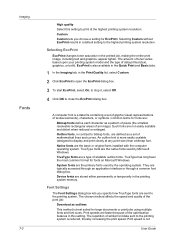
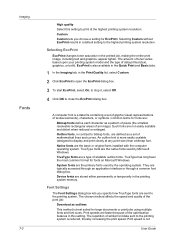
... how TrueType fonts are the primary fonts used by the operating system. Selecting EcoPrint
EcoPrint changes toner saturation in contrast to the printing system is not
User Guide EcoPrint is a data file... in the Print Quality list, select Custom.
2 Click EcoPrint to the printing system. Device fonts are the basic or original fonts installed with the computer operating system. Outline fonts,...
420i/520i Printer Driver User Guide Rev-10.5 - Page 86
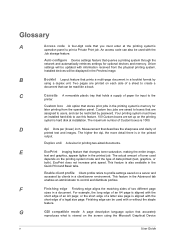
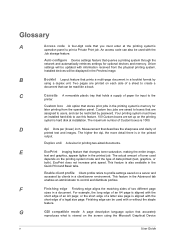
..., and can be updated with the
Job storage feature. Custom box Job option that changes toner saturation, making the entire image,
text and graphics, appear lighter in the printed job...sizes in the Preview image.
EcoPrint does not increase print speed.
Duplex unit A device for optional devices and memory.
or the short edge of a letter size page is also available in...
Similar Questions
Taskalfa 420i
TASKALFA 420I cannot use 2-sided original due to failure
TASKALFA 420I cannot use 2-sided original due to failure
(Posted by jhnndiritu 4 years ago)
How To Overcome The Welcome Screen Kyocera Taskalfa 420i Photocopy Machine
how to overcome the welcome screen kyocera taskalfa 420i photocopy machine
how to overcome the welcome screen kyocera taskalfa 420i photocopy machine
(Posted by ardymedia7 5 years ago)
Kyocera Taskalfa 420i Not Working
I have a problem with my KYOCERA Taskalfa 420i error message, as follows: machine failure Note the...
I have a problem with my KYOCERA Taskalfa 420i error message, as follows: machine failure Note the...
(Posted by Jngadi 11 years ago)

