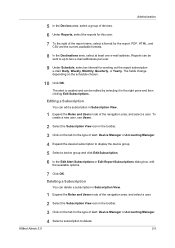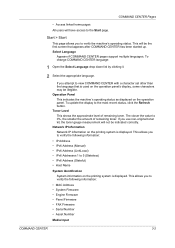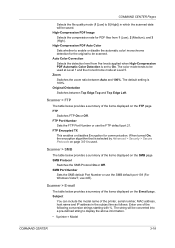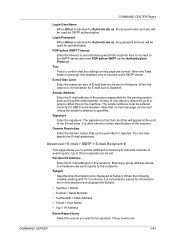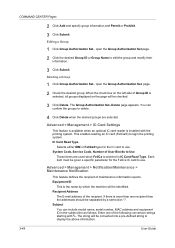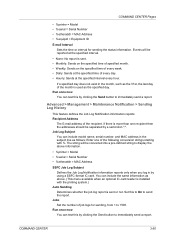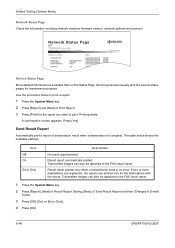Kyocera TASKalfa 520i Support Question
Find answers below for this question about Kyocera TASKalfa 520i.Need a Kyocera TASKalfa 520i manual? We have 16 online manuals for this item!
Current Answers
Answer #1: Posted by BusterDoogen on September 7th, 2016 8:28 AM
I hope this is helpful to you!
Please respond to my effort to provide you with the best possible solution by using the "Acceptable Solution" and/or the "Helpful" buttons when the answer has proven to be helpful. Please feel free to submit further info for your question, if a solution was not provided. I appreciate the opportunity to serve you!
Answer #2: Posted by ruksha on September 7th, 2016 9:53 AM
A MAC (Media Access Control) address is a number that identifies the network adapter(s) installed on your computer. The address is composed of up to 6 pairs of characters, separated by colons. You may need to provide your MAC address to a router in order to successfully connect to a network. To find your MAC address on any system with a network connection, use one of the following methods.
Method 1 Windows Vista, 7, or 8- 1 Connect to a network. This method is only applicable if you are currently connected. Make sure to connect with the interface that you need the MAC address for (Wi-Fi if you need your wireless card's MAC address, Ethernet if you need your wired card's MAC address).
- 2 Click on the connection icon in the system tray. It may look like a small graphic (see above image), or like a tiny computer monitor. After clicking on it, select "Open Network and Sharing Center".
- In Windows 8, run the Desktop application in your Start screen. Once you're in Desktop Mode, right-click on the connection icon in the system tray. Select "Network and Sharing Center".
- 3 Find and click on the name of your network connection. It will be located right after the word Connections. This will open a small window.
- 4 Click Details. This will open a list of configuration information about the connection, similar to what appears when you use the IPConfig tool in the Command Prompt.
- 5 Look for Physical Address. This your MAC address.
- 1 Connect to a network. This method is only applicable if you are currently connected. Make sure to connect with the interface that you need the MAC address for (Wi-Fi is you you're your wireless card's MAC address, Ethernet if you need your wired card's MAC address).
- 2 Open Network Connections. If you don't have a desktop icon for this, find the connection icon in the taskbar (the lower right-hand corner of the Windows toolbar) and click on it to either bring up your current connection or a list of available networks.
- You can also access Network Connections from the Control Panel, located in the Start menu.
- 3 Right-click your connection and select Status.
- 4 Click Details. Note that, in some versions of Windows, this may be under the Support tab. This will open a list of configuration information about the connection, similar to what appears when you use the IPConfig tool in the Command Prompt.
- 5 Look for Physical Address. This your MAC address.
- 1 Open the command prompt. Press the X62; Win+R keys and type cmd into the Run field. Press V29; Enter to start the Command Prompt.
- In Windows 8, press X62; Win+X and select Command Prompt from the menu.
- 2 Run GetMAC. At the command prompt, type getmac /v /fo list and press V29; Enter. This will display configuration information for all of your network connections.
- 3 Look for Physical Address. This is another way to describe your MAC address. Make sure you get the physical address of the correct network adapter - usually there are several listed. For example, your wireless connection will have a different MAC address than your Ethernet connection.
- 1 Open System Preferences. You can find this by clicking on the Apple icon on top left corner of your screen. Make sure that you are currently connected to a network using the connection that you want to find the MAC address for.
- 2 Select your connection. Select Network and choose either AirPort or Built-in Ethernet, depending on how you access your network. The connections are listed in the left frame.
- For Ethernet, click Advanced and navigate to the Ethernet tab. At the top you will see the Ethernet ID, which is your MAC address.
- For AirPort, click Advanced and navigate to the AirPort tab. There you will see the AirPort ID, which is your MAC address.
- 1 Open System Preferences. This can be found by clicking the Apple menu. Make sure that you are currently connected to a network using the connection that you want to find the MAC address for.
- 2 Select Network.
- 3 Select the connection from the Show menu. The Show pull-down menu will list all of the connected network devices. Select either your Ethernet or AirPort connection.
- 4 Find your AirPort ID or Ethernet ID. Once you've' selected the connection in the Show menu, click on the applicable tab (Ethernet or AirPort). This page will display the MAC address as either Ethernet ID or AirPort
- 1 Open the terminal. Depending on your system, this might be called Terminal, Xterm, Shell, Command Prompt, or something similar. It can usually be found in the Accessories folder in your Applications (or the equivalent).
- 2 Open the interface configuration. Type ifconfig -a and press V29; Enter. If you are denied access, enter sudo ifconfig -a and enter your password when prompted.
- 3 Find your MAC address. Scroll until you find your network connection (the primary Ethernet port is labeled eth0). Look for the HWaddr entry. This is your MAC address.
- 1 Open your Settings. You can find the Settings app on your Home Screen. Tap the General category.
- 2 Tap About. This will list information about your specific device. Scroll down until you see Wi-Fi Address. This is the MAC address for your iDevice.
- This works for all iOS devices: iPhone, iPod, and iPad.
- 3 Find the Bluetooth MAC address. If you need the Bluetooth address, it is located directly beneath the Wi-Fi address entry.
- 1 Open your Settings. When looking at the Home screen, push your Menu button and select Settings. You can also open Settings by tapping the app in the App Drawer.
- 2 Scroll down to About Device. This is typically located at the bottom of the Settings menu. In the About Device menu, tap Status.
- 3 Find your MAC address. Scroll down until you find the Wi-Fi MAC address entry. This is your device's MAC address.
- 4 Find the Bluetooth MAC address. The Bluetooth MAC address is located directly beneath the Wi-Fi MAC address. Bluetooth must be turned on for your device in order to see the address.
- 1 Open Settings. You can access settings by navigating to your Home screen and then swiping left. Scroll down until you see the Settings option.
- 2 Find About. In the Settings, scroll down and tap About. In the About screen tap the More Info button. Your MAC address will be displayed at the bottom of the screen.
- 1 Click on the Network icon. This is located in the lower-right corner of the desktop, and looks like 4 radiating bars.
- 2 Open the Network Status. In this menu, click on the "i" icon, located in the lower-right corner. A message will appear listing your device's MAC address.
Method 11
Video Game Consoles2
Find the MAC address of an Xbox 360. Open the System Settings from the Dashboard. Open the Network Settings and then select Configure Network.
- Select the Additional Settings tab and then select Advanced Settings. Choose the Alternate MAC Address option.
- The MAC address will be listed in this screen. It may not be separated by colons.
I try my level best to answer your question.if you got little bit information please rate my answer.
Thank you so much
Related Kyocera TASKalfa 520i Manual Pages
Similar Questions
Iwant to know if the company is still producing taskalfa 520i brand?if not what are available option...
there is a line on the top of all the document that i print. how do i get ride of it.