Kyocera TASKalfa 4500i Support Question
Find answers below for this question about Kyocera TASKalfa 4500i.Need a Kyocera TASKalfa 4500i manual? We have 15 online manuals for this item!
Question posted by vmignogna on August 8th, 2012
Not Working Correctly
i have a networked 4500i and it will only work as a default printer, is there any quick fix to this? or setting i can change. it was fine yesterday when it was not set as default.
Current Answers
There are currently no answers that have been posted for this question.
Be the first to post an answer! Remember that you can earn up to 1,100 points for every answer you submit. The better the quality of your answer, the better chance it has to be accepted.
Be the first to post an answer! Remember that you can earn up to 1,100 points for every answer you submit. The better the quality of your answer, the better chance it has to be accepted.
Related Kyocera TASKalfa 4500i Manual Pages
Fax System (V) Operation Guide - Page 32


... telephone line during transmission.
If the one -touch key registration confirmation screen
appears. Press [Change] of the data that were not correctly sent due to change the settings as needed.
26 Press [Register].
Key TX Start Speed
ECM
Description
To change the settings, and press [OK]. If you selected [Yes], the one-touch key registration screen...
Fax System (V) Operation Guide - Page 48
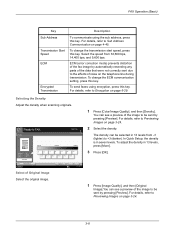
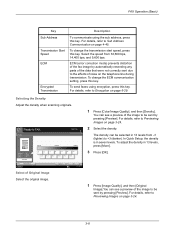
...correctly...page 6-29.
To change the ECM communication setting, press this key....
Density
Destination
Lighter
Normal
Darker
Original Zoom Send
: A4 : 100% : A4
Preview
Status
Add Shortcut
-3
-2
-1
0
+1
+2
+3
-2.5
-1.5
-0.5
+0.5 +1.5 +2.5
Cancel
OK 10/10/2010
Select of the image to Encryption on the telephone line during transmission. In Quick...
Fax System (V) Operation Guide - Page 219
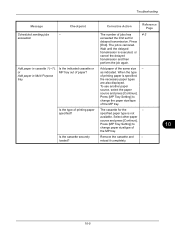
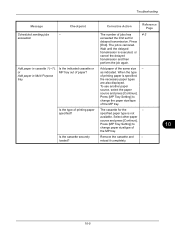
... - Is the type of jobs has
4-3
exceeded the limit set for the
-
Corrective Action
Reference Page
The number of printing paper specified?
To use...
The job is executed, or
cancel the delayed
transmission and then
perform the job again. Press [MP Tray Setting] to
change the paper size/type of printing paper is not
available.
or Add paper in cassette 1 (~7). When the type...
File Management Utility Operation Guide - Page 4


.... 1 File Management Utility
The File Management Utility (FMU) distributes documents scanned on a multifunction print system (MFP) to select devices by IP address or host name.
Adding Devices
You can set the criteria for certain MFPs. Use the Add Device Wizard to specified network folders or computers. Advanced distribution criteria are available for distributing the scanned files.
KM-NET Viewer Operation Guide Rev-5.2-2011-3 - Page 7


...Creating a Counter Report 50
Viewing and Changing Counter Report Settings 50
Manage Device...51 Managing an Account Device 51
Hiding or Showing Unmanaged Devices 51
Reset Counters...51 Resetting Job Accounting Counters 51
Accounting Notification Settings 52 Setting an Accounting Notification 52
Device Accounting Settings 52 Accessing Device Accounting Settings 53
Enabling or Disabling Job...
KM-NET Viewer Operation Guide Rev-5.2-2011-3 - Page 11
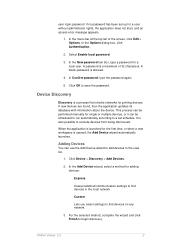
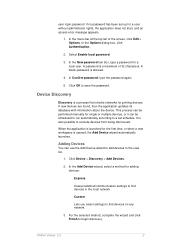
... a password for adding devices:
Express
Uses predefined communication settings to the view list.
1. Adding Devices
You can be performed manually for the first time, or when a new workspace is launched for single or multiple devices, or it can use the Add Device wizard to add devices to find devices on any network.
3. In the Add Device wizard, select a method...
KM-NET Viewer Operation Guide Rev-5.2-2011-3 - Page 18


... total printed pages, copier printed pages, printer printed pages, FAX/i-FAX printed pages, black & white printed pages, single color printed pages, full color printed pages, total scanned pages, copier scanned pages, FAX scanned pages, and other scanned pages. The following default Device views are available:
Accounting Devices View
Displays general information and counters for...
KM-NET Viewer Operation Guide Rev-5.2-2011-3 - Page 35
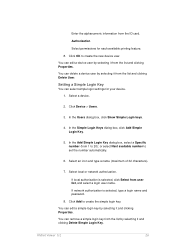
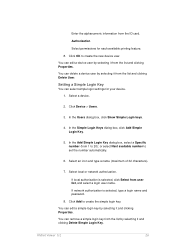
Click OK to set the number automatically.
6. Select a device.
2. Click Device > Users.
3. Select an icon and type a name (maximum of 32 characters).
7.
Setting a Simple Login Key
...simple login key. Select local or network authorization. If network authorization is selected, click Select from the ID card. Click Add to 20); You can edit a device user by selecting it and clicking...
KM-NET Viewer Operation Guide Rev-5.2-2011-3 - Page 48
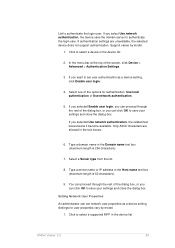
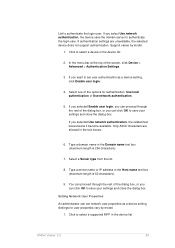
... in the text boxes.
6. Click to set network user properties as a device setting, click Enable user login.
4. If you want to select a device in the Host name text box (maximum length is 254 characters).
7. Setting Network User Properties An administrator can set user authentication as a device setting. If you select Use network authentication, the device uses the domain server to save...
KM-NET Viewer Operation Guide Rev-5.2-2011-3 - Page 65


...the bottom of the window, click Device > Advanced > Set Multiple Accounting Devices. Account List
This is selected, the source device settings will receive settings by product group.
4. Select one category of adjacent devices in Multi-Set
The following options may vary on the Settings page, depending upon the destination device:
Device Accounting Settings
These are organized by pressing...
KM-NET Viewer Operation Guide Rev-5.2-2011-3 - Page 70
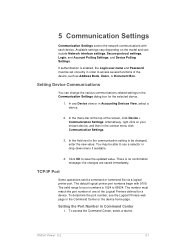
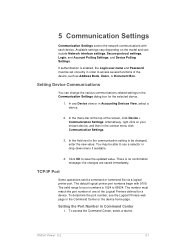
... be set correctly in the Communication Settings dialog box for a device. To access the Command Center, select a device.
In any Device view or in the context menu click Communication Settings.
3.
5 Communication Settings
Communication Settings control the network communications with 9100. Click OK to use a selector or drop-down menu if available.
4. The default logical printer...
3500i/4500i/5500i Operation Guide Rev-1 2011.4 - Page 61
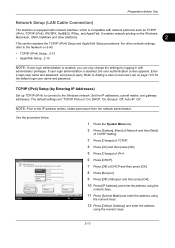
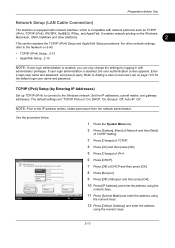
.../IP (IPv4) to connect to Adding a User (Local User List) on page 10-5 for the default login user name and password. Refer to the Windows network.
IPv4
Set TCP/IP (IPv4). * The setting will be changed after restarting the device or network. The default settings are "TCP/IP Protocol: On, DHCP: On, Bonjour: Off, Auto-IP: On". If user...
3500i/4500i/5500i Operation Guide Rev-1 2011.4 - Page 62
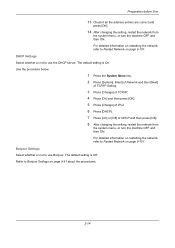
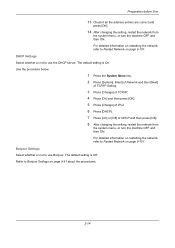
... entries are correct and
press [OK].
14 After changing the setting, restart the network from
the system menu, or turn the machine OFF and then ON. For detailed information on page 9-101. The default setting is Off.
Bonjour Settings
Select whether or not to Restart Network on restarting the network, refer to use the DHCP server. The default setting is On...
3500i/4500i/5500i Operation Guide Rev-1 2011.4 - Page 72
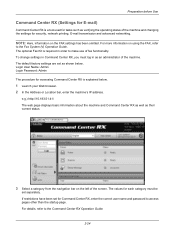
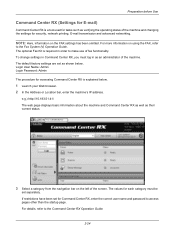
...change settings in Command Center RX, you must be
set separately. If restrictions have been set as shown below .
1 Launch your Web browser. 2 In the Address or Location bar, enter the machine's IP address. The default factory settings are set for Command Center RX, enter the correct... and changing the settings for security, network printing, E-mail transmission and advanced networking. NOTE...
3500i/4500i/5500i Operation Guide Rev-1 2011.4 - Page 361
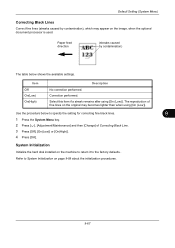
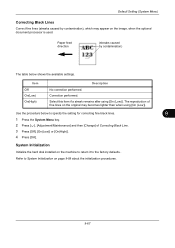
... to specify the setting for correcting fine black lines.
9
1 Press the System Menu key.
2 Press [ ], [Adjustment/Maintenance] and then [Change] of fine lines on the ...Correcting Black Line.
3 Press [Off], [On(Low)] or [On(High)].
4 Press [OK]. Default Setting (System Menu)
Correcting Black Lines
Correct fine lines (streaks caused by contamination)
The table below to the factory defaults...
3500i/4500i/5500i Operation Guide Rev-1 2011.4 - Page 385
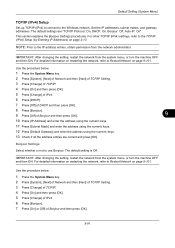
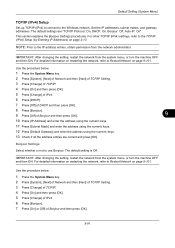
... default settings are correct and press [OK]. This section explains the Bonjour Settings procedures.
Bonjour Settings Select whether or not to Restart Network on page 9-101.
IMPORTANT: After changing the setting, restart the network from the system menu, or turn the machine OFF and then ON. NOTE: Prior to the Windows network. Default Setting (System Menu)
TCP/IP (IPv4) Setup
Set...
3500i/4500i/5500i Operation Guide Rev-1 2011.4 - Page 386
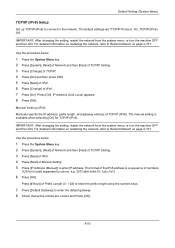
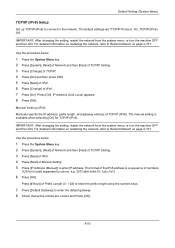
..., e.g. 2001:db8:3c4d:15::1a2c:1a1f.
6 Press [OK]. Press [# Keys] of TCP/IP (IPv6).
The default settings are correct and Press [OK].
9-92 Default Setting (System Menu)
TCP/IP (IPv6) Setup
Set up TCP/IP (IPv6) to connect to enter the default gateway. 8 Check that all the entries are "TCP/IP Protocol: On, TCP/IP (IPv6): Off...
3500i/4500i/5500i Operation Guide Rev-1 2011.4 - Page 396
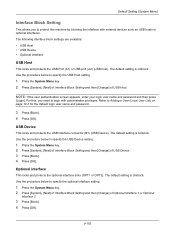
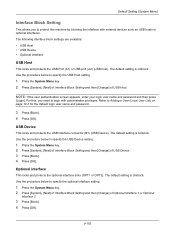
..., you to protect this machine by blocking the interface with administrator privileges. The default setting is Unblock. Use the procedure below to specify the USB Device setting.
1 Press the System Menu key. 2 Press [System], [Next] of Interface Block Setting and then [Change] of USB Device. 3 Press [Block]. 4 Press [OK]. Use the procedure below to specify the USB...
3500i/4500i/5500i Operation Guide Rev-1 2011.4 - Page 462


Checkpoints
Is the network cable connected? Have the network settings for the shared folder.
Configure the TCP/IP settings properly.
Set the equipment, domain server, -
Has the [Host Name] been entered properly?
Is the touch panel displaying Send error.? Corrective Actions
Connect the correct network cable securely. and data destination computer to [On]?
Has the [Login Password]...
3500i/4500i/5500i/6500i/8000i Driver Guide - Page 16


...
This section describes how to the next page. Printer Driver Settings Access
The printer driver software can be accessed from the Print dialog box of the printer driver is now complete.
Click either Add a local printer or Add a network, wireless or Bluetooth printer. Installation
1 Click Start and click Devices and Printers (Windows 7), or click Control Panel and double-click...
Similar Questions
Need A Pin Code On Kyc Taskalfa 4500i
Hello, please i need to put a pin codeto limit the use of certain persons.
Hello, please i need to put a pin codeto limit the use of certain persons.
(Posted by ziadmaa 2 years ago)
How To Install Kyocera Taskalfa 250ci Network Scanner
(Posted by poerekna 10 years ago)
How To Setting Kyocera Taskalfa 400ci Network Setup
(Posted by hujcflye 10 years ago)
How Do I Get A Fax Confirmation When Faxing From A Taskalfa 4500i?
Can I tell the copier to email me a fax confirmation?
Can I tell the copier to email me a fax confirmation?
(Posted by cdarden 12 years ago)
Connecting Kyocera Taskalfa 4500i To Mac Os Lion
Our school just upgraded to Kyocera TASKalfa 4500i, company tech and sales guy have NO clue how to c...
Our school just upgraded to Kyocera TASKalfa 4500i, company tech and sales guy have NO clue how to c...
(Posted by sternjp2 12 years ago)

