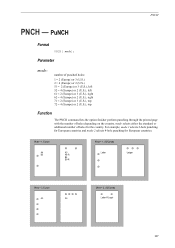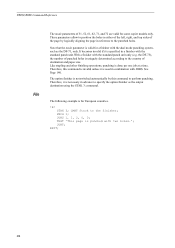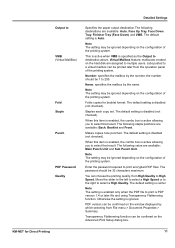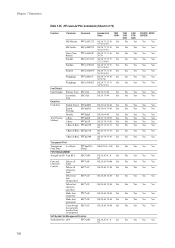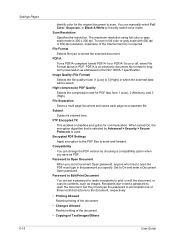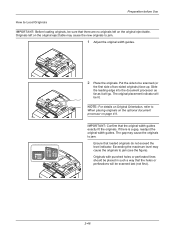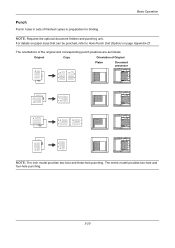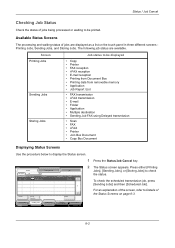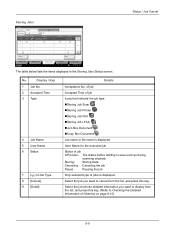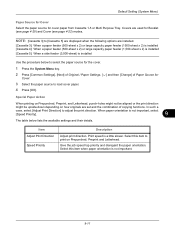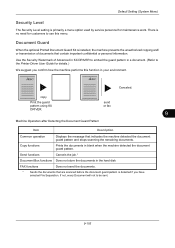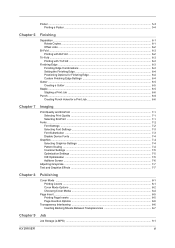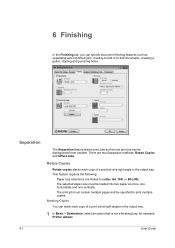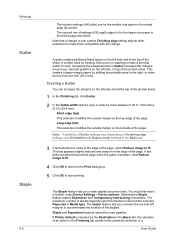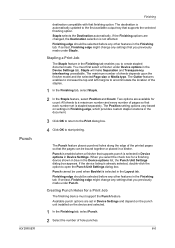Kyocera TASKalfa 4500i Support Question
Find answers below for this question about Kyocera TASKalfa 4500i.Need a Kyocera TASKalfa 4500i manual? We have 15 online manuals for this item!
Question posted by terryb68248 on September 30th, 2016
How To Make The 4500i Punch Holes In Documents That Have Already Been Copied?
How to make the 4500i punch holes in documents that have already been copied?
Current Answers
Answer #1: Posted by Troubleshooter101 on September 30th, 2016 10:32 AM
Here is the product manual i have found something on page no.
113-25
Thanks
Please respond to my effort to provide you with the best possible solution by using the "Acceptable Solution" and/or the "Helpful" buttons when the answer has proven to be helpful. Please feel free to submit further info for your question, if a solution was not provided. I appreciate the opportunity to serve you!
Troublshooter101
Related Kyocera TASKalfa 4500i Manual Pages
Similar Questions
On A Kyocera Taskalfa 4500i How Do You See How Many Copies Each User Has Used?
I have assigned a user number to each person using this copier and want to print a report to see how...
I have assigned a user number to each person using this copier and want to print a report to see how...
(Posted by mwelchman 9 years ago)
Can You Punch Holes With Copying On A Kyocera Taskalfa 4550ci?
(Posted by LJIM0nba 9 years ago)
Taskalfa 4500i How To Change To Color Copies
(Posted by swaldcobur 10 years ago)
How To Make Booklets On A Kyocera Taskalfa 4500i
(Posted by bluehenksn 10 years ago)
How Do I Change The Settings On A Kyocer Km-5035 So That I Can Scan A Document W
How do i change the settings on a kyocera km-5035 so that i can scan a color document into my comput...
How do i change the settings on a kyocera km-5035 so that i can scan a color document into my comput...
(Posted by cookt22 11 years ago)