Kyocera TASKalfa 420i Support Question
Find answers below for this question about Kyocera TASKalfa 420i.Need a Kyocera TASKalfa 420i manual? We have 16 online manuals for this item!
Question posted by brrteacher on June 2nd, 2016
Stuck In Administrator Login Screen
I accessed the administrator login screen using 4200 4200 and am unable to get out of it. I went it because when I tried to print from windows 8.1 over the network, the printer said login incorrect. How do I get out of that screen and what do I need to do to change a user login and password?
Current Answers
There are currently no answers that have been posted for this question.
Be the first to post an answer! Remember that you can earn up to 1,100 points for every answer you submit. The better the quality of your answer, the better chance it has to be accepted.
Be the first to post an answer! Remember that you can earn up to 1,100 points for every answer you submit. The better the quality of your answer, the better chance it has to be accepted.
Related Kyocera TASKalfa 420i Manual Pages
KM-NET ADMIN Operation Guide for Ver 2.0 - Page 18


... server. Currently mail can select settings for e-mail alerts and information to system administrators and subscribers.
1 In the navigation area, select Mail Server.
2 Under SMTP Server, enter the server name and port number.
3 Setting for IP addresses of network printers to clear the settings.
2-8
User Guide
Stop Discovery is available whenever discovery is...
KM-NET ADMIN Operation Guide for Ver 2.0 - Page 23


..., the default list views are displayed. When a guest user logs on , the administrator-defined default tabs are not saved on an office map, sending configuration parameters to ... printing devices in the network and export a list of devices and their properties to multiple devices. Delete Tab Delete a tab from List View. Device Manager lets you perform all printing activities in a list, use...
KM-NET ADMIN Operation Guide for Ver 2.0 - Page 64


...error occurs, try changing the administrator
code in the printing device. Editing a Printing Device
You can change accounting settings in Device Settings.
4-7
User Guide Counters in the printing device are reset accordingly. Deleting an Account You can delete an account from a printing device or from an account group. 1 Select one of the following in the navigation area: A printing device that...
KM-NET ADMIN Operation Guide for Ver 2.0 - Page 76


... alternate between Print Job Manager and the Administration, Device Manager or Accounting consoles (if installed). Print Job Manager
2 Type a user name and password. KMnet Admin ships with the default logon of options for Password.
3 If Print Job Manager is set as the preferred console, click Log In. After logging on to expand these Print Job Manager...
KM-NET ADMIN Operation Guide for Ver 2.0 - Page 90
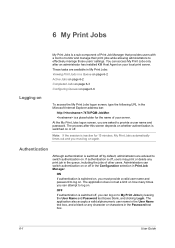
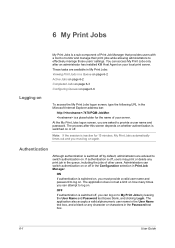
... session is switched on, you can access My Print Jobs only after this screen depends on whether authentication is switched on or off by default, administrators are advised to My Print Jobs by leaving the User Name and Password text boxes blank, and clicking Login. At the My Print Jobs logon screen, you must provide a valid user name...
KM-NET ADMIN Operation Guide for Ver 2.0 - Page 93


... column shows the estimated time of color pages in the document.
Authenticated non-administrative users can delete, or reprint only their own print jobs. In the top toolbar you can delete any print job.
If the number of print jobs. Currently Displayed Print Jobs
KMnet Admin 2.0
6-4 Actions This column shows icons for moving between pages...
KM-NET Viewer Operation Guide Rev-5.2-2010.10 - Page 5


... Viewing and Changing Counter Report Settings 4-4 Manage Device ...4-4 Managing an Account Device 4-4 Hiding or Showing Unmanaged Devices 4-5 Reset Counters ...4-5 Resetting Job Accounting Counters 4-5 Accounting Notification Settings ...4-5 Setting an Accounting Notification 4-5 Device Accounting Settings ...4-6 Accessing Device Accounting Settings 4-6 Enabling or Disabling Job Accounting...
KM-NET Viewer Operation Guide Rev-5.2-2010.10 - Page 34
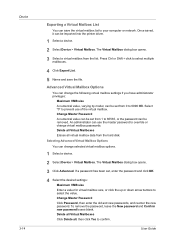
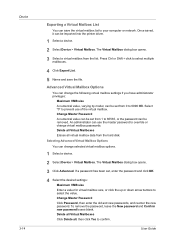
... new password boxes blank. An administrator can use of the virtual mailbox. The Virtual Mailbox dialog box opens.
3 Click Advanced. Press Ctrl or Shift + click to your computer or network. Delete all Virtual Mailboxes Erases all , then click Yes to prevent use the master password to select the value. Device 3-14
Exporting a Virtual Mailbox List...
KM-NET Viewer Operation Guide Rev-5.2-2010.10 - Page 37


...) at the top of the screen, click Device > Advanced > Authentication Settings. Device
Authentication Settings
Authentication Settings provide a convenient way for authentication: Use local authentication or Use network authentication.
5 If you selected Use local authentication, you can proceed through the rest of the options for administrators to authenticate the login user. Only one of...
KM-NET Viewer Operation Guide Rev-5.2-2010.10 - Page 57


.... Some functions may require the printing system or the network to be correct in the list.
2 On the menu bar at the top of the screen, click Device > Advanced > Set Multiple Devices. You can also select groups of devices by pressing the Ctrl key, and clicking on the devices.
Setting Multiple Devices
To start the Multi-Set Wizard...
ID Register Operation Guide Rev-1 - Page 5
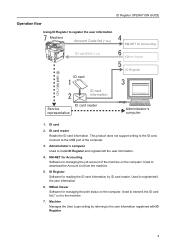
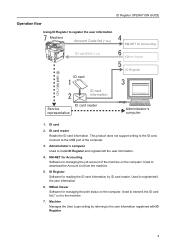
... Manages the User Login setting by ID card reader. KM-NET for Accounting Software for Accounting
ID card list (*.icr)
KMnet Viewer
ID card
ID Register
ID card list (*.icr)
ID card information
ID card reader Service representative
Administrator's computer
1. Used to the ID card. Administrator's computer Used to the machine.
7. Used to transmit the ID...
Kyocera Command Center Operation Guide Rev 6.3 - Page 3


... 3-11 Basic > Security > Device Security > Network Security 3-11 Basic > Security > User Login 3-12 Basic > Security > Certificates 3-12
Printer Page ...3-14 Printer > Summary of Network Printer Access Methods 3-14 Printer > System ...3-15 Printer > System > APL.Filter 3-16 Printer > System > APL.Filter Parameters 3-16 Printer > Media Input ...3-16 Printer > Document Output ...3-17
Scanner...
Kyocera Command Center Operation Guide Rev 6.3 - Page 8


... each page accessed, described on page 3-14 This page includes settings that apply to the printing function of the machine, such as Default Print Resolution and Copy Count. Basic Page on page 3-20 This page includes settings that apply to the FAX function of the machine, such as Device Defaults, Security, and Basic Networking. Advanced...
Kyocera Command Center Operation Guide Rev 6.3 - Page 46
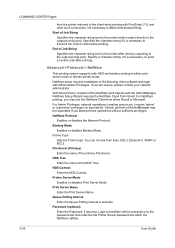
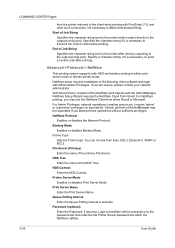
... to NetWare will be inoperable if you are unsure, please contact your network administrator. Printer Server Mode Enables or disables Print Server Mode. NDS Tree Enter the name of the primary File Server. Print Server Name Enter the Print Server Name. Login to the printer before printing. If you attempt those operations without sufficient privileges. COMMAND CENTER Pages
from...
KM-NET for Accounting Operation Guide Rev-1.4 - Page 8
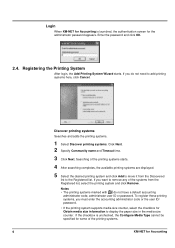
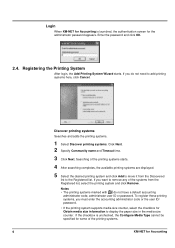
... to the Registered list. Enter the password and click OK.
2.4. Registering the Printing System
After login, the Add Printing System Wizard starts. Searching of the printing systems.
6
KM-NET for the administrator password appears. If the checkbox is launched, the authentication screen for Accounting
Login
When KM-NET for Accounting is unchecked, the Configure Media Type cannot...
420i/520i Operation Guide - Page 6
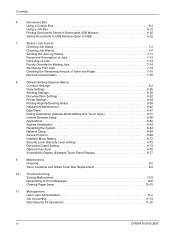
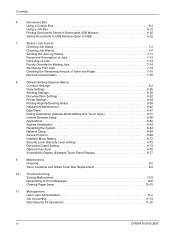
...
Document Guard Setting 8-73
Optional Functions 8-75
Accessibility Display (Enlarged Touch Panel Display 8-77
9
Maintenance
Cleaning 9-2
Toner Container and Waste Toner Box Replacement 9-8
10
Troubleshooting
Solving Malfunctions 10-2
Responding to Error Messages 10-6
Clearing Paper Jams 10-15
11
Management
User Login Administration 11-2
Job Accounting 11-14
Data Security...
420i/520i Operation Guide - Page 364


... System Menu key.
2 Press [User Login/Job Accounting].
3 If user login administration is restricted the machine usage.
Select whether or not to 20 groups can be registered. Item Group ID* Group Name Access Level Print Restriction Copy Restriction Send Restriction FAX TX Restriction Storing Restr. Select Administrator or User for the printer. Select whether or not to...
420i/520i Printer Driver User Guide Rev-10.5 - Page 3


... a Printer Driver in Windows XP and Windows 2000 1-8 Printer Driver Settings Access ...1-8 Changing the Default Driver Settings 1-8
Chapter 2
Device Settings
Accessing the Device Settings Tab 2-1 Device Options ...2-2
Setting Device Options ...2-2 Setting up Custom Boxes ...2-2 Auto Configure ...2-3 Enabling Auto Configuration ...2-3 Memory ...2-4 Administrator Settings ...2-4 User Login...
420i/520i Printer Driver User Guide Rev-10.5 - Page 15
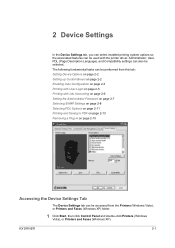
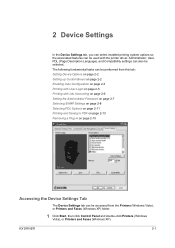
... Printers and Faxes (Windows XP). Administrator, User, PDL (Page Description Language), and Compatibility settings can also be used with Job Accounting on page 2-6 Setting the Administrator Password on page 2-7 Selecting SNMP Settings on page 2-8 Selecting PDL Options on page 2-11 Printing and Saving to PDF on page 2-13 Removing a Plug-in on page 2-15
Accessing the Device Settings...
420i/520i Printer Driver User Guide Rev-10.5 - Page 86
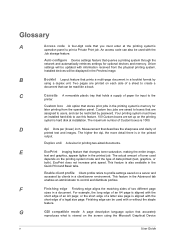
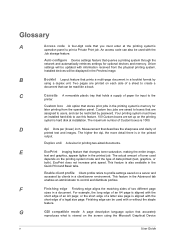
... Device settings feature that queries a printing system through the network and automatically retrieves settings for input to the
printer. Custom box jobs are saved to boxes that are assigned to users, and can also be restricted by clients in a client/server environment. D
dpi Dots per (linear) inch.
An access code can be used
depends on the printing...
Similar Questions
How To Overcome The Welcome Screen Kyocera Taskalfa 420i Photocopy Machine
how to overcome the welcome screen kyocera taskalfa 420i photocopy machine
how to overcome the welcome screen kyocera taskalfa 420i photocopy machine
(Posted by ardymedia7 4 years ago)
What Is The Default User And Password For A Taskalfa 4550ci
(Posted by elmegan1 9 years ago)
What Is Kyocera Taskalfa 420i Machine Login Username And Password
(Posted by tsutsfu 10 years ago)
What Is The Admin Login Password For Taskalfa 4500i
(Posted by fraDa 10 years ago)

