Kyocera TASKalfa 420i Support Question
Find answers below for this question about Kyocera TASKalfa 420i.Need a Kyocera TASKalfa 420i manual? We have 16 online manuals for this item!
Question posted by beJohnW on June 10th, 2014
Can You Only Scan In Pdf With The 420i?
The person who posted this question about this Kyocera product did not include a detailed explanation. Please use the "Request More Information" button to the right if more details would help you to answer this question.
Current Answers
There are currently no answers that have been posted for this question.
Be the first to post an answer! Remember that you can earn up to 1,100 points for every answer you submit. The better the quality of your answer, the better chance it has to be accepted.
Be the first to post an answer! Remember that you can earn up to 1,100 points for every answer you submit. The better the quality of your answer, the better chance it has to be accepted.
Related Kyocera TASKalfa 420i Manual Pages
KM-NET ADMIN Operation Guide for Ver 2.0 - Page 15
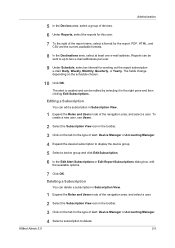
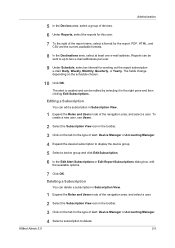
..., edit the available options.
7 Click OK.
PDF, HTML, and CSV are the current available formats.
8 In the Destinations area, select at least one e-mail address. The alert is created and can edit a subscription in the toolbar. 3 Click on the tab for the type of alert: Device Manager or Accounting Manager. 4 Expand the...
KM-NET ADMIN Operation Guide for Ver 2.0 - Page 18


... E-mail Settings
You can run on any managed network even if discovery is a process for scanning a network for the end of Under Authentication, enter the User name and Password, if your... enter the server name and port number.
3 Setting for IP addresses of network printers to identify what devices are sent out, the address entered in Sender address will receive a test email.
6 Click Submit to...
KM-NET ADMIN Operation Guide for Ver 2.0 - Page 54


... the property you select the period of time for the report. In the Device Manager console, reports can create reports for the report. Creating a Device Manager Report
You can select the device IDs or properties that appear in HTML or PDF format. Use the Shift or Ctrl keys to select multiple items.
3 Click the...
KM-NET ADMIN Operation Guide for Ver 2.0 - Page 55
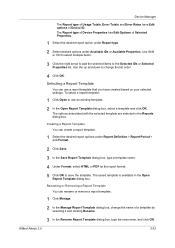
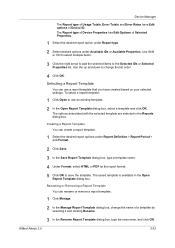
...In the Open Report Template dialog box, select a template and click OK. The Report type of Device Properties has Edit Options of Selected Properties.
1 Select the desired report option under Report type.
...3 In the Save Report Template dialog box, type a template name.
4 Under Format, select HTML or PDF as the report format.
5 Click OK to use a report template that you have Edit options of a ...
KM-NET ADMIN Operation Guide for Ver 2.0 - Page 58


... the Accounting Manager console by clicking the arrow buttons to be created, modified, and deleted from the total number of devices or accounts that have similar properties. Restrict printing, copying, scanning, and faxing access to users vary, depending on the role privileges assigned by selecting Rows per page in the Console Settings...
KM-NET ADMIN Operation Guide for Ver 2.0 - Page 63


... the name of the Create New Account dialog box.
9 To set printing device balances, click the Balance tab and type the allowed total balance for print, copy, scan, and fax. An account can be created if at least one printing device is saved only in KMnet Admin.
5 Type a numeric code in the navigation...
Kyocera Command Center Operation Guide Rev 6.3 - Page 25
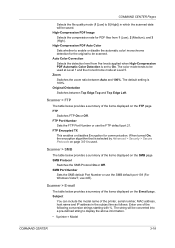
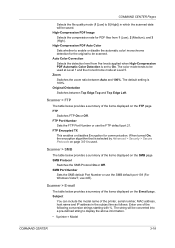
... number, MAC address, host name and IP address in which the scanned data will be converted into a pre-defined string to be scanned. FTP Encrypted TX
This enables or disables Encryption for PDF files from five levels applied when High-Compression PDF Automatic Color Detection is used at Level 1 and the monochrome mode at...
PRESCRIBE Commands Technical Reference Manual - Rev. 4.7 - Page 98


... PRESCRIBE Commands Command Reference for the ensuing Macro PDF417 sequences. The following modes of the barcode scanning order.
Position the first barcode at (x2, y2). Assign block index 1 to the second...ordinary PDF417 barcodes in the correct order as follows.
...
The terminology PRESCRIBE macro and macro PDF are read.
MZP x2, y2; MZP x3, y3; Gives the same file ID ...
Scan To SMB (PC) Setup Guide Rev-3 - Page 4
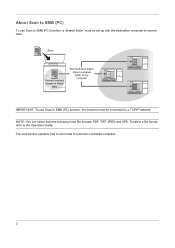
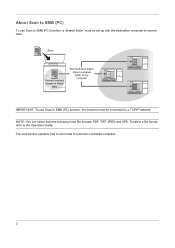
... to digital
data
Send and store digital data in a shared folder of any computer
IMPORTANT: To use Scan to SMB (PC) function, a "shared folder" must be set up with the destination computer to receive data.
To select a file format, refer to a domain controlled ...
420i/520i Operation Guide - Page 2
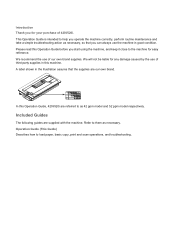
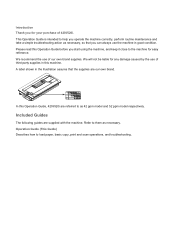
...as necessary.
Operation Guide (This Guide) Describes how to load paper, basic copy, print and scan operations, and troubleshooting. This Operation Guide is intended to help you can always use the machine ... so that the supplies are our own brand. A label shown in this Operation Guide, 420i/520i are supplied with the machine. We recommend the use of our own brand supplies. ...
420i/520i Operation Guide - Page 5


... Size Selection 5-3
Zoom 5-5
Centering 5-6
Mixed Sized Originals 5-7
1-sided/2-sided Selection 5-10
Original Orientation 5-11
File Format 5-12
File Separation 5-13
PDF Encryption Functions 5-14
Image Quality 5-16
Adjusting Density 5-17
Scan Resolution 5-18
Sharpness 5-19
Background Density Adjustment 5-20
Color / Grayscale / Black and White Selection 5-21
Continuous...
420i/520i Operation Guide - Page 20


...have used parts or supplies which vary from whom the product was purchased. Warranty
TASKalfa 420i / 520i MULTIFUNCTIONAL PRODUCT LIMITED WARRANTY
Kyocera Mita America, Inc. and Kyocera Mita Canada, Ltd. (both referred to... as "Kyocera") warrant the Customer's new Multifunctional Product (referred to province. If the Kyocera Dealer is authorized to extend the ...
420i/520i Operation Guide - Page 106
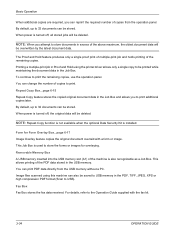
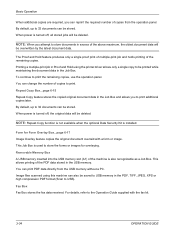
... can also be stored. By default, up to 32 documents can be saved to USB memory in the PDF, TIFF, JPEG, XPS or high compression PDF format (Scan to store documents in excess of the PDF data stored in the Job Box. This allows printing of the above maximum, the oldest document data will...
420i/520i Operation Guide - Page 161


... 5-7 • 1-sided/2-sided Selection 5-10 • Original Orientation 5-11 • File Format 5-12 • File Separation 5-13 • PDF Encryption Functions 5-14 • Image Quality 5-16 • Adjusting Density 5-17 • Scan Resolution 5-18 • Sharpness 5-19 • Background Density Adjustment 5-20 • Color / Grayscale / Black and White Selection 5-21 •...
420i/520i Operation Guide - Page 176


...Preview
Status
Add Shortcut
Text+Photo
Photo
Text
for OCR
For documents to select the quality when sending scanned originals.
1 Press the Send key.
2 Place the originals on the platen.
3 Press [Color/...Press [OK]. Image Quality
Select image quality suitable to the type of text and objects on the PDF file.
14 Press [OK] three times to return to Original/
Sending Data Format.
15 Specify ...
420i/520i Operation Guide - Page 214
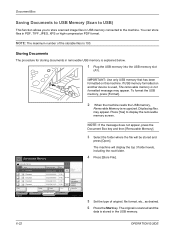
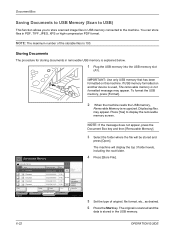
Document Box
Saving Documents to USB Memory (Scan to USB)
This function allows you to store scanned image files in PDF, TIFF, JPEG, XPS or high-compression PDF format. You can store files in ... USB memory.
6-22
OPERATION GUIDE IMPORTANT: Use only USB memory that has been formatted on another device is used, The removable memory is 100. NOTE: The maximum number of original, file format, etc...
420i/520i Operation Guide - Page 249


...) Select the default color mode for file formats. Full Color Grayscale Black & White
Scan document in XPS format. Use the procedure below to page 5-12 for scanning documents.
Scan document in grayscale for smoother and finer finish.
8
Scan document in PDF format. PDF
Description Send files in black and white. Send files in Grayscale. The available...
420i/520i Operation Guide - Page 405


... (MMR/JPEG compression), JPEG, XPS, PDF (MMR/JPEG compression), PDF (high compression)
1-sided B/W 52 Images/min
Ethernet (10 BASE-T/100 BASE-TX)
TCP/IP
PC transmission E-mail transmission TWAIN scan*2 WIA scan*3
SMB FTP SMTP
Scan to SMB Scan to FTP, FTP over SSL Scan to E-mail
*1 When using the dual scan document processor (except TWAIN and WIA...
420i/520i Operation Guide - Page 416


...PDF/TIFF/JPEG Image 8-22 Repeat Copying 8-23 Scan Resolution 8-16 XPS Fit to Back Page 8-20 Collate/Offset 8-21 Color Selection (Send/Store) 8-17 Color TIFF Compression Settings 8-23 Continuous Scan...Comp. Index
Connecting LAN Cable 2-5 Power Cable 2-6 USB Cable 2-6
Connection Method 2-3 Continuous Scan
Copy 4-31 Send 5-22 Conventions in This Guide xxix Copy Appendix-9 Adjusting Density 3-7 ...
420i/520i Printer Driver User Guide Rev-10.5 - Page 2


... names herein are used for improvement without notice.
Models supported by the KX printer driver
TASKalfa 420i TASKalfa 520i
Copyright © 2009 KYOCERA MITA Corporation All rights reserved. PCL is a registered ...any problems arising from the use of this guide may differ depending on your printing device. Legal Notes
Unauthorized reproduction of all or part of this guide is subject to ...
Similar Questions
How To Set Up Scan To Email For Kyocera Taskalfa 300i
how to setup scan to email for kyocera taskalfa 300i pls help thanks
how to setup scan to email for kyocera taskalfa 300i pls help thanks
(Posted by lanz2015 8 years ago)
How Do I Scan Multiple Pages With A Taskalfa 420i
(Posted by kkepdanil 10 years ago)
How To Scan Documents To Computer On Taskalfa 420i
(Posted by bilaaty15 10 years ago)
How To Scan Documents To Usb Drive For Taskalfa 420i
(Posted by rigargo 10 years ago)

