Kyocera TASKalfa 400ci Support Question
Find answers below for this question about Kyocera TASKalfa 400ci.Need a Kyocera TASKalfa 400ci manual? We have 24 online manuals for this item!
Question posted by Ronnimfauz on June 14th, 2014
Whats The Default Username And Password For Kyocera Taskalfa 400ci
The person who posted this question about this Kyocera product did not include a detailed explanation. Please use the "Request More Information" button to the right if more details would help you to answer this question.
Current Answers
There are currently no answers that have been posted for this question.
Be the first to post an answer! Remember that you can earn up to 1,100 points for every answer you submit. The better the quality of your answer, the better chance it has to be accepted.
Be the first to post an answer! Remember that you can earn up to 1,100 points for every answer you submit. The better the quality of your answer, the better chance it has to be accepted.
Related Kyocera TASKalfa 400ci Manual Pages
KM-NET ADMIN Operation Guide for Ver 2.0 - Page 21


... console is set to KMnet Admin.
2 In the navigation area, click Switch Console, then select a default console.
3 Click Switch Console, then click Set As Default Console. To change the default console:
1 Log on to Device Manager.
Changing the Default Console
If you log on your preferred console is displayed automatically each time you select Open...
KM-NET ADMIN Operation Guide for Ver 2.0 - Page 51


...used for all options.
A higher number increases network traffic, while a lower number can set default polling settings. Device Properties for Multiple Devices
Device Properties options lets you should wait for individual devices. Select the Manager these devices check box to the device Opens the device's Home Page or Command Center. The check box changes depending on settings of...
KM-NET ADMIN Operation Guide for Ver 2.0 - Page 73
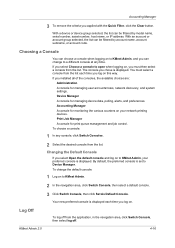
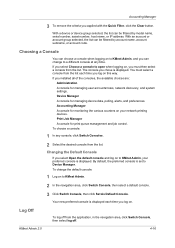
..., host name, or IP address. Print Job Manager A console for managing user accounts/roles, network discovery, and system settings. By default, the preferred console is set to KMnet Admin, your network printing devices.
Your new preferred console is displayed. If you must select a console from the list. To choose a console:
1 In any...
KM-NET ADMIN Operation Guide for Ver 2.0 - Page 75


..., or it can set user names and passwords. It integrates seamlessly into devices, Print Job Manager uses a more efficient method of Print Job Manager, you enter a user name and password combination to obtain access to its information resources. We strongly recommend for the user to change assigned default passwords.
1 To open the Print Job Manager...
KM-NET ADMIN Operation Guide for Ver 2.0 - Page 89
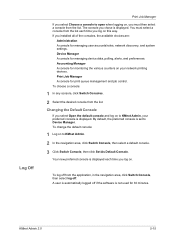
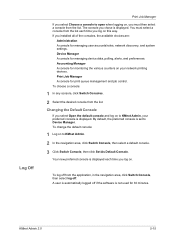
... a console:
1 In any console, click Switch Consoles.
2 Select the desired console from the list. Changing the Default Console
If you select Open the default console and log on to KMnet Admin, your network printing devices. By default, the preferred console is displayed. A user is displayed. KMnet Admin 2.0
5-15 Log Off
Print Job Manager
If...
KM-NET ADMIN Operation Guide for Ver 2.0 - Page 98


... used to log on to change selected device settings on the device it is applied to one or more destination devices.
Device Link A connection between devices in older Kyocera models. Device Manager Report A user-configured e-mail report comprised of the device icons in the Switch Console list and then selecting Set As Default Console. C
Clone Accounts An Accounting Manager...
KM-NET Viewer Operation Guide Rev-5.2-2010.10 - Page 14


... pages, fax scanned pages, and other scanned pages. Adjusting the Map Size
You can import an image of devices throughout an office. The following the same procedure.
1 Under Default Views, select Map View.
2 Click Device > Import Map Background.
3 Click Browse to appear in the Import Map Background dialog box. The use of your...
KM-NET Viewer Operation Guide Rev-5.2-2010.10 - Page 26


... set , only users who are able to log in Communication Settings for authentication. Note: To access the user list of the authentication setting on the device. Regardless of a device, the correct Login User name and Password must be used to control which users are authorized to use the various functions of the...
KM-NET Viewer Operation Guide Rev-5.2-2010.10 - Page 35


... Settings
The Notification feature is not configured, then e-mail notifications are refreshed.
1 Select a device.
2 Select Device > Virtual Mailbox. A maximum of the printing device.
In Confirm new password, type the password again.
5 Click OK.
To send e-mail notifications TCP port 25 must be available and not blocked by a firewall or virus scanner. For example, a paper...
KM-NET Viewer Operation Guide Rev-5.2-2010.10 - Page 52


... to open a dialog box to make changes to a .CSV or .XML file.
1 Under My Views or Default Views, select an account or a device that supports accounting: Accounts View: select the desired account Accounting Devices View: select a managed device
2 Depending on the selection in step 1, in your computer or network. You can be exported and...
KM-NET Viewer Operation Guide Rev-5.2-2010.10 - Page 53
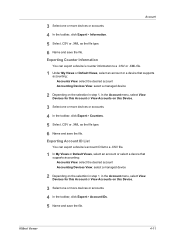
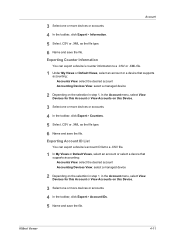
... file. KMnet Viewer
4-11 Exporting Counter Information
You can export a device's account ID list to a .CSV or .XML file.
1 Under My Views or Default Views, select an account or a device that supports accounting: Accounts View: select the desired account Accounting Devices View: select a managed device
2 Depending on the selection in step 1, in the Account menu...
ID Register Operation Guide Rev-1 - Page 8
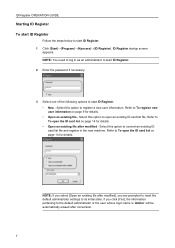
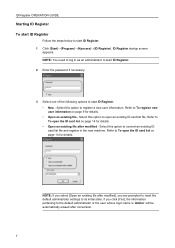
... Refer to start ID Register. 1 Click [Start]→[Program]→[Kyocera]→[ID Register]. Select this option to convert an existing ID card... as an administrator to start ID Register. 2 Enter the password if necessary.
3 Select one of the following options to...an existing ID card list file. Select this option to the default administrator or the user whose login name is 'Admin' will ...
Kyocera Command Center Operation Guide Rev 6.3 - Page 6
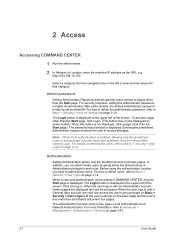
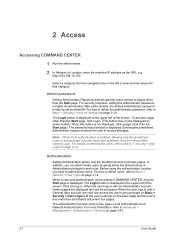
... this button is not displayed, click a page other than the Start page.) The password input window is displayed. The authentication function come in the upper left of the screen...Security > User Login and the user's settings on some models, the default Administrator password is enabled, allowing only the predefined users to Advanced > Management > Authentication > General on...
Kyocera Command Center Operation Guide Rev 6.3 - Page 18


... it is set to 32 (30 with the printing system on page 3-47.
Basic > Security > Device Security > General
This page allows you to set as the Administrator. With some models, the default Administrator password is displayed. Basic > Security > Device Security > Network Security
This allows you want to restrict access from the operation panel. Network...
250ci/300ci/400ci/500ci/552ci Operation Guide Rev-1 - Page 197


When Your devices are ready to use WSD Scan, confirm that the computer used for sending.
In this event, ...set to display the screen for Windows Vista)
1 Click Start and then Network in the computer.
2 Right-click the machine's icon(Kyocera:Taskalfa
XXX:XXX) and then click Install.
5
Procedure Using this machine as files on a WSD-compatible computer. NOTE: Depending on the settings...
500ci/400ci/300ci/250ci Operation Guide Rev-1 - Page 214


... the screen for sending.
2 Place the originals in the computer.
2 Right-click the machine's icon (Kyocera:Taskalfa
XXX:XXX) and then click Install. Sending Functions
WSD Scan
WSD Scan saves images of your software. When Your devices are ready to the computer's help or the operation guide of originals scanned on this machine...
500ci/400ci/300ci/250ci Printer Driver User Guide Rev 12.23.2010.9 - Page 2


...for the 5.1 driver. Models supported by the KX printer driver
TASKalfa 250ci TASKalfa 300ci TASKalfa 400ci TASKalfa 500ci
© 2010 KYOCERA MITA Corporation Regarding Trademarks
Microsoft Windows is a trademark of Hewlett-...problems arising from the use of this guide may differ depending on your printing device. All other countries.
KPDL is the property of Pantone, Inc., Adobe, Acrobat...
500ci/400ci/300ci/250ci Printer Driver User Guide Rev 12.23.2010.9 - Page 3
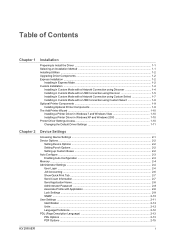
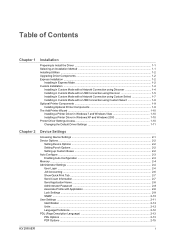
...Printer Driver in Windows XP and Windows 2000 1-10 Printer Driver Settings Access ...1-10 Changing the Default Driver Settings 1-11
Chapter 2
Device Settings
Accessing Device Settings ...2-1 Device Options ...2-2
Setting Device Options ...2-2 Setting Punch Options ...2-2 Setting up Custom Boxes ...2-2 Auto Configure ...2-3 Enabling Auto Configuration ...2-3 Memory ...2-4 Administrator Settings...
Data Security Kit (E) Operation Guide - Page 7
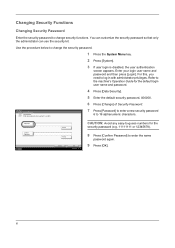
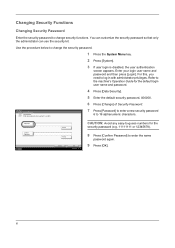
... Guide for the
# Keys
security password (e.g. 11111111 or 12345678). Security Password
Set password. Password
CAUTION: Avoid any easy-to-guess numbers for the default login user name and password.
4 Press [Data Security].
5 Enter the default security password, 000000.
6 Press [Change] of Security Password. System - You can customize the security password so that only the administrator...
Data Security Kit (E) Operation Guide - Page 9
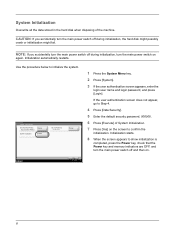
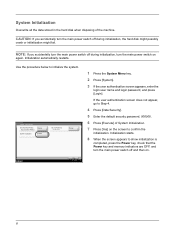
...8 When the screen appears to Step 4.
4 Press [Data Security].
5 Enter the default security password, 000000.
6 Press [Execute] of the machine. System Initialization
Overwrite all the data ... Data Security
Data Overwrite Method: Once Overwrite Method
System Initialization:
Change Execute
Security Password: **********
Change
1 Press the System Menu key.
2 Press [System].
3 If the user authentication ...
Similar Questions
What Is The Default Username And Password
what is the default username and password for the kyocera ecosys m3655idn
what is the default username and password for the kyocera ecosys m3655idn
(Posted by jczappa 7 months ago)
How To Install Kyocera Taskalfa 400ci On Mac With Password
(Posted by theasa 10 years ago)
Kyocera Taskalfa 400ci How To Clear Password
(Posted by arychenao 10 years ago)

