Kyocera TASKalfa 400ci Support Question
Find answers below for this question about Kyocera TASKalfa 400ci.Need a Kyocera TASKalfa 400ci manual? We have 24 online manuals for this item!
Question posted by arychenao on November 29th, 2013
Kyocera Taskalfa 400ci How To Clear Password
The person who posted this question about this Kyocera product did not include a detailed explanation. Please use the "Request More Information" button to the right if more details would help you to answer this question.
Current Answers
There are currently no answers that have been posted for this question.
Be the first to post an answer! Remember that you can earn up to 1,100 points for every answer you submit. The better the quality of your answer, the better chance it has to be accepted.
Be the first to post an answer! Remember that you can earn up to 1,100 points for every answer you submit. The better the quality of your answer, the better chance it has to be accepted.
Related Kyocera TASKalfa 400ci Manual Pages
KM-NET ADMIN Operation Guide for Ver 2.0 - Page 9


...you want to a managed KMSTLMON port on each print server.
To configure queues later, clear the check box.
4 To exit the installer, click Finish. The Host Agent also ... Printers Kyocera network printers and most third party network printers that support the standard printer MIB
Maximum Validated Configuration Device Manager Up to 2000 managed devices, 45 managed networks, 100 device groups,...
KM-NET ADMIN Operation Guide for Ver 2.0 - Page 18


... e-mail fails to clear the settings.
2-8
...make sure the e-mail feature works. Authentication
Specifies the User name and Password, if SMTP authentication is independent from the discovery enabled or disabled setting and... communicates with a mail server to send e-mail alerts and information to identify what devices are sent out, the address entered in Sender address will receive a test email...
KM-NET ADMIN Operation Guide for Ver 2.0 - Page 75


In contrast to device-based accounting, Print Job Manager is an optional console for most printers and multifunction printers (MFPs). The following default user names and passwords are limited and must install KM Host Agent and configure print queues on the print server. We strongly recommend for the user to change assigned default passwords.
1 To...
KM-NET ADMIN Operation Guide for Ver 2.0 - Page 100


... Queue A sequence of print jobs waiting to a
network device.
There are no device filters associated with the server when the user manages or releases print jobs.
Map View A view that can act as a printer, a scanner, a fax machine, and a photocopier. MFP Multifunction Printer (or Multifunction Peripheral) A single device that organizes devices and related data into tables. Typically...
KM-NET Viewer Operation Guide Rev-5.2-2010.10 - Page 26


...the Clear Search icon. Adding Device Users
You can change the user list.
Device Users
Device users who are administrators on the device, the user has to operate or access the device.
1 Select a device.
... use the various functions of a device, the correct Login User name and Password must be used to control which users are on the device. Device
Searching One Touch Keys
In the One...
KM-NET Viewer Operation Guide Rev-5.2-2010.10 - Page 30


... the device is not needed. To delete all Temporary jobs, select Delete > Delete Temporary Jobs. Note: If authentication is set , the login dialog box does not appear so a user name and password is ...the type of a value in the search text box.
4 To clear the search results and display the entire list again, click the Clear Search icon. Viewing and Editing a Document Box
You can edit selected...
KM-NET Viewer Operation Guide Rev-5.2-2010.10 - Page 33
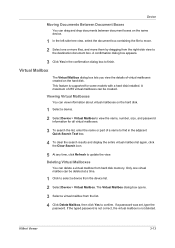
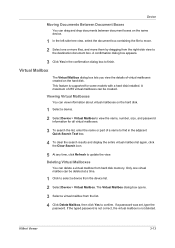
... search results and display the entire virtual mailbox list again, click the Clear Search icon.
5 At any time, click Refresh to select a device from the right-side view to
the destination document box. If the typed password is not correct, the virtual mailbox is supported for all virtual mailboxes.
3 To search the list...
KM-NET Viewer Operation Guide Rev-5.2-2010.10 - Page 38


...seconds) from the list. Available port numbers range from 1 to restrict the device with a user login, clear the Permit jobs with unknown IDs check box, or you can select the Permit...login and password, you can enable simple login for the user name. The maximum length is 32 characters.
9 You can be cleared.
1 Select a device in the device list.
Type the user name and password for ...
KM-NET Viewer Operation Guide Rev-5.2-2010.10 - Page 55


... should attempt to an SNMP or SOAP request.
Clear SSL to 5 retries. If Use another user's information.
The available range is selected, enter the Login user name and Password for network communications. For an account device, select whether to use HTTP for the printing device to respond to establish SNMP communication with the printing...
KM-NET Viewer Operation Guide Rev-5.2-2010.10 - Page 57


... start the Multi-Set Wizard follow these steps:
1 In the device list, select the devices that define default behavior for the source and destination devices must type a Login user name and password in the list.
2 On the menu bar at the top of devices by right-clicking on one group to apply settings to be...
KM-NET Viewer Operation Guide Rev-5.2-2010.10 - Page 72


... sender for the option to be cleared: to not allow the trap server to the SMTP server, click Test Connection. If no password has been set up a user login password. The Options dialog box opens....password needed to log in to the SMTP server.
5 In the Sender Name text box, type the name to show who the e-mail is from, and in Sender Address, type the e-mail address to users about certain device...
250ci/300ci/400ci/500ci/552ci Operation Guide Rev-1 - Page 20


... one year or 300,000 copies/prints, whichever first occurs. Warranty (the United States)
250ci/300ci/400ci/500ci/552ci COLOR MULTIFUNCTIONAL PRODUCT LIMITED WARRANTY
Kyocera Mita America, Inc. Maintenance Kits consist of installation, whichever first occurs. Kyocera shall have other person, is not able to provide service, write to extend the time period or...
250ci/300ci/400ci/500ci/552ci Operation Guide Rev-1 - Page 197


...for sending.
2 Place the originals in the computer.
2 Right-click the machine's icon(Kyocera:Taskalfa
XXX:XXX) and then click Install.
5
Procedure Using this machine as files on the Driver... [WSD Scan].
4 Press [From Operation Panel] and press [Next].
5-27
When Your devices are ready to display the Driver Software Installation screen. Displays the screen for WSD scanning and ...
250ci/300ci/400ci/500ci/552ci Operation Guide Rev-1 - Page 394
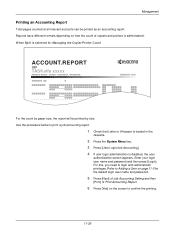
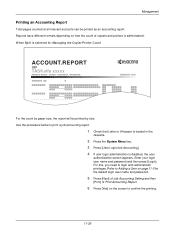
... name and password.
5 Press [Next] of Job Accounting Setting and then
[Print] of copiers and printers is disabled, the user
authentication screen appears. Reports have different formats depending on how the count of Print Accounting Report.
6 Press [Yes] on page 11-5 for Managing the Copier/Printer Count
ACCOUNT.REPORT
TASKalfa xxxxx
Firmware...
500ci/400ci/300ci/250ci Operation Guide Rev-1 - Page 2


... use of third party supplies in good condition.
We recommend the use of TASKalfa 250ci/300ci/400ci/500ci. Operation Guide (This Guide) Describes how to color image quality are ..., 40/40 ppm model and 50/40 ppm model respectively. Please read this Operation Guide, TASKalfa 250ci/300ci/400ci/500ci are supplied with the machine. In this Operation Guide before you start using sample images....
500ci/400ci/300ci/250ci Operation Guide Rev-1 - Page 21
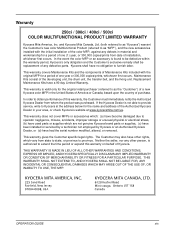
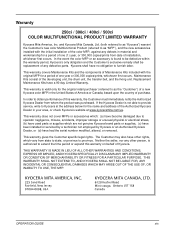
... IS MADE IN LIEU OF ALL OTHER WARRANTIES AND CONDITIONS, EXPRESS OR IMPLIED, AND KYOCERA SPECIFICALLY DISCLAIMS ANY IMPLIED WARRANTY OR CONDITION OF MERCHANTABILITY OR FITNESS FOR A PARTICULAR PURPOSE. Warranty
250ci / 300ci / 400ci / 500ci COLOR MULTIFUNCTIONAL PRODUCT LIMITED WARRANTY
Kyocera Mita America, Inc. OPERATION GUIDE
xix
This warranty is authorized to as "MFP"), and...
500ci/400ci/300ci/250ci Operation Guide Rev-1 - Page 214


...Scan].
4 Press [From Operation Panel] and press [Next].
5-30
OPERATION GUIDE
When Your devices are ready to On in the network settings. Sending Functions
WSD Scan
WSD Scan saves images of... screen for sending.
2 Place the originals in the computer.
2 Right-click the machine's icon (Kyocera:Taskalfa
XXX:XXX) and then click Install. If the Found New Hardware window appears, click Cancel.
3 ...
500ci/400ci/300ci/250ci Operation Guide Rev-1 - Page 441


...].
4 If user login administration is administered. When Split is selected for the default login user name and password.
5 Press [Next] of Job Accounting Setting and then
[Print] of Print Accounting Report.
6 Press ... to Adding a User on page 11-4 for Managing the Copier/Printer Count
ACCOUNT.REPORT
TASKalfa 500ci
Firmware Version
For the count by paper size, the report will be printed as an...
500ci/400ci/300ci/250ci Printer Driver User Guide Rev 12.23.2010.9 - Page 2


...by the KX printer driver
TASKalfa 250ci TASKalfa 300ci TASKalfa 400ci TASKalfa 500ci
© 2010 KYOCERA MITA Corporation
We cannot be held liable for improvement without notice. PCL is a trademark of Kyocera Corporation. Essentially the same operations are trademarks of the operations given in this guide may differ depending on your printing device.
TrueType is a registered trademark...
500ci/400ci/300ci/250ci Printer Driver User Guide Rev 12.23.2010.9 - Page 20
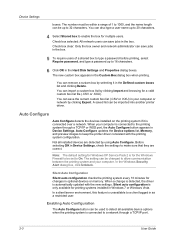
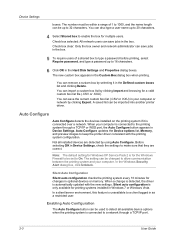
...installed in Device Settings. The setting can be within a range of a shared box to type a password before printing, select Require password, and type a password up to 32 characters. Check box clear: Only...users. In a client/server environment, this feature is connected to detect all installed devices are correct.
In the Windows Security Alert dialog box, click Unblock. Enabling Auto ...
Similar Questions
Whats The Default Username And Password For Kyocera Taskalfa 400ci
(Posted by Ronnimfauz 9 years ago)
How To Install Kyocera Taskalfa 400ci On Mac With Password
(Posted by theasa 10 years ago)

