Kyocera TASKalfa 400ci Support Question
Find answers below for this question about Kyocera TASKalfa 400ci.Need a Kyocera TASKalfa 400ci manual? We have 24 online manuals for this item!
Question posted by clyne on July 21st, 2012
How Do I Turn On The Staple/folder From The Print Options Of Ms Office 7 -
Word? I can direct the stapler/folder option when printing to Model KM 4035 but cannot but cannot when addressing Kyocera 400ci.
Current Answers
There are currently no answers that have been posted for this question.
Be the first to post an answer! Remember that you can earn up to 1,100 points for every answer you submit. The better the quality of your answer, the better chance it has to be accepted.
Be the first to post an answer! Remember that you can earn up to 1,100 points for every answer you submit. The better the quality of your answer, the better chance it has to be accepted.
Related Kyocera TASKalfa 400ci Manual Pages
KM-NET ADMIN Operation Guide for Ver 2.0 - Page 36


... option displays all displayed printing devices. Open Device Home Page
Click Open Device Home Page to the polling schedule. Status Filter
You can manually update this setting would support Polling and SNMP Communications settings for all printing devices at once. Warning The device toner is open the printing device's Home Page (older Kyocera models), Command Center (newer Kyocera models...
KM-NET Viewer Operation Guide Rev-5.2-2010.10 - Page 11


... a 3-D picture of the rows in the view, using the data in the device list to My Views by clicking on the desired column heading, and then drag the cursor to a column heading name that column as model, status, IP address, and print speed.
1-5
Click the column heading to change the sort order of the...
KM-NET Viewer Operation Guide Rev-5.2-2010.10 - Page 13


... view. The following default Device views are available:
General View Displays general information, such as color or black & white, print speed, duplex, total memory, hard disk, scan, fax, staple, punch, address book, document box, user...view is not available for various device capabilities, such as display name, IP address, host name, toner level, description, location, and model name.
KM-NET Viewer Operation Guide Rev-5.2-2010.10 - Page 21


... types of the currently selected device. Displaying Device Properties
You can include:
Basic Device Settings This area shows the Display name, Model, Status, IP Address, Host name, Location, and Description of a printing device.
1 Select a device in the device, the Serial number of the system. To open device properties, select a device, and click the Device icon. Memory This area shows...
KM-NET Viewer Operation Guide Rev-5.2-2010.10 - Page 25


... searched by pressing one touch keys that can be created for each address book varies according to printing system model. Key Select Specific number and type a number, to update contact or group information. Adding One Touch Keys
You can search the device address book in the adjacent Quick Search Text box.
3 To clear the search...
PRESCRIBE Commands Command Reference Manual Rev 4.8 - Page 20
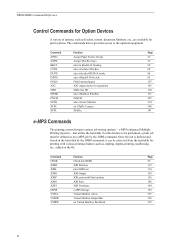
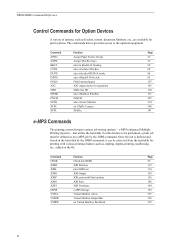
... ID
164
MSTK
select Mailbox STacKer
171
PNCH
PuNCH
207
SSTK
select Sorter STacKer
334
STPC
set Virtual Mailbox PassWord
359
10 e-MPS (enhanced Multiple Printing System) - that utilize the hard disk. PRESCRIBE Command Reference
Control Commands for Option Devices
A variety of options, such as stapling, duplex-printing, mailboxing, etc., added on the fly.
PRESCRIBE Commands Command Reference Manual Rev 4.8 - Page 78


... and to certain combination of one page. Note
File
!R! RES; Parameter
tray:
number from sorter model to the printing system. If the tray parameter is installed to model). EXIT; PAGE; PAGE; Each tray specified receives all copies of photocopier models and option finisher models. PAGE; EXIT; select Collator STacKer
Format
CSTK [tray, tray, ...]; Page 2 (2 copies, tray...
PRESCRIBE Commands Command Reference Manual Rev 4.8 - Page 344


... is the copy count (equal or less than the number of photocopier models and option finisher models. It instructs the printing system to the printing system. Note
File
!R! SSTK 1, 3, 5; EXIT; COPY3;), sorter trays 1, 2, and 3 would be printed. or SSTK 0; If you specify the copy count which is 0 for SSTK (SSTK 0;) this file will be used , where...
Kyocera Command Center Operation Guide Rev 6.3 - Page 22
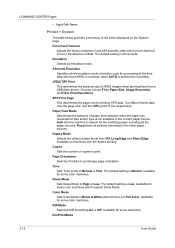
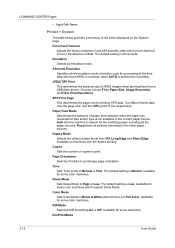
.... Duplex Mode Selects the default duplex mode from a USB flash device. Copies Sets the number of size and/or type is Normal. Tone Sets Tone mode to print. Available for emulation. JPEG/TIFF Print This determines the physical size of data. and turn Off to High or Low. Fixed does not perform searching in...
PRESCRIBE Commands Technical Reference Manual - Rev. 4.7 - Page 118
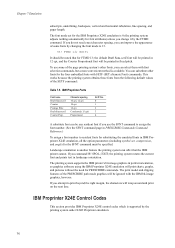
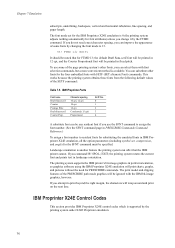
...that for the SFNT command must be any resident font if you command !R! SPO L; The print model and clipping features of the SETF command:
Table 7.5. IBM Proprinter X24E Control Codes
This section ...the option parameters (including symbol-set for the IBM Proprinter X24E emulation is another feature the printing system can be specified.
Landscape orientation is 0 (the printing system...
PRESCRIBE Commands Technical Reference Manual - Rev. 4.7 - Page 216
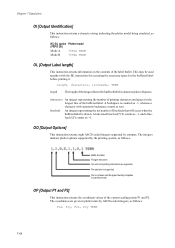
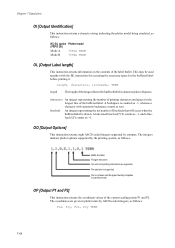
... (VT) counts as -1, and a linefeed (LF) counts as follows:
P1x, P1y, P2x, P2y TERM
7-104 OO [Output Options]
This instruction returns eight ASCII-coded integers separated by the printing system, as follows:
KC-GL option Plotter model (FRPO G0)
Mode A
7550A TERM
Mode B
7596A TERM
OL [Output Label length]
This instruction returns information on...
KM-NET for Accounting Operation Guide Rev-1.4 - Page 13


...When Media is selected, the name of the media size is a multifunctional copier, function or media can add, rename and delete folders as Copy, Print, Scan, FAX (Send), FAX (Receive) and Media (if supported)....account and not to all managed accounts. The accounts displayed are links to the account. KM-NET for Accounting
11 List style
Counter name
Size Type Counter value Maximum output/ input...
KM-NET for Accounting Operation Guide Rev-1.4 - Page 29
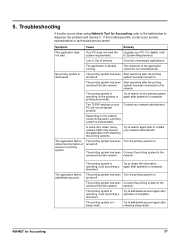
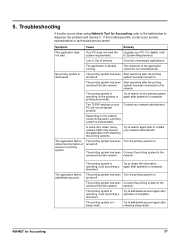
.... system has been connected to obtain the information of printing documents).
The TCP/IP settings on . The application fails to the
network.
turned off . Try to diagnose the problem and resolve it. Troubleshooting
If trouble occurs when using Network Tool for Accounting
27
KM-NET for Accounting, refer to the table below to...
250ci/300ci/400ci/500ci/552ci Operation Guide Rev-1 - Page 92


...
Document Finisher Cassette Paper Load Direction
Document Finisher Cassette Paper Load Direction
3-18 The following stapling options and orientations are available. Note also that
saddle stitching (center stapling) requires the folding unit.
Basic Operation
Staple
Use this feature to staple your finished copies. NOTE: Stapling requires the optional document finisher or 3,000 sheet...
500ci/400ci/300ci/250ci Operation Guide Rev-1 - Page 97


... Direction
Cassette Paper Load Direction
3,000 Sheet Document Finisher
Original Orientation: Top Edge (Back Edge)
Document Finisher
3,000 Sheet Document Finisher
Document Finisher
Original Orientation: Top Edge (Back Edge)
Original Orientation: Left Top Edge (Left top corner)
Original Orientation: Left Top Edge (Left top corner)
OPERATION GUIDE
3-25 NOTE: Stapling requires the optional...
500ci/400ci/300ci/250ci Printer Driver User Guide Rev 12.23.2010.9 - Page 5
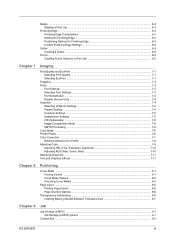
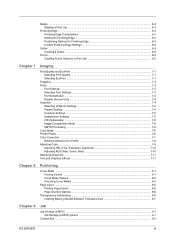
Staple ...6-2 Stapling a Print Job ...6-3
Finishing Edge ...6-3 Finishing Edge Combinations 6-3 Setting the Finishing Edge ...6-3 Positioning Options for Finishing Edge 6-4 Custom Finishing Edge Settings 6-4
Gutter ...6-4 Creating a Gutter ...6-5
Punch ...6-5 Creating Punch Holes for a Print Job 6-5
Chapter 7
Imaging
Print Quality and EcoPrint ...7-1 Selecting Print Quality ...7-1 Selecting ...
500ci/400ci/300ci/250ci Printer Driver User Guide Rev 12.23.2010.9 - Page 41
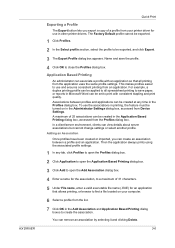
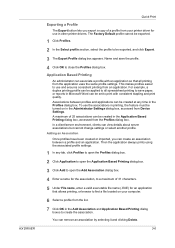
... printing from Device Settings. Application Based Printing
An...turned on your computer.
6 Select a profile from the list.
7 Click OK in the Add Association and Application Based Printing dialog boxes to print with an application so that allows printing, or browse to find a file located on in the Profiles dialog box.
A maximum of 25 associations can be created in Microsoft Word...
500ci/400ci/300ci/250ci Printer Driver User Guide Rev 12.23.2010.9 - Page 55
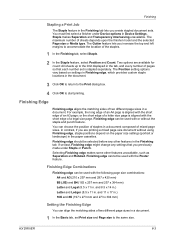
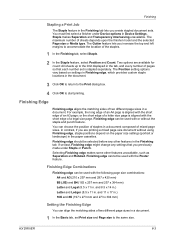
... under Device options in . The Gutter feature lets you are available for count: All sheets up to the same size. Two options are printing a mixed page size document without the staple and ...punch feature.
Finishing Edge Combinations
Finishing edge can align the matching sides of sheets depends upon the finisher model ...
DF-760/MT-720/BF-720/PH-5A Operation Guide - Page 20


... be removed
when it has been inserted correctly.
6 Push the folding unit back into the staple
cartridge holder and close the stopper.
5 Re-install the staple cartridge holder. English
Refilling Staple Cartridge Holders B/C (Option)
Follow the steps below to refill staple cartridge holders B and C.
1 Push the folding unit release lever and pull out the
folding...
DF-760/MT-720/BF-720/PH-5A Operation Guide - Page 37


... (B) of the staple cartridge
holder and remove any jammed staples.
4 Close the cover (B) plate of the staple cartridge
holder into its original position. DF-760, MT-720, BF-720, PH-5A, PH-5B AND PH-5C OPERATION GUIDE
35 English
Staple cartridge holder B/C
Follow the steps below to remove jammed staples from the optional folding unit.
Similar Questions
We Had A Power Surge And The Machine Turned Off During Printing. Now The Machin
only prints the pages before the surge.it gives a cf248 error codewhat can I do to fix the problem?
only prints the pages before the surge.it gives a cf248 error codewhat can I do to fix the problem?
(Posted by AL6484 6 years ago)
How To Print On Kyocera Taskalfa Through Microsoft Office With User Accounting
(Posted by Coosmbiggie 9 years ago)
Printing Ms Publisher Labels
I have been trying to print out 26 labels created in MS Publisher. I have created 26 labels and want...
I have been trying to print out 26 labels created in MS Publisher. I have created 26 labels and want...
(Posted by ahall565 12 years ago)

