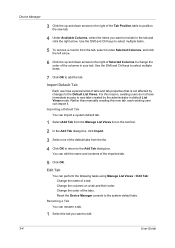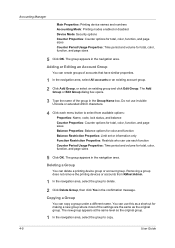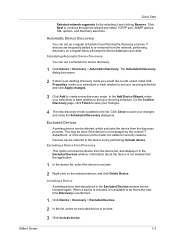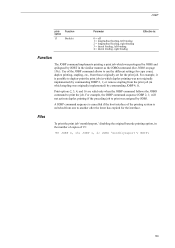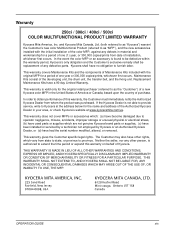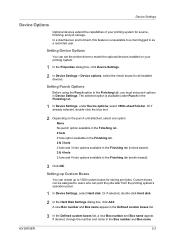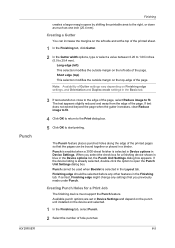Kyocera TASKalfa 400ci Support Question
Find answers below for this question about Kyocera TASKalfa 400ci.Need a Kyocera TASKalfa 400ci manual? We have 24 online manuals for this item!
Question posted by mkuhn on August 1st, 2011
Stapler
how to remove staples from stapler and install staples
Current Answers
Related Kyocera TASKalfa 400ci Manual Pages
Similar Questions
Kyocera Taskalfa 5500i Cannot Staple Or Punch
(Posted by KazWaman 10 years ago)
Can Taskalfa 400ci Be Setroute A Non-fax Telephone Call To A Specified Extension
Can I somehow set up the fax to recognize a normal telephone call and route it to a specified teleph...
Can I somehow set up the fax to recognize a normal telephone call and route it to a specified teleph...
(Posted by mthom 12 years ago)
Kyocera Taskalfa 400ci Problem
When I try to print something, I can't. However, when I try turning the machine off and on again, it...
When I try to print something, I can't. However, when I try turning the machine off and on again, it...
(Posted by luviskomlung 12 years ago)