Kyocera TASKalfa 3050ci Support Question
Find answers below for this question about Kyocera TASKalfa 3050ci.Need a Kyocera TASKalfa 3050ci manual? We have 15 online manuals for this item!
Question posted by vickisage on February 25th, 2013
How Do I Scan Coloured Photos In Colour
I need to scan some colored photos and save them in colour please
Current Answers
There are currently no answers that have been posted for this question.
Be the first to post an answer! Remember that you can earn up to 1,100 points for every answer you submit. The better the quality of your answer, the better chance it has to be accepted.
Be the first to post an answer! Remember that you can earn up to 1,100 points for every answer you submit. The better the quality of your answer, the better chance it has to be accepted.
Related Kyocera TASKalfa 3050ci Manual Pages
3050ci/3550ci/4550ci/5550ci Operation Guide Rev-2.2011.5 - Page 6


... Store 6-36 FTP Encrypted TX 6-37 Text Stamp 6-38 Bates Stamp 6-39 Color Type 6-41 Scanning with FMU Connection 6-42
7
Document Box
Using a Custom Box 7-2
Job Box 7-14
Printing Documents Stored in Removable USB Memory 7-22
Saving Documents to USB Memory (Scan to USB 7-24
Removing USB Memory 7-26
8
Status / Job Cancel
Checking Job...
3050ci/3550ci/4550ci/5550ci Operation Guide Rev-2.2011.5 - Page 238
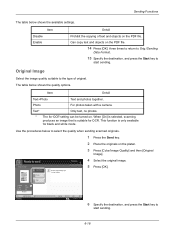
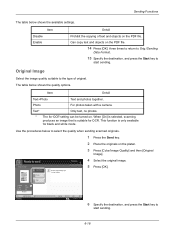
...Photo
Text and photos together.
When [On] is selected, scanning produces an image that is only available for OCR. This function is suitable for black and white mode.
Original Image
Text+Photo Photo...key to
start sending.
Photo
For photos taken with a camera. Text*
Only text, no photos.
* The for best...select the quality when sending scanned originals.
1 Press the Send...
3050ci/3550ci/4550ci/5550ci Operation Guide Rev-2.2011.5 - Page 241


... to adjust the sharpness. Can weaken a Moire
effect (grids appearing as wavelike patterns
when scanning printed photos). Sharpen) to adjust the sharpness.
6 Press [OK]. Sharpness
All Text/Fine Line
Original...the Start key to set the sharpness when sending scanned images.
1 Press the Send key.
2 Place the originals on the platen.
3 Press [Color/Image Quality] and then [Sharpness].
4 Press ...
3050ci/3550ci/4550ci/5550ci Operation Guide Rev-2.2011.5 - Page 243


...].
6
Original Zoom Send
: A4 : 100% : A4
Preview
Status
Add Shortcut
Auto Color (Color/Gray)
Auto Color (Color/B & W)
Full Color
Grayscale
Black & White
Cancel
OK 10/10/2010 10:10
6 Specify the destination, and press the Start key to select the color mode when sending scanned images.
1 Press the Send key.
2 Place the originals on the platen.
3 Press...
3050ci/3550ci/4550ci/5550ci Operation Guide Rev-2.2011.5 - Page 323
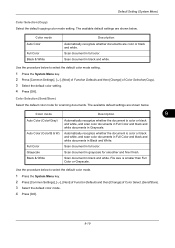
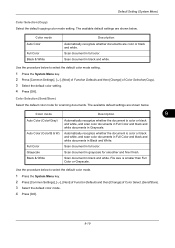
... recognize whether documents are shown below . Scan document in black and white.
Default Setting (System Menu)
Color Selection (Copy) Select the default copying color mode setting. Scan document in full color. Scan document in full color. Color mode
Description
9
Auto Color (Color/Gray)
Auto Color (Color/B & W)
Full Color Grayscale Black & White
Automatically recognize whether...
3050ci/3550ci/4550ci/5550ci Operation Guide Rev-2.2011.5 - Page 347


....
Press [Off] to be made at one time.
Paper Selection, Zoom, Staple/Punch, Density, Duplex, Combine, Collate/Offset, Original Image,
Original Size, Original Orientation, Continuous Scan, Color Selection, Background Density Adj. Preset Limit
Restrict the number of the Quick Setup screen are 1-999 copies. Six items from the
Quick Setup.
5 Press [OK...
3050ci/3550ci/4550ci/5550ci Operation Guide Rev-2.2011.5 - Page 352
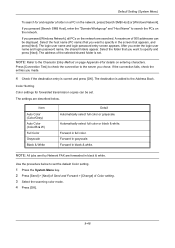
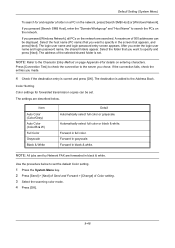
... [Send] > [Next] of Send and Forward > [Change] of the selected shared folder is correct and press [OK]. Forward in grayscale.
The address of Color setting. 3 Select the scanning color mode. 4 Press [OK].
9-48
Default Setting (System Menu)
To search for and register a folder on a PC on entering characters. If you want to the...
3050ci/3550ci/4550ci/5550ci Operation Guide Rev-2.2011.5 - Page 557


...215; 340mm Paper weight: 60 - 256 g/m2 Paper type: Plain, Preprinted, Bond, Rough, Recycled, Letterhead, Color (Colour), Prepunch, Coated, Thick, High Quality, Custom 1 to 8
17 7/16 × 15 7/16 ×... 340mm Paper weight: 60 - 256 g/m2 Paper type: Plain, Preprinted, Bond, Rough, Recycled, Letterhead, Color (Colour), Prepunch, Coated, Thick, High Quality, Custom 1 to 8
14 27/32 × 17 13/32 &#...
3050ci/3550ci/4550ci/5550ci Quick Guide - Page 1


.... After that press [OK]. Entry
i-FAX Addr Entry
WSD Scan
Program
10/10/2010 10:10
Destination
Color Selection
Select scanning color. Choose an item to Addr Book Status
Next Dest. Enter ...
0005
No. Press [File Name Entry] and change the name. Sending
Scan settings
Further settings
QUICKGuide 3050ci/3550ci/4550ci/5550ci
E-Mail operation
ENG
❶ Place the originals on the...
3050ci/3550ci/4550ci/5550ci/6550ci/7550ci Driver Guide - Page 2
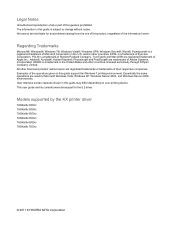
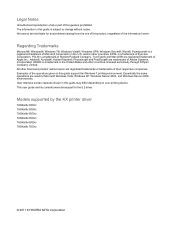
... Corporation in the U.S. Models supported by the KX printer driver
TASKalfa 3050ci TASKalfa 3550ci TASKalfa 4550ci TASKalfa 5550ci TASKalfa 6550ci TASKalfa 7550ci
© 2011 KYOCERA MITA Corporation TrueType® and Mac... this product, regardless of this guide may differ depending on your printing device.
This user guide and its contents were developed for the 5.2 driver....
3050ci/3550ci/4550ci/5550ci/6550ci/7550ci Driver Guide - Page 64
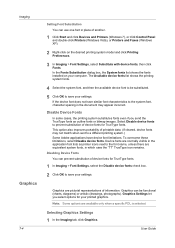
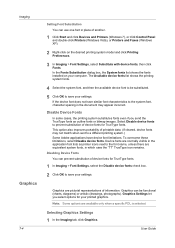
... list shows the printing system fonts.
4 Select the system font, and then the available device font to save your settings. This option also improves portability of printable data. (If cleared, device fonts may appear incorrect. Disabling Device Fonts You can be substituted.
5 Click OK to be functional (charts, diagrams) or artistic (drawings, photographs). Graphics...
3050ci/3550ci/4550ci/5550ci/6550ci/7550ci Driver Guide - Page 67


... and/or photos. Publications
This option is for printing documents with many graphs, charts or drawings.
Select this option to print colored lines with a Color Profile.
It compensates for the different color spaces of the screen. ICM technology relies upon associating an output device like a printing system with pure simple color.
Select this option, color data processes...
Fax System (V) Operation Guide - Page 49
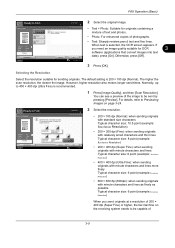
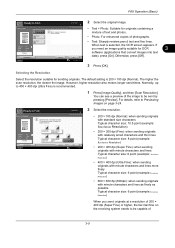
...
OK
data), press [On].
Select original image type for best results.
• Text + Photo: Suitable for sending originals. When text is 200 × 100 dpi (Normal). The default ... For details, refer to Previewing Images on the receiving system needs to be sent by pressing [Preview]. Normally, up to be capable of scanning resolution.
You can see a preview of the image to 400...
Fax System (V) Operation Guide - Page 66


...
200x100dpi Normal
FAX TX Resolution
Off
Normal 0 Density
Text+Photo
Preview Destination Status
2-sided/Book Original
Continuous Scan
Quick Setup
Org./Sending Data Format
Image Quality
Original Image... Size 2: FAX TX Resolution 3: Density 4: 2-sided/Book Original 5: Continuous Scan 6: Original Image
Functions Available for registration are basic settings. To configure
advanced settings...
Fax System (V) Operation Guide - Page 67
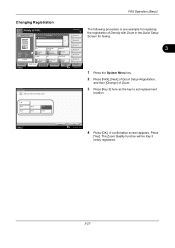
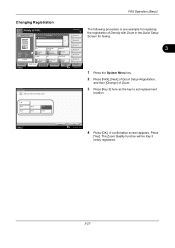
.... Original : A4 Zoom : 100% Send : A4
A4
Original Size 1-sided
200x100dpi Normal
FAX TX Resolution
Off
Normal 0 Density
Text+Photo
Preview Destination Status
2-sided/Book Original
Quick Setup
Org./Sending Data Format
Continuous Scan
Image Quality
Original Image
Advanced Setup
Shortcut 3 Shortcut 4 Shortcut 5 Shortcut 6
Program 10/10/2010 10:10
3
1 Press the...
Fax System (V) Operation Guide - Page 133
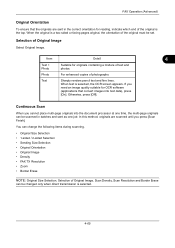
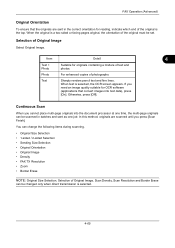
Selection of photographs.
If you
need an image quality suitable for OCR software
(applications that the originals are scanned until you press [Scan Finish]. In this method, originals are sent in batches and sent as one job.
Continuous Scan
When you cannot place multi-page originals into text data), press
[On]. Photo
For enhanced copies of...
File Management Utility Operation Guide - Page 4


..., and enter the Login user name and Password for use with administrator privileges.
Add Devices
Specific MFPs on a network can be selected for the MFP.
1-1
User Guide 1 File Management Utility
The File Management Utility (FMU) distributes documents scanned on a multifunction print system (MFP) to start automatically, you can set to specified network folders...
KM-NET Viewer Operation Guide Rev-5.2-2011-3 - Page 15


... that you leave the view.
Changes made to My Views are not saved after you want a new column to it that the device can print, but occupied with the view. A column that appears in...move a column to Default Views are saved with a task. Release the mouse button. Sorting Rows in the Device List
You can update changes to suit your needs. Showing or Hiding Columns
Find the column...
Kyocera Command Center RX User Guide Rev-1.2 - Page 36
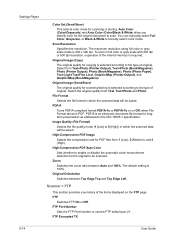
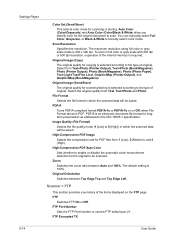
... between Top Edge Top and Top Edge Left. Auto Color (Color/Grayscale) and Auto Color (Color/Black & White) allow you identify color for copying is selected according to enable or disable the automatic color/ monochrome detection for longterm preservation as addressed in which the scanned data will be saved. Scan Resolution
Specifies the resolution. Original Image (Copy)
The original...
Email Operation - Page 1
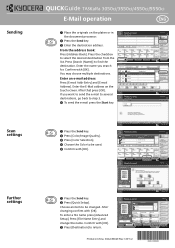
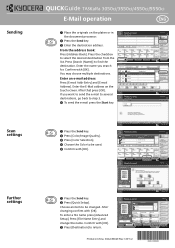
... Zoom Send
: A4 : 100% : A4
Preview
Status
Add Shortcut
Auto Color (Color/Gray)
Auto Color (Color/B & W)
Full Color
Grayscale
Black & White
Cancel
OK 10/10/2010 10:10
Sending Image
ABCD...10102; Press the Send key. ❷ Press [Quick Setup]. Sending
Scan settings
Further settings
QUICKGuide TASKalfa 3050ci/3550ci/4550ci/5550ci
E-Mail operation
ENG
❶ Place the originals on...
Similar Questions
Can Kyocera Taskalfa 3500i Print In Colors?
(Posted by Anonymous-174070 1 year ago)
How To Scan, Print An Id On A Taskalfa 3050ci Kyocera
(Posted by zamibelove 10 years ago)
Can't Scan From Kyocera Taskalfa 3050ci Kx Printer To Computer
(Posted by wjohnFar 10 years ago)
How To Scan From Computer Kyocera Taskalfa 3050ci
(Posted by Kerknewby 10 years ago)

