Kyocera TASKalfa 305 Support Question
Find answers below for this question about Kyocera TASKalfa 305.Need a Kyocera TASKalfa 305 manual? We have 8 online manuals for this item!
Question posted by ewalters on July 18th, 2012
Ta305 Toner Issue
TA305 says to replace toner container with our specified toner container and it was replaced with one from kyocera
Current Answers
There are currently no answers that have been posted for this question.
Be the first to post an answer! Remember that you can earn up to 1,100 points for every answer you submit. The better the quality of your answer, the better chance it has to be accepted.
Be the first to post an answer! Remember that you can earn up to 1,100 points for every answer you submit. The better the quality of your answer, the better chance it has to be accepted.
Related Kyocera TASKalfa 305 Manual Pages
KM-NET Viewer Operation Guide Rev-5.2-2010.10 - Page 10
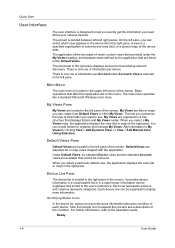
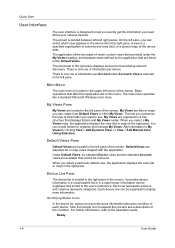
... are in the right pane. When you select a particular default view, the application displays the view (list or map) in the right pane. Device List Pane
The device list is a specified organization of columns and rows (list), or a layout (map) of information you select a My Views node, the application displays the view (list...
KM-NET Viewer Operation Guide Rev-5.2-2010.10 - Page 13


...address book, document box, user list, and job log. Capability View Displays support for Accounting Devices View, Accounts View, or custom account views under Default Views, the view switches to the ...View
2-1 If the original view is not available for various device capabilities, such as display name, IP address, host name, toner level, description, location, and model name. In any view...
KM-NET Viewer Operation Guide Rev-5.2-2010.10 - Page 17
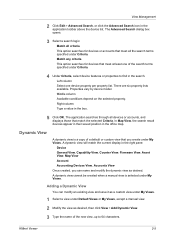
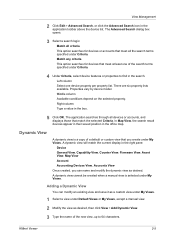
... the office map. KMnet Viewer
2-5 A dynamic view cannot be created when a manual view is a copy of the search terms specified under Criteria.
4 Under Criteria, select device features or properties to 64 characters.
Properties vary by device model. The Advanced Search dialog box opens.
3 Select a search logic:
Match all criteria
This option searches for...
KM-NET Viewer Operation Guide Rev-5.2-2010.10 - Page 20
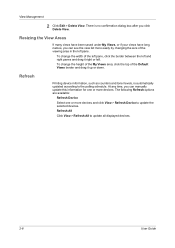
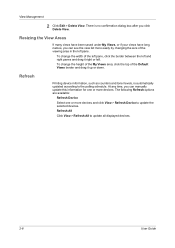
... the My Views area, click the top of the viewing area in the left . Refresh
Printing device information, such as counters and toner levels, is no confirmation dialog box after you can see the view list more devices. View Management
2 Click Edit > Delete View.
There is automatically updated according to the polling schedule...
KM-NET Viewer Operation Guide Rev-5.2-2010.10 - Page 49
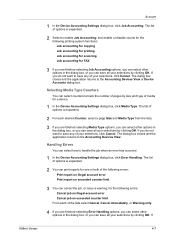
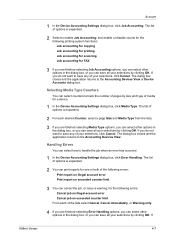
... other options in the dialog box, or you can cancel the job, or issue a warning, for a device.
1 In the Device Accounting Settings dialog box, click Media Type. Handling Errors
You can save any ...and the application returns to save all your selections by clicking OK.
Account
1 In the Device Accounting Settings dialog box, click Job Accounting. If you do not want to enable Job ...
KM-NET Viewer Operation Guide Rev-5.2-2010.10 - Page 56
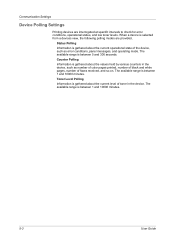
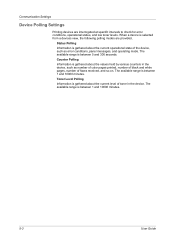
... Polling
Information is gathered about the current operational state of the device, such as number of color pages printed, number of black and white pages, number of toner in the device, such as error conditions, panel messages, and operating mode.
Toner Level Polling
Information is gathered about the current level of faxes received, and...
KM-NET Viewer Operation Guide Rev-5.2-2010.10 - Page 61


... point during an upgrade
Any Device
Do not turn off the device when the device operation panel displays Erasing, Writing, or Downloading. for the device and the warning or an action to replace damaged components. Firmware Upgrade is 1 to 5 minutes; Warning: If a device is about 3 to 2 minutes. For a list of the issues involved. Before you acknowledge, understand...
KM-NET Viewer Operation Guide Rev-5.2-2010.10 - Page 70


... Interval (seconds). These settings determine the initial values of black toner for new devices.
1 In the menu bar at the top left of toner available in a rectangular icon. The default value is offline, or has a cover open. Editing Account Polling Options
You can specify settings for default account counter polling for black and white...
KM-NET Viewer Operation Guide Rev-5.2-2010.10 - Page 71


... the Options dialog box, click Default Account Polling Settings.
3 Select the Default account counter polling for new devices check box.
4 For the Account counter polling interval, select Daily, Weekly or Monthly from the list.... or 80% or more of the month you just made, click Cancel. The polling action issues a warning when either 60% or more of available accounts are counted. The trap sends an...
KM-NET Viewer Operation Guide Rev-5.2-2010.10 - Page 75


... that lets you view Temporary and Permanent print jobs stored on the top
front of toner in the currently displayed device
list. stored jobs A Device feature that lets you can be
set the
method of toner
available in virtual
mailboxes on the
network simultaneously.
The panel may be exported.
SNMP trap community This community...
Kyocera Command Center Operation Guide Rev 6.3 - Page 20
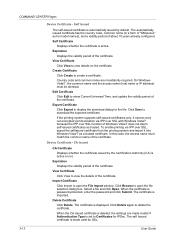
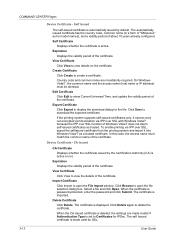
... encrypted communication via IPP over SSL function of Windows Vista/7 does not deem self-issued certificates as for IPSec. Device Certificate - CA Issued
CA Certificate
Displays whether the certificate issued by default. The certificate is active or not. The self Issued certificate is made invalid if Authentication Type is deleted, the settings are mandatorily required...
Kyocera Command Center Operation Guide Rev 6.3 - Page 59
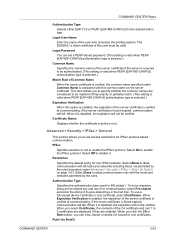
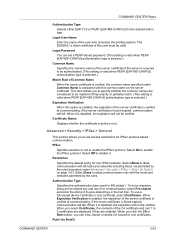
...] authentication type is selected.)
Expiration Verification
When this user must be verified.
Restriction
Specifies the default policy for IKE phase1. When it is disabled, the expiration will not...Select Deny to set a character string as the shared key and use a CA-issued device certificate or root certificate, select Certificates.
The IEEE802.1x client certificate of this option...
255/305 Print Driver Guide - Page 2
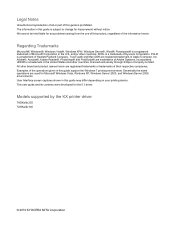
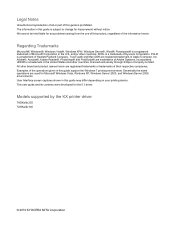
Legal Notes
Unauthorized reproduction of all or part of Kyocera Corporation. KPDL is a trademark of this guide is prohibited. ... your printing device. The information in this product, regardless of Hewlett-Packard Company. We cannot be held liable for improvement without notice. Models supported by the KX printer driver
TASKalfa 255 TASKalfa 305
© 2010 KYOCERA MITA Corporation...
255/305 Print Driver Guide - Page 47


... printer can see a print preview before printing, click the "X" button. The amount of toner varies based upon your printing system model and the type of the print job in the Printing... of each copy in the Compatibility Settings dialog box accessed from Device Settings.
KX DRIVER
4-5 The Quality feature, EcoPrint, changes toner saturation in the Basic tab, select the EcoPrint check box....
255/305 Print Driver Guide - Page 59


... through an application interface or through a common font dialog box. Device fonts are stored either permanently or temporarily in the Print Quality list... system.
EcoPrint is a data file containing a set to the printing system. When selected, the toner adheres better when printing on Microsoft Windows...specify how TrueType fonts are not easily scalable and distort when reduced or enlarged...
255/305 Print Driver Guide - Page 82
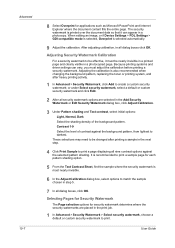
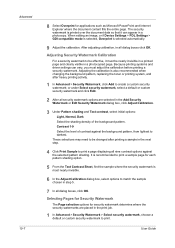
... of the background pattern. Adjusting the calibration is also recommended when changing the background pattern, replacing the toner or printing system, and after printing a sample in a photocopy.
Adjusting Security Watermark Calibration
...When editing an image, or if Device Settings > PDL Settings > GDI compatible mode is selected, Overprint is selected automatically.
9 Adjust the ...
255/305 Print Driver Guide - Page 86


...or top of paper for input to shorten
the application defined job name for optional devices and memory. C
Cassette A removable plastic tray that queries a printing system through ...consistent printing from an application.
G
GDI compatible mode A page description language option that changes toner saturation, making the entire image,
text and graphics, appear lighter in the Advanced tab ...
255/305 Operation Guide - Page 7


...Path 6-10 Configuring Windows Firewall (for Windows 7 6-11 Specifying Destination ...6-15 Choosing from the Address Book 6-15 Choosing by One Touch Key 6-17 Entering a New E-...8-9 Manual Log History Transmission 8-9 Setting E-mail Subject 8-10 Check of Device Status ...8-11 Checking the Remaining Amount of Toner and Paper 8-13
9
Setup, Registration, and User Management 9-1
System ...
255/305 Operation Guide - Page 27


...been certified by the manufacturer to the laser beam, which is on the right.
255
255b
305
3. Food and Drug Administration (FDA). On this manual.
5. Optical unit
When checking the ..., avoid direct exposure to Class 1 level under the radiation performance standards established by the Center for Devices and Radiological Health (CDRH) of the U.S. Preface > Notice
SAFETY OF LASER BEAM (USA)
...
255/305 Operation Guide - Page 28


... with Part 15 of FCC Rules and RSS-Gen of this equipment to identify the toner container may be subject to authorization and the use of a non-shielded interface cable with...appareil hors tension. Other switches on a circuit different from the power source. CAUTION - This device contains the module (FCC ID: E522K3A0512, IC: 1059B-2K3A0512), which can radiate radio frequency energy and...
Similar Questions
Fax Confirmation Code U01094
I keep getting the fax confirmation code of U01094. What does this mean? And what can I do so that m...
I keep getting the fax confirmation code of U01094. What does this mean? And what can I do so that m...
(Posted by Cholliday96493 2 years ago)
Kyocera Taskalfa 221kx Keeps Saying Offline
kyocera taskalfa 221KX keeps saying offline, and it cant print.please help
kyocera taskalfa 221KX keeps saying offline, and it cant print.please help
(Posted by tapschikunga 9 years ago)
Kyocera Taskalfa 3050ci How To Replace The Fuser
(Posted by bridmc 10 years ago)

