Kyocera TASKalfa 255 Support Question
Find answers below for this question about Kyocera TASKalfa 255.Need a Kyocera TASKalfa 255 manual? We have 8 online manuals for this item!
Question posted by kroegerl on April 13th, 2012
How Do I Scan To Pdf A 2-sided Document?
How do I scan to pdf a 20sided document.
Current Answers
There are currently no answers that have been posted for this question.
Be the first to post an answer! Remember that you can earn up to 1,100 points for every answer you submit. The better the quality of your answer, the better chance it has to be accepted.
Be the first to post an answer! Remember that you can earn up to 1,100 points for every answer you submit. The better the quality of your answer, the better chance it has to be accepted.
Related Kyocera TASKalfa 255 Manual Pages
Kyocera Command Center Operation Guide Rev 6.3 - Page 24


... the scanned objects. Paper Output
Determines the default output tray. PDF/A Turns PDF/A-compliant format PDF/A-1a or PDF/A-1b on the Advanced page must be saved. Image Quality PDF/TIFF/JPEG
3-17
User Guide Auto automatically provides an exposure best suited for copying. PDF/A is PDF. Color Selection (Copy)
This selects color mode for the original document. Density...
Fax System (U) Operation Guide Rev-1 - Page 63


... Book
Functions
Ext Address Book
One Touch Key Favorites
Ready to enter a value. Original Orientation
To scan the original in the correct orientation, specify which side of the placed original must be placed in the document processor, even if they are of different sizes. Ready to the machine's Operation Guide.
10:10
Auto...
Fax System (U) Operation Guide Rev-1 - Page 64
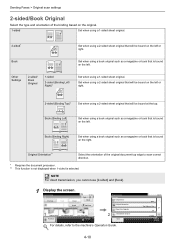
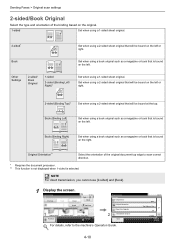
... Book
One Touch Key Favorites
Ready to send. Other Settings
2-sided/ Book Original
1-sided
2-sided (Binding Left/ Right)*
Set when using a 1-sided sheet original. Sending Faxes > Original scan settings
2-sided/Book Original
Select the type and orientation of the original document top edge to scan correct direction.
* Requires the document processor. ** This function is not displayed when...
Fax System (U) Operation Guide Rev-1 - Page 115


... store in Box. Box
10:10
Job Box
Removable Memory 1/1
1
Sub Address Box
Polling Box
Document Box. Store File
10:10
2-sided/ Book
1-sided
Scan Resolution
200x200dpi Fine
Density Normal 0
File Name Entry doc
Functions
Cancel
GB0665_00
Function 2-sided/Book Scan Resolution Density File Name Entry
Description
Select the type and binding of detail used for...
Fax System (U) Operation Guide Rev-1 - Page 116


...that cannot be placed in the document processor at one time into multiple scans and then store the result as a single file.
Continuous Scan
Allows you press [Finish Scan]. Job Finish Notice
Sends a ... set.
To use the following functions, select the orientation of the originals. 1-sided / 2-sided Selection
Mixed Size Originals
The originals of the functions, refer to be stored). ...
255/305 Print Driver Guide - Page 30
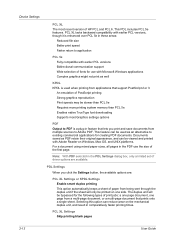
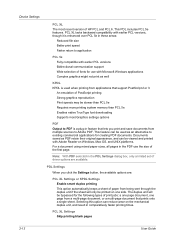
... be bypassed for the following types of print jobs: a one page document, one side. The duplex unit will be used when printing from applications that lets...PCL XL Settings Skip printing blank pages
2-13
User Guide
Device Settings
PCL XL The most Graphics settings options
PDF Output to PDF is used as an alternative to existing commercial applications for creating PDF documents.
255/305 Operation Guide - Page 5


...Precautions for Use ...1-3 Legal Restriction on Copying/Scanning 1-8
Legal and Safety Information 1-9 Legal Information ...1-9 Energy Saving Control Function 1-12 Automatic 2-Sided Copy Function 1-12 Paper Recycling ...1-12 Energy...the Platen 3-7 Loading Originals in the Document Processor 3-8
Checking the Equipment's Serial Number 3-10 Checking the Counter ...3-11 Login/Logout ...3-12
Login...
255/305 Operation Guide - Page 6


... Orientation 3-33 Mixed Size Originals 3-34 2-sided/Book Original 3-36 Continuous Scan ...3-38 Paper Selection ...3-40 Paper Output ...3-41 Collate/Offset ...3-42 Margin ...3-44 Staple ...3-47 Density ...3-49 Scan Resolution ...3-50 Original Image ...3-51 Sharpness ...3-...Box ...5-4
Private Print ...5-4 Proof and Hold Print Box 5-6 Automatic Delete Setting for Temporary Documents 5-9
ii
255/305 Operation Guide - Page 7


... File Separation ...6-39 E-mail Subject/Body 6-40 FTP Encrypted TX ...6-41 WSD Scan ...6-42 Scanning using TWAIN ...6-45
7
Document Box 7-1
Printing Documents Stored in Removable USB Memory 7-2 Saving Documents to USB Memory (Scan to USB 7-5 Removing USB Memory ...7-8 Functions for Document Box 7-9
Duplex ...7-10 Encrypted PDF Password 7-11 JPEG/TIFF Print ...7-12 XPS Fit to Page ...7-13...
255/305 Operation Guide - Page 19


...12)
FAX TX Resolution (refer to Fax Operation Guide)
Zoom (page 9-12)
Margin (page 9-12)
Continuous Scan (page 9-12)
Auto Image Rotation (page 9-12)
File Name Entry (page 9-13)
E-mail Subject/Body... Priority (page 9-15)
xv Image Quality (page 9-13) 13)
PDF/A (page 9-13)
Paper Output (page 913)
Copy/Document Box (page 9-13) Printer (page 9-13)
FAX (refer to Page (page 9-13)
Detail...
255/305 Operation Guide - Page 65


...Tray 3-5
Loading Originals ...3-7 Placing Originals on the Platen ...3-7 Loading Originals in the Document Processor 3-8
Checking the Equipment's Serial Number ...3-10 Checking the Counter ...3-11 Login/......3-34 2-sided/Book Original ...3-36 Continuous Scan ...3-38 Paper Selection ...3-40 Paper Output ...3-41 Collate/Offset ...3-42 Margin ...3-44 Staple ...3-47 Density ...3-49 Scan Resolution ...
255/305 Operation Guide - Page 71


... that there are no originals left on the original table or on the original eject table may fall off when the document processor is a danger of open-faced originals. Put the scanning side facedown. IMPORTANT Do not push the original cover forcefully when you close it flush against the original size indicator plates...
255/305 Operation Guide - Page 72
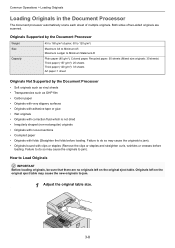
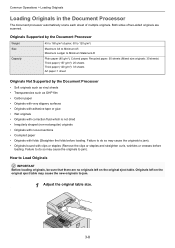
...25 sheets Thick paper (120 g/m²): 33 sheets Art paper: 1 sheet
Originals Not Supported by the Document Processor
• Soft originals such as vinyl sheets • Transparencies such as OHP film • Carbon...
Loading Originals in the Document Processor
The document processor automatically scans each sheet of two-sided originals are no originals left on the original eject table.
255/305 Operation Guide - Page 73
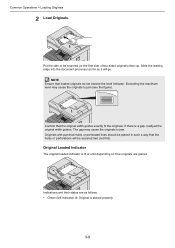
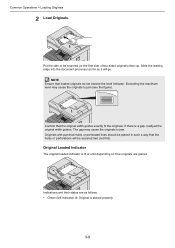
...be scanned last (not first).
Originals with punched holes or perforated lines should be placed in such a way that the holes or perforations will go. Slide the leading edge into the document processor...there is lit or unlit depending on how originals are as it will be scanned (or the first side of two-sided originals) face-up. NOTE Ensure that the original width guides exactly fit ...
255/305 Operation Guide - Page 205


...].
may appear.
Are you to store scanned image files in PDF, TIFF, JPEG or XPS format.
1 Place the originals. IMPORTANT Use USB memory formatted by any other device is used, The removable memory is not formatted.
Document Box > Saving Documents to USB Memory (Scan to USB)
Saving Documents to USB Memory (Scan to USB)
This function allows you...
255/305 Operation Guide - Page 209


... page 3-44
Send notice by set.
Document Box > Functions for Document Box
Functions for Document Box
Print or Store file screen in page order.
Use [ ] or [ ] to scan originals. Collate/Offset page 3-42
Print on both sides of originals separately and then produce as a list. Encrypted PDF Password page 7-11
Set the image...
255/305 Operation Guide - Page 210


... original binding orientation and desired final binding orientation.
2-sided
Print a 2-sided document so that the sheets are aligned properly for binding on page 7-2, display the screen.
2
GB0097_00
2 Select the function.
GB0065_00
7-10 Document Box > Functions for binding on the top.
1 Display the screen.
1 Referring to Printing Documents Stored in Removable USB Memory on the left...
255/305 Operation Guide - Page 254


...toner soiling on the pattern.
Auto Drum Refresh is loaded into the multi purpose tray. Adjust scan action of a finished copy does not match the original. This adjustment is for about 90 ...[Start] and adjustment begins. As shown in the illustration, place the printed side down on the platen in the document processor.
Execute Drum Refresh after the printing is completed. To use , or...
255/305 Operation Guide - Page 344


... quality: Text/Photo original) 1-sided B/W 40 Images/min, Color 20 Images/min
Interface
Ethernet (10 BASE-T/100 BASE-TX)
Network Protocol
TCP/IP
Transmission System
PC transmission SMB: Scan to SMB
FTP: Scan to FTP, FTP over SSL
E-mail transmission
SMTP: Scan to E-mail
TWAIN scan**
WIA scan***
* When using the dual scan document processor (except TWAIN and...
255/305 Operation Guide - Page 351


... 4-16 Auto-IP 11-23 Setup 9-17 Automatic 2-Sided Copy Function 1-12 Auto Paper Selection 11-23 Auto ...Type 3-25, 9-8
Character Entry Method 11-7 Checking the Counter 3-11 Cleaning
Document Processor 10-6 Glass Platen 10-6 Original Cover 10-6 Cleaning Cloth 2-3 Collate/...Original Image 9-12 Original Orientation 9-12 PDF/A Setting 9-13 Prevent Bleed-through 9-12 Scan Resolution 9-12 XPS Fit to Page ...
Similar Questions
How To Setup Kyocera Taskalfa 255 To Scan On Windows 7
(Posted by emozpiles 10 years ago)
Taskalfa 255 How Do I Print A Booklet From 1-sided Sheets?
how do I print a booklet from 1-sided sheets into the feeder?
how do I print a booklet from 1-sided sheets into the feeder?
(Posted by stjohnlutheran 11 years ago)
How Do I Scan A Doubled Sided Document In My Kyocera Km 40-35 Model?
(Posted by Anonymous-53854 12 years ago)

