Kyocera TASKalfa 221 Support Question
Find answers below for this question about Kyocera TASKalfa 221.Need a Kyocera TASKalfa 221 manual? We have 17 online manuals for this item!
Question posted by bjalaniz on February 21st, 2013
How Can I Add This Printer To A Computer Unit?
The person who posted this question about this Kyocera product did not include a detailed explanation. Please use the "Request More Information" button to the right if more details would help you to answer this question.
Current Answers
There are currently no answers that have been posted for this question.
Be the first to post an answer! Remember that you can earn up to 1,100 points for every answer you submit. The better the quality of your answer, the better chance it has to be accepted.
Be the first to post an answer! Remember that you can earn up to 1,100 points for every answer you submit. The better the quality of your answer, the better chance it has to be accepted.
Related Kyocera TASKalfa 221 Manual Pages
KM-NET ADMIN Operation Guide for Ver 2.0 - Page 7


... user print jobs from Add or Remove Programs.
Consoles
Administration
A console for managing user accounts/roles, user subscriptions, network discovery, and system settings. During installation, a password for the new Windows User account which the application stores printer data.
Accounting Manager
A console for monitoring all counters in your network printing devices. Job Release
An...
KM-NET ADMIN Operation Guide for Ver 2.0 - Page 13


...only receive alerts and reports from devices. For more information on to alerts or reports. Subscription View
Subscription View lets you add alert subscriptions and report subscriptions for...Select an administrator or user in a particular printer. Reports are polled for the selected administrator or user. Example: You can be created for Device Manager or Accounting Manager (if installed). ...
KM-NET ADMIN Operation Guide for Ver 2.0 - Page 29
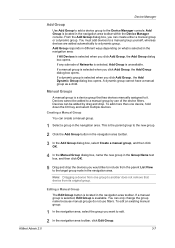
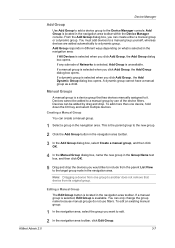
...:
1 In the navigation area, select the group you click Add Group , the Add Dynamic Group dialog box opens.
KMnet Admin 2.0
3-7 Manual Groups
A manual group is unavailable. Device Manager
Add Group
Use Add Group to add a device group to a dynamic group. A dynamic group cannot have a manual group as a child. Devices can only change the group name because manual groups...
KM-NET ADMIN Operation Guide for Ver 2.0 - Page 33


... up to three items and click the right arrow button to add them to change the following properties of printing device icons: Icon size The size of the waiting area.
This ... printing device icon. Selecting Icon Properties
You can either click OK to keep the current device positions or click Cancel to return the device icons to see. To select printer device icons:
1 Click Device Icon ...
KM-NET ADMIN Operation Guide for Ver 2.0 - Page 34


... Link.
4 In the Create Link dialog box, select a group from the map. A printing device can remove a link in a department, or link all printing devices in Map View. Once a link is useful for Linked Group Devices
After creating a linked group of printers. Removing a Link
You can be in the map. Hiding Icons for managing a large...
KM-NET ADMIN Operation Guide for Ver 2.0 - Page 53


... that is supported only for Kyocera printers. Custom Properties
The administrator can select custom printing device properties to the Selected Properties list. This feature is most useful to you to determine which device information is now available for Minor ... keys to select multiple items.
3 Click the right arrow to add the items to appear in the Properties dialog box for unresponsive...
KM-NET ADMIN Operation Guide for Ver 2.0 - Page 54


... the report. Reports are enabled, Add Alert Subscription, Add Report Subscription, Device Manager Report, the About page, and Help will not open.
This option is unavailable when Device Properties is the last day of the... end of the previous unit of time selected under Rank by, Selected errors, or Sort by.
4 Under Report Period, select the time frame for the report. Device Manager
2 Select the...
KM-NET ADMIN Operation Guide for Ver 2.0 - Page 60


...devices or All accounts or a user created group selected in the navigation area. Manage Views
You can select the List View options to display the desired information.
1 Select List View.
2 Click Manage List Views to display the following options:
Add...settings
3 Click Add Tab, or ...available with All devices or All accounts... regular schedule.
The Add Tab or Edit Tab... printing device or account...
KM-NET ADMIN Operation Guide for Ver 2.0 - Page 75


...users the ability to control print queues and print jobs.
It integrates seamlessly into devices, Print Job Manager uses a more efficient method of Print Job Manager, you enter... 5-12 Configuring Queues on to KMnet Admin. Since account codes are placeholders for most printers and multifunction printers (MFPs). Open a web browser, and navigate to http://hostname:port/kmnetadmin, where ...
KM-NET ADMIN Operation Guide for Ver 2.0 - Page 100


... A KX driver feature that organizes devices and related data into tables. Job Release A plug-in the Java programming language. It also adds a menu to configure Job Release....developing and running for print job retention and server space. MFP Multifunction Printer (or Multifunction Peripheral) A single device that administrators can be printed that supports all Kyocera products by ...
PRESCRIBE Commands Command Reference Manual Rev 4.8 - Page 203
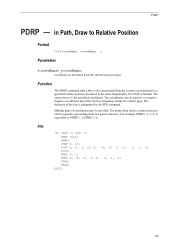
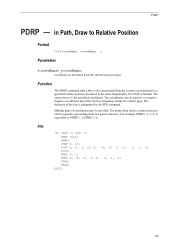
... or negative. The printer then draws a connected series of line segments, proceeding from the current cursor position to a specified relative position, measured in Path, Draw to PDRP 1, 2; is designated by the UNIT command. SPD .3; ... measured from the current cursor position
Function
The PDRP command adds a line to the current path from one point to the specified coordinates. File...
Kyocera Command Center Operation Guide Rev 6.3 - Page 8


... of each page. Basic Page on all device jobs including job status, scheduled job and job log. The following functions onto separate pages. Printer Page on page 3-32 This page allows ...you to the printing function of advanced network settings. Document Box Page on page 3-14 This page includes settings that apply to add and ...
Kyocera Command Center Operation Guide Rev 6.3 - Page 11


... allows you to confirm the log of addresses possible to add to the Kyocera Mita Corporation web sites. for IEEE802.1x, refer to Basic > Security > User Login on both sides is counted as two pages. Device/Printer > APL.Filter Parameters
This allows you to Printer Page on page 3-14. For more information, refer to...
181/221 Operation Guide Rev-2 - Page 2
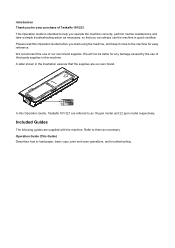
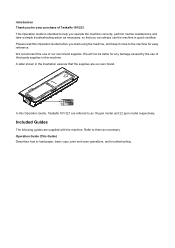
...
The following guides are our own brand. Refer to as necessary. In this Operation Guide, Taskalfa 181/221 are referred to them as 18 ppm model and 22 ppm model respectively.
We recommend the use of Taskalfa 181/221.
Operation Guide (This Guide) Describes how to the machine for any damage caused by the...
181/221 Print Driver User Guide - Page 2
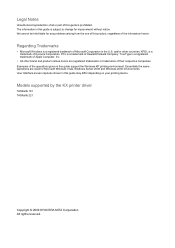
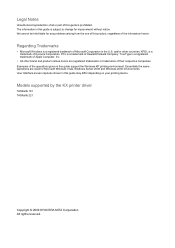
...registered trademarks or trademarks of their respective companies. Models supported by the KX printer driver
TASKalfa 181 TASKalfa 221
Copyright © 2009 KYOCERA MITA Corporation All rights reserved. Legal Notes
...User Interface screen captures shown in this guide may differ depending on your printing device. and/or other brand and product names herein are used for improvement without ...
181/221 Print Driver User Guide - Page 13
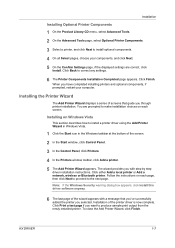
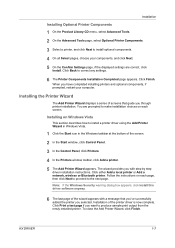
... click Next to produce sample print output from the newly installed printer. Installing the Printer Wizard
The Add Printer Wizard displays a series of the printer driver is now complete.
Click either Add a local printer or Add a network, wireless or Bluetooth printer. The wizard provides you with a message that guide you selected.
Click Print a test page if you have completed...
181/221 Print Driver User Guide - Page 14


...Follow the instructions on the left. The wizard provides you with step by clicking Add printer in the window area on each page, and then click Next to proceed ... box appears, click Continue Anyway.
5 When the Completing the Add Printer Wizard page appears, installation of the Printers and Faxes window.
4 The Add Printer Wizard appears. If prompted, restart your computer.
1-8
User Guide...
181/221 Print Driver User Guide - Page 23
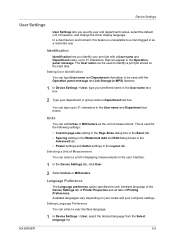
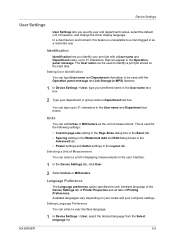
You can appear in the Operation panel message. Selecting a Unit of measure, and change the driver display language.
Language Preference
The Language preference option specifies the user interface language of the Device Settings tab of Printer Properties and all tabs of measurement. Available languages vary depending on the hard disk. Setting Language Preference You...
181/221 Print Driver User Guide - Page 42
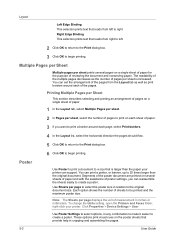
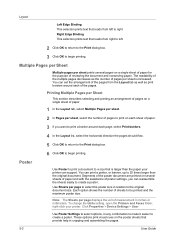
... the Layout tab as well as the number of pages per sheet is larger than the original document. Click Properties > Device Settings > User. To change the Units setting, open the Printers and Faxes folder, right-click your printer can support. You can set the arrangement of the pages. Use Sheets per page displays the...
181/221 Print Driver User Guide - Page 86
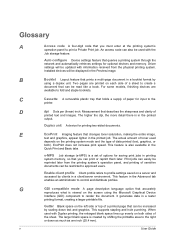
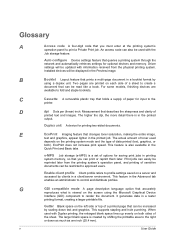
...) component to the
printer. G
GDI compatible mode A page description language option that can also be read like a book. When used
depends on each side of options for input to render the document. An access code can be reprinted later from the physical printing system.
Duplex unit A device for optional devices and memory. Enable client...

