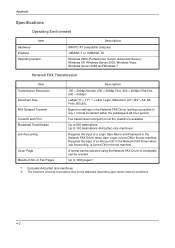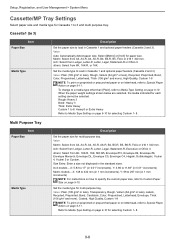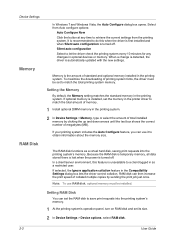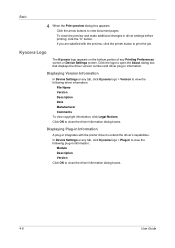Kyocera TASKalfa 205c Support Question
Find answers below for this question about Kyocera TASKalfa 205c.Need a Kyocera TASKalfa 205c manual? We have 5 online manuals for this item!
Question posted by speterkin on October 7th, 2015
How Do I Print Something A3 Size?
Current Answers
Answer #1: Posted by TechSupport101 on October 7th, 2015 9:54 PM
- On the File menu, click Print Setup.
- In the Print Setup dialog box, under Paper, select the size of paper that you want from the Size list. Note: The method for specifying a new paper size varies according to printer manufacturer and model.
And you need to print from the Muli-purpose tray (which support A3 to A6 paper sizes). See the Operation Guide listed first here https://www.helpowl.com/manuals/Kyocera/TASKalfa205c/93937 for a complete walk through.
Related Kyocera TASKalfa 205c Manual Pages
Similar Questions
I am trying to print from ledger-size paper onto ledger-size card stock (11x17) from the MP tray. It...
How do I turn the fax ring off or change the amount of times the phone rings before the fax answers?