Kyocera TASKalfa 180 Support Question
Find answers below for this question about Kyocera TASKalfa 180.Need a Kyocera TASKalfa 180 manual? We have 11 online manuals for this item!
Question posted by kathiravanr on April 17th, 2014
Display In C 6000
The person who posted this question about this Kyocera product did not include a detailed explanation. Please use the "Request More Information" button to the right if more details would help you to answer this question.
Current Answers
There are currently no answers that have been posted for this question.
Be the first to post an answer! Remember that you can earn up to 1,100 points for every answer you submit. The better the quality of your answer, the better chance it has to be accepted.
Be the first to post an answer! Remember that you can earn up to 1,100 points for every answer you submit. The better the quality of your answer, the better chance it has to be accepted.
Related Kyocera TASKalfa 180 Manual Pages
KM-NET ADMIN Operation Guide for Ver 2.0 - Page 4


...the Firmware Upgrade 3-23 Cancelling a Firmware Upgrade 3-24 Firmware Upgrade Log File 3-24 Device Properties ...3-24 Displaying Device Properties 3-25 Polling Defaults ...3-30 Alert Configuration ...3-30 Custom Properties ...3-31 Device Manager Report ...3-32 Creating a Device Manager Report 3-32 Editing Device IDs and Device Properties 3-32 Selecting a Report Template 3-33
ii
User Guide
KM-NET ADMIN Operation Guide for Ver 2.0 - Page 7


... for monitoring all counters in your network printing devices. Job Release
An application that redirects the TCP/IP port and helps manage print queues. Two other consoles, Accounting Manager and the Print Job Manager console are optional and can be entered into a page that displays the following instructions: Please enter a PostgreSQL service...
KM-NET ADMIN Operation Guide for Ver 2.0 - Page 13


... console. Reports are polled for Device Manager or Accounting Manager (if installed). Reports can also be created for the selected administrator or user. Alerts can be generated, and users can receive e-mail alerts. Properties View
Use Properties View to display and set up a subscription to alerts or reports. Subscription View
Subscription View...
KM-NET ADMIN Operation Guide for Ver 2.0 - Page 15
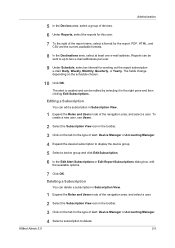
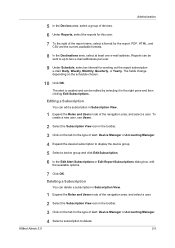
..., Weekly, Monthly, Quarterly, or Yearly.
Reports can be sent to up to display the device group.
5 Select a device group and click Edit Subscription.
6 In the Edit Alert Subscriptions or Edit Report ... edited by selecting it in the toolbar. 3 Click on the tab for the type of alert: Device Manager or Accounting Manager.
4 Select a subscription to delete:
KMnet Admin 2.0
2-5
To create a ...
KM-NET ADMIN Operation Guide for Ver 2.0 - Page 16


...and IPv6. IPv6 is useful, for the selected network, and discovery of the actual device subnet mask.
Copied or moved subscriptions are also many differences. To create a new ...select a subscription or device group.
5 Click Delete Subscription, then Yes, to , then click OK.
This is has a greater capacity for all subscriptions. Properties can be displayed for example, when ...
KM-NET ADMIN Operation Guide for Ver 2.0 - Page 20
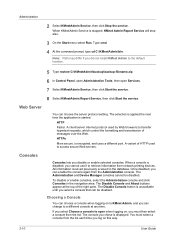
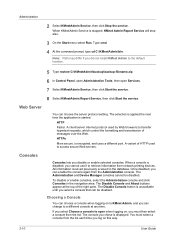
...control the formatting and transmission of messages over the Web. A client/server Internet protocol used to retrieve information from network printing devices. HTTPs
More secure, is started.
All information received previously is stopped, KMnet Admin Report Service will stop also.
3 ...
Type cmd.
4 At the command prompt, type cd C:\KMnetAdmin\bin. The Disable Console button is displayed.
KM-NET ADMIN Operation Guide for Ver 2.0 - Page 21


....
3 Click Switch Console, then click Set As Default Console.
Your new preferred console is displayed automatically each time you log on. Accounting Manager A console for managing user accounts/roles, network discovery, and system settings. The Administration and Device Manager consoles cannot be disabled.
1 In the navigation area, select Consoles.
2 Select the console...
KM-NET ADMIN Operation Guide for Ver 2.0 - Page 23


..., sending configuration parameters to List View or import a system default tab.
Delete Tab Delete a tab from List View. When a guest user logs on a device or group of devices, displaying printing devices and properties in a list, use of a feature toolbar. Guest users can add, modify, and delete List View tabs. You change the tab name...
KM-NET ADMIN Operation Guide for Ver 2.0 - Page 24


... page, the tab on under the guest account.
When you change the size of user preference data transferred during a session, but its position on each device group.
Change the display resolution when the browser is a global characteristic, so it easier for multiple users to fit on the last viewed tab for all...
KM-NET ADMIN Operation Guide for Ver 2.0 - Page 25
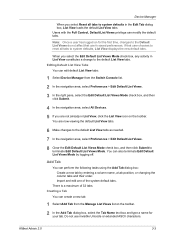
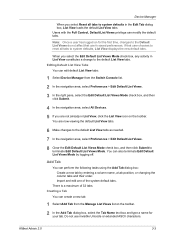
Device Manager
When you select Reset all tabs to system defaults, List View displays the new default tabs. Note: Once a user has logged on the toolbar.
...off. KMnet Admin 2.0
3-3 Users with the Full Control, Default List Views privilege can edit default List View tabs:
1 Select Device Manager from the Manage List Views list on for your tab.
You can create a new tab.
1 Select Add Tab from...
KM-NET ADMIN Operation Guide for Ver 2.0 - Page 28


...Select the tab you can change the group name and the filter criteria which determine the device group members. Setting Rows per Page You can set the number of rows per Page
...group Deletes the selected device group (but the new setting is , printing systems) displayed on each page. If there are more devices than there are :
Switch Console Allows you to all device groups.
Set Rows per...
KM-NET ADMIN Operation Guide for Ver 2.0 - Page 37


... button in the toolbar. Multi-Set can configure the settings for each supported property, but properties do not appear if they do not apply to display all devices that have the selected filter. Select settings
A heading and a corresponding list are not being managed by KMnet Admin. Setting a Status Filter
To set a status...
KM-NET ADMIN Operation Guide for Ver 2.0 - Page 47


... appears at the right to update the display for all options. sysUpTime Displays how long the printing device has been turned on the device's operation panel. Device Manager
Displaying Device Properties
1 In List View or Map View, select a printing device. The Properties dialog box displays detailed information about the selected network device. Open Device Home Page Click this button to...
KM-NET ADMIN Operation Guide for Ver 2.0 - Page 48


... the MP Tray, standard paper feeders, and optional paper feeders: Size/Type The page size and media type setting for all devices. Stapler status Displays the current stapler status for the printing device, usually the model name. Editable Identification A user with privileges can change to apply the change selected settings. Click Apply to...
KM-NET Viewer Operation Guide Rev-5.2-2010.10 - Page 13


...staple, punch, address book, document box, user list, and job log.
Capability View Displays support for Accounting Devices View, Accounts View, or custom account views under My Views. You cannot make permanent ...you leave the view. If the original view is not available for various device capabilities, such as display name, IP address, host name, toner level, description, location, and model...
KM-NET Viewer Operation Guide Rev-5.2-2010.10 - Page 35


... on the model.
The Notification Settings dialog box provides the alert option for displaying alerts about printing device activity. Device
5 Click OK in the Advanced dialog box.
6 Click Close in the status of e-mail addresses. There are refreshed.
1 Select a device.
2 Select Device > Virtual Mailbox. In Confirm new password, type the password again.
5 Click OK. Adding...
KM-NET Viewer Operation Guide Rev-5.2-2010.10 - Page 45


... cannot use this Account. Counter Reports
Counter reports provide detailed information drawn from this account. Viewing Accounts and Devices
You can contain a user-specified message in Edit > Options. This dialog displays information about this Device. The report contains the same printer system and counter information that are available when the Mail Settings have...
KM-NET Viewer Operation Guide Rev-5.2-2010.10 - Page 47


... and select Reset Counters from the context menu.
KMnet Viewer
4-5 Account
Hiding or Showing Unmanaged Devices
In Accounting Devices View, you can select devices from the account list for displaying alerts about printing device activity.
Accounting Notification Settings
The Notification feature is not configured, then e-mail notifications are types of notifications available: a pop-up...
180/220 Operation Guide Rev-2 - Page 2
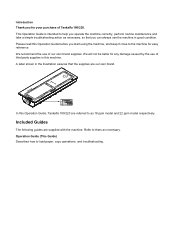
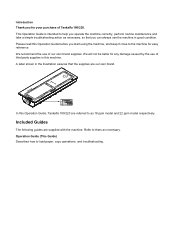
... own brand supplies. Refer to them as 18 ppm model and 22 ppm model respectively. Please read this Operation Guide, Taskalfa 180/220 are our own brand. We recommend the use of Taskalfa 180/220. A label shown in the illustration assures that you can always use the machine in this machine. In this Operation...
Operation Guide - Page 2
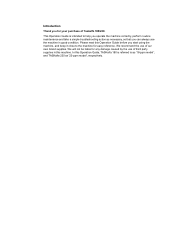
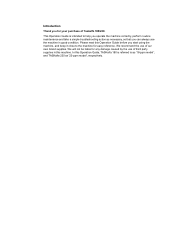
We recommend the use of third party supplies in good condition. We will not be liable for any damage caused by the use of Taskalfa 180/220. In this Operation Guide before you operate the machine correctly, perform routine maintenance and take a simple troubleshooting action as '18-ppm model'; This Operation ...
Similar Questions
Op Displayed Kyocera Taskalfa 180 Attention Light Up
my kyocera 180 displays OP and Attention blinks what does it meas
my kyocera 180 displays OP and Attention blinks what does it meas
(Posted by pinky1023 8 years ago)
While Switch On The Machine C-6000 Shows On Display.
(Posted by cprcgurdaspur 10 years ago)
How Insert Logo In Display Kyocera Taskalfa 400ci
(Posted by hartstee 10 years ago)
How To Display The Login Screen On The Taskalfa 3050ci
(Posted by Anzacksb 10 years ago)
Kyocera Taskalfa 180 Photocopy
how to program password on taskalfa 180 photocopy machine?
how to program password on taskalfa 180 photocopy machine?
(Posted by samuelamagiti 10 years ago)

