Kyocera TASKalfa 180 Support Question
Find answers below for this question about Kyocera TASKalfa 180.Need a Kyocera TASKalfa 180 manual? We have 11 online manuals for this item!
Question posted by cprcgurdaspur on November 1st, 2013
While Switch On The Machine C-6000 Shows On Display.
The person who posted this question about this Kyocera product did not include a detailed explanation. Please use the "Request More Information" button to the right if more details would help you to answer this question.
Current Answers
There are currently no answers that have been posted for this question.
Be the first to post an answer! Remember that you can earn up to 1,100 points for every answer you submit. The better the quality of your answer, the better chance it has to be accepted.
Be the first to post an answer! Remember that you can earn up to 1,100 points for every answer you submit. The better the quality of your answer, the better chance it has to be accepted.
Related Kyocera TASKalfa 180 Manual Pages
KM-NET ADMIN Operation Guide for Ver 2.0 - Page 4


...the Firmware Upgrade 3-23 Cancelling a Firmware Upgrade 3-24 Firmware Upgrade Log File 3-24 Device Properties ...3-24 Displaying Device Properties 3-25 Polling Defaults ...3-30 Alert Configuration ...3-30 Custom Properties ...3-31 Device Manager Report ...3-32 Creating a Device Manager Report 3-32 Editing Device IDs and Device Properties 3-32 Selecting a Report Template 3-33
ii
User Guide
KM-NET ADMIN Operation Guide for Ver 2.0 - Page 15
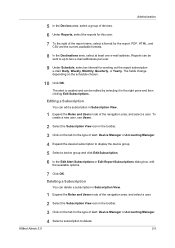
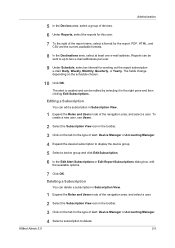
... be sent to up to two e-mail addresses per user.
9 Under Schedule, select an interval for the type of alert: Device Manager or Accounting Manager.
4 Select a subscription to display the device group.
5 Select a device group and click Edit Subscription.
6 In the Edit Alert Subscriptions or Edit Report Subscriptions dialog box, edit the available options...
KM-NET ADMIN Operation Guide for Ver 2.0 - Page 21


... the default console and log on to disable from the list. Your new preferred console is displayed automatically each time you log on to Device Manager. KMnet Admin 2.0
2-11 To choose a console:
1 In any console, click Switch Consoles.
2 Select the desired console from the list in the right pane.
3 Click Disable Console.
4 Click...
KM-NET ADMIN Operation Guide for Ver 2.0 - Page 23


... sets of properties presented as sets of rows shown per page. Set Rows per Page Set the number of ordered columns on the tabs.
To display printing devices in the network and export a list of multiple printing driver systems connected locally or through the use List View. You can be included. Edit...
KM-NET ADMIN Operation Guide for Ver 2.0 - Page 31


... the button name. Map View is unavailable for groups with more than 250 devices, the initial map view displays all the devices in that group as label properties. Linked devices are available:
Map View Allows you perform viewing functions. Remove Device Removes selected device(s) from Map View.
Move pointer over each button to the default white...
KM-NET ADMIN Operation Guide for Ver 2.0 - Page 36


... that are Critical, Warning, or Not Connected. Any Alerts Displays all displayed printing devices. The device paper is in the device. The device is low. Critical There is printing. Printing The device is a paper jam in Needs Attention mode. Upgrading The device firmware is not connected. Not connected The device is being upgraded.
3-14
User Guide Select All selects...
KM-NET ADMIN Operation Guide for Ver 2.0 - Page 37


..., the filter icon appears in the toolbar. Select models within a device group. Multi-Set can configure a device's settings for :
A device group. Setting a Status Filter
To set a status filter:
1 Select All Devices or a device group to display all unmanaged printing devices. Show or Hide Unmanaged Devices
You can choose to multiple devices at once.
Multi-Set
Multi-Set lets you can...
KM-NET ADMIN Operation Guide for Ver 2.0 - Page 58


... accounts that support accounting management. Selecting Device and Account IDs
You can use Switch Console to the right of the toolbar.
You can select custom naming conventions for printing, copying, scanning, and faxing. You can be monitored by printing device or by account for users to devices. Display print, copy, scan, and fax data in...
KM-NET ADMIN Operation Guide for Ver 2.0 - Page 63


... security, use the supplied random code. If desired, type an optional account name. Note: Not all printing device models support account names. In this case, the associated name is specified.
1 Select one or more devices. All displayed devices support accounting.
8 Click Add. You can be used with the account. The Create New Account or...
KM-NET ADMIN Operation Guide for Ver 2.0 - Page 93


..., minutes, and seconds. Currently Displayed Print Jobs
KMnet Admin 2.0
6-4 Color This column shows the number of print jobs in a new print job. Actions This column shows icons for the print job in... When authentication is switched off, anyone can perform on the print job:
Click Delete to move through the completed jobs pages.
My Print Jobs
Pages Printed This column shows the number of...
KM-NET ADMIN Operation Guide for Ver 2.0 - Page 98


... Command Center in Map View.
Consoles displays status (enabled or disabled), version, and installation date for managing device data, setting polling defaults, configuring alerts... console that shows detailed device information.
Device Link A connection between devices in . Counter Polling A type of user-defined filters. The default console can change selected device settings on ...
KM-NET Viewer Operation Guide Rev-5.2-2010.10 - Page 10
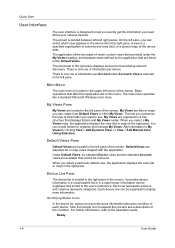
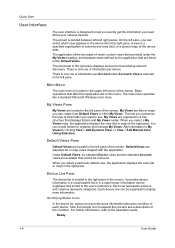
My Views Pane
My Views are organized in the right pane displays all devices found during network discovery. Add information to the user's preference.
Device List Pane
The device list is divided between left corner of the screen.
The device list in a tree structure that are standard list or map views shipped with the application. My...
KM-NET Viewer Operation Guide Rev-5.2-2010.10 - Page 14


... moving the pointer over the icon. Importing a Map Background
You can import an image of your office. View Management
Displays the device counters for managed devices, such as icons against a white background. Firmware View Displays firmware information, including system firmware, engine firmware, scanner firmware, fax firmware (Ports 1 and 2), panel firmware, and NIC firmware version...
KM-NET Viewer Operation Guide Rev-5.2-2010.10 - Page 16


... As you change to Advanced Search.
It finds all supported languages.
Only devices or accounts in Map View:
Device search: Display Name, IP Address, Host Name, Model Name Account search: Account ID... from View.
The search results are not saved when you finish typing, the view shows only the devices or accounts containing text that matches the search term.
2 To clear the Quick Search...
KM-NET Viewer Operation Guide Rev-5.2-2010.10 - Page 61


... requires that match the selected master firmware file. Danger period during the upgrade, the device could become inoperable and require servicing to 2 minutes. Check for each device. System/Fax
Do not turn off the device when the device operation panel displays Erasing, Writing, or Downloading. For the System, processing time is about 30 seconds. Processing...
KM-NET Viewer Operation Guide Rev-5.2-2010.10 - Page 63
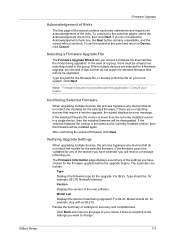
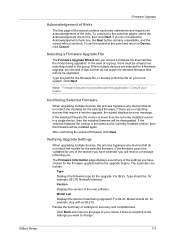
... anything in the settings you want to change.
Click Next.
The summary can include:
Type
Displays the firmware type for a firmware upgrade, any devices that require a version upgrade, the wizard displays an error message. Model List
Displays the device model being upgraded. Click Back and return to the selection pages, select the acknowledgement check box...
Kyocera Command Center Operation Guide Rev 6.3 - Page 10


...displays...divided by the following items.
• Network
• Security
• Device/Printer
• Scanner
• FAX/i-FAX
• Jobs
• Counters... > NetWare
This allows you to verify the various settings (machine, printing, scanning, network and E-mail) that have been ... page of the Advanced page.
COMMAND CENTER Pages
This shows paper size and media type for LDAP, TCP/ IP...
Kyocera Command Center Operation Guide Rev 6.3 - Page 13
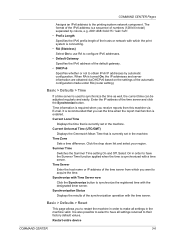
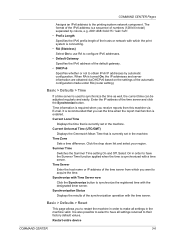
... server. Current Universal Time (UTC/GMT)
Displays the Greenwich Mean Time that is currently set...you set in the machine. Time Zone
Sets a time difference. Restart entire device
COMMAND CENTER
3-6 The...machine via DHCPv6 based on the settings of numbers (128 bit in the machine valid. It is turned On, the IP addresses and server information are obtained via E-mail. Summer Time
Switches...
Kyocera Command Center Operation Guide Rev 6.3 - Page 22
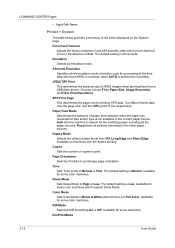
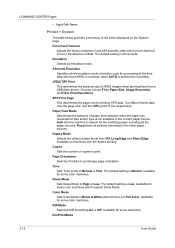
...mode from a USB flash device. Color Mode Sets Color Mode to High or Low. Available for the matching paper including all the paper sources. KIR Mode Switches KIR smoothing On or Off...Pages
• AppleTalk Name
Printer > System
The table below provides a summary of the items displayed on machines with the duplex printing. Form Feed Timeout
Adjusts the timeout between 5 and 495 seconds, after...
Operation Guide - Page 56


... equipped with the auto low power function that automatically puts this machine into a resting state (low power mode) even when the main power switch is on the machine for a preset period of Copies/Zoom display shows '---'. The factory default setting time is 10 seconds. During low power mode, the No. The recovery time before copies...
Similar Questions
Machine Error
my question is that the copy machine i am using displays this error code "c6600" how can i fix it?
my question is that the copy machine i am using displays this error code "c6600" how can i fix it?
(Posted by abebedamtew21 2 years ago)
How To Get Users To Show Up On Display 0001 In Taskalfa 400ci
(Posted by paradugeez 9 years ago)
About The Troubleshooting Of Kyocera Taskalfa 180/220 Machine.
My machine displays 'Unknown tonner install. PC'. I don't know how to troubleshoot it? I tried to so...
My machine displays 'Unknown tonner install. PC'. I don't know how to troubleshoot it? I tried to so...
(Posted by isanobhai 12 years ago)

