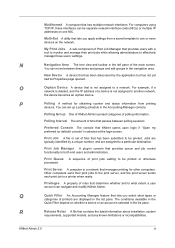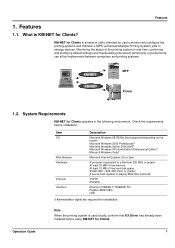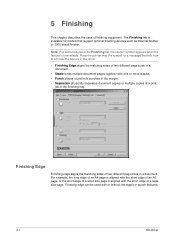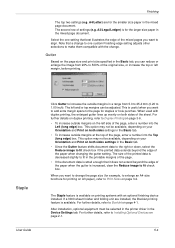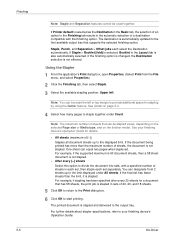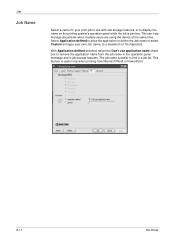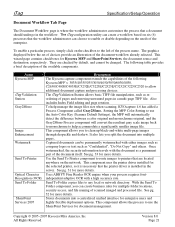Kyocera KM-5050 Support Question
Find answers below for this question about Kyocera KM-5050.Need a Kyocera KM-5050 manual? We have 25 online manuals for this item!
Question posted by abello on July 24th, 2013
Won't Allow Me To Staple
I am attempting to print from Microsoft Word 2003 to my Kyocera KM-5050 KX. However, when I pull up the Properties, under the "Finishing" tab, it won't allow me to set the document to be stapled. Please help!
Current Answers
Answer #1: Posted by TommyKervz on July 24th, 2013 7:07 AM
Greetings - You can download and refer to pages 42-46 of the "KX Driver User Guide Version" booklet from the link below for assistance on staple binding.
http://www.helpowl.com/manuals/Kyocera/KM5050/94797
http://www.helpowl.com/manuals/Kyocera/KM5050/94797
Related Kyocera KM-5050 Manual Pages
Similar Questions
How To Set Static Ip Address For A Kyocera Km 5050 Kx
(Posted by kitcihi7 9 years ago)
How To Connect Scanner From My Multifunction Printer Km-2050
(Posted by halBookem 10 years ago)
Toner Kyocera Km-1820 Kx Uses?
What type of toner does a KM-1820 KX uses and where can you purchase?
What type of toner does a KM-1820 KX uses and where can you purchase?
(Posted by jenniferagago 10 years ago)