Kyocera KM-5035 Support Question
Find answers below for this question about Kyocera KM-5035.Need a Kyocera KM-5035 manual? We have 29 online manuals for this item!
Question posted by valsar on February 24th, 2014
How Do I Manually Set The Ip Address On A Km-5035
The person who posted this question about this Kyocera product did not include a detailed explanation. Please use the "Request More Information" button to the right if more details would help you to answer this question.
Current Answers
There are currently no answers that have been posted for this question.
Be the first to post an answer! Remember that you can earn up to 1,100 points for every answer you submit. The better the quality of your answer, the better chance it has to be accepted.
Be the first to post an answer! Remember that you can earn up to 1,100 points for every answer you submit. The better the quality of your answer, the better chance it has to be accepted.
Related Kyocera KM-5035 Manual Pages
KM-NET ADMIN Operation Guide for Ver 2.0 - Page 14


... created for manual groups. To create a new user, see Users.
2 Select the Subscription View icon in grey, and the parent group from parent groups. Administration 2-4
Note: If pop-up to two e-mail addresses per user.
8 Click OK. In the Alert Sets area inherited subscriptions are enabled, Add Alert Subscription, Add Report Subscription, Device Manager...
KM-NET ADMIN Operation Guide for Ver 2.0 - Page 17


.../v2c v3 Tab Select the SNMP v1/v2c v3 tab to Device IP addresses are volatile and may create orphan devices. The network domain is applied to view and modify the device discovery schedules for the selected network.
For more information, see Device Communication.
Note: Devices that network.
1 In the navigation area, select Networks and Discovery.
2 Select...
KM-NET ADMIN Operation Guide for Ver 2.0 - Page 18


... E-mail Settings
You can run on any of network printers to identify what devices are sent out, the address entered in Sender address will receive a test email.
6 Click Submit to save the e-mail settings, or click... Server, enter the server name and port number.
3 Setting for IP addresses of the selected networks. This information must be complete and correct for sending notifications.
KM-NET ADMIN Operation Guide for Ver 2.0 - Page 19


....
2 Select the time and interval for example, at a time when the network is set, you can also be performed from a static or volatile IP address.
For DHCP, select Device IP addresses are in a folder called KMnetAdmin/backup.
KMnet Admin 2.0
2-9 Administration
Device Communication
Device communications use (for the backup:
Immediate Backs up information in a database. A change...
KM-NET ADMIN Operation Guide for Ver 2.0 - Page 35


...'s Map View settings, the last user to save changes override all the devices submitted. Subscription View
Printing devices are created in a particular device. You can also generate reports, and users can be created for information, and e-mail alerts can subscribe to receive these reports on this dialog box.
4 Click OK to the device's IP address or hostname...
KM-NET ADMIN Operation Guide for Ver 2.0 - Page 39


... wizard.
7 Confirm the accuracy of Multi-Set events in the form: Date, Time, Result, IP Address, Model/Group Name, Parameter to use for it to run by selecting Schedule to run , type the time in the KMnetAdmin\log folder.
The upgrade is not supported for all devices, type the chosen Write Community value in...
KM-NET ADMIN Operation Guide for Ver 2.0 - Page 45


.... Type
The firmware type for accuracy and completeness.
If the summary of settings looks correct and you want to change , click Back and return to the page of devices that will be upgraded at the same time. For single device upgrades, the IP address appears here. Model should match the Confirm Selected Firmware page.
Review...
KM-NET ADMIN Operation Guide for Ver 2.0 - Page 47


... view and set the properties of consumables in the format: days, hours, minutes, seconds. sysUpTime Displays how long the printing device has been turned on the device's operation panel. Toner
KMnet Admin 2.0
3-25 Refresh At any installed paper feeders or finishers. Status Displays the current status of the printing device with the IP address.
Current Status...
KM-NET ADMIN Operation Guide for Ver 2.0 - Page 49


... machine features such as page layout, page size, and fonts. Custom Properties Displays the custom properties set at the printing system. Monochrome Page Count Total pages printed with all vendors. IP Address The numerical identifier for the device. Single Color Page Count Total pages printed with a single toner color (cyan, magenta, or yellow). Model...
KM-NET ADMIN Operation Guide for Ver 2.0 - Page 53


... the Selected Alerts list.You can select custom printing device properties to you to determine which device information is most useful to appear in the Properties dialog box for unresponsive devices, or disconnected devices.
Special Alerts
Special Alerts are included, they appear as Host Name, sysLocation, IP Address, Serial Number, and System Firmware. Custom Properties
The...
KM-NET ADMIN Operation Guide for Ver 2.0 - Page 100


... Universal Printer driver that administrators can be running programs written in to change the server name or IP address, configure and test the server connection, enable or disable reprint, or set limits for Print
Job Manager. Managed Device A device that tracks the number of prints made by drag and drop.
It also adds a menu to...
KM-NET Viewer Operation Guide Rev-5.2-2010.10 - Page 8


... when a new workspace is a process that checks networks for a valid IP address list (.CSV or .TXT). Custom Lets you select settings to find devices in the Add Device Wizard. You can be performed manually for a local user. By IP address range Type valid starting and ending IPv4 addresses and click Add to add them to run automatically according to...
Kyocera Command Center Operation Guide Rev 6.3 - Page 12


Refer to obtain an IP address using DHCP or BOOTP.
• IP Address (IPv4)
Assigns the Internet Protocol address on the printing system network component. This name is recommended that you have manually assigned an IP address that starts with which the print system is connecting.
IPv4 Settings
• DHCP/BOOTP
Specifies whether or not to Basic > Defaults > Reset on...
KX Driver User Guide Version 5.90 - Page 8


...page appears.
To manually select your selections and then click Next.
5
6 In the Confirm Settings page, click Install if the settings are connected using ... 1
2 In the Custom Installation page, ensure that the printing device is on and connected to the CD-ROM main menu.
7... click Next.
1
2 Type the printer name or IP address and then click Next.
2
3 After the port has been created, ...
iTag Specification/Setup/Operation Guide Ver. 8.0 - Page 84
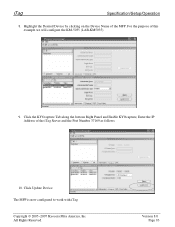
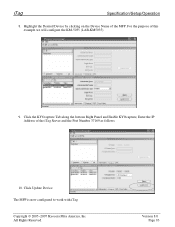
... of this example we will configure the KM-5035 (LAB-KM5035).
9. Click Update Device The MFP is now configured to work with iTag. iTag
Specification/Setup/Operation
8.
For the purpose of the MFP.
Click the KYOcapture Tab along the bottom Right Panel and Enable KYOcapture, Enter the IP Address of the iTag Server and the...
IB-23 User's Manual in PDF Format - Page 77
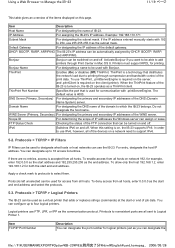
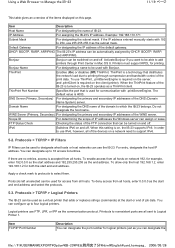
...start and end address.
If the IP address entered manually starts with Bonjour. Bonjour
Bonjour can be switched on this setting is 4000. ...IP address can designate up to four logical printers. Printers must support KPDL for communication with .printServerEngine. Domain Name
For designating the DNS name of the domain to Logical Printer 1. To deny access from all of the devices...
IB-2x Quick Configuration Guide Rev 2.2 - Page 2
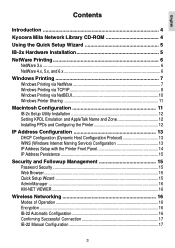
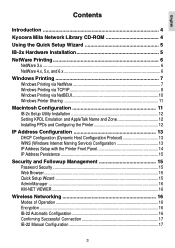
... 13 IP Address Setup with the Printer Front Panel 14 IP Address Persistence 15
Security and Followup Management 15 Password Security ...15 Web Browser ...15 Quick Setup Wizard 15 AdminManager ...16 KM-NET VIEWER ...16
Wireless Networking 16 Modes of Operation 16 Encryption ...16 IB-22 Automatic Configuration 16 Confirming Successful Connection 17 IB-22 Manual...
IB-2x Quick Configuration Guide Rev 2.2 - Page 14
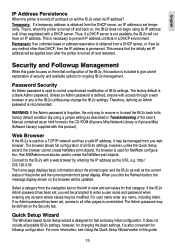
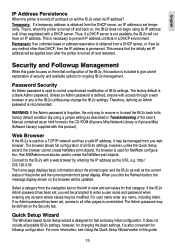
... and has a valid IP address, it may be modified.
Thus, if a DHCP server is used to enter a user name and password when entering any name, including blank. The Admin password may be used on , the IB-2x does not begin using a jumper setting as described in Troubleshooting of the User's Manual contained as an...
Network Fax Online Manual (Revision) - Page 11
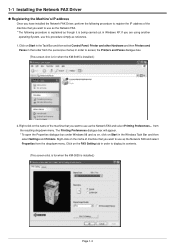
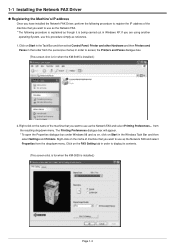
... order from the resulting dropdown menu. Right-click on the FAX Setting tab in order to access the Printers and Faxes dialogue box. (This screen-shot is for when the KM-5035 is installed.)
2. 1-1 Installing the Network FAX Driver
G Registering the Machine's IP address
Once you have installed the Network FAX Driver, perform the following...
Network Fax Online Manual (Revision) - Page 39
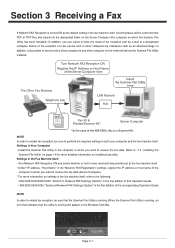
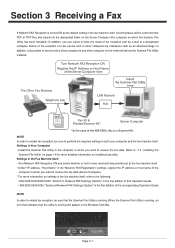
...). * For more detailed information on settings in the fax machine itself, refer to the following. • KM-3035/4035/5035/C850: "Section 9 Network FAX Settings (Option)" in the Fax Edition of...printed out at the fax machine itself. • Under "IP address / Host Name" in the "Network FAX Registration" settings, register the IP address or host name of fax reception to receive the fax data....
Similar Questions
How To Manually Change Ip Address On A Kyocera Km-4050
(Posted by mom2hjszp 9 years ago)
How Do I Change The Settings On A Kyocer Km-5035 So That I Can Scan A Document W
How do i change the settings on a kyocera km-5035 so that i can scan a color document into my comput...
How do i change the settings on a kyocera km-5035 so that i can scan a color document into my comput...
(Posted by cookt22 11 years ago)

