Kyocera KM-4050 Support Question
Find answers below for this question about Kyocera KM-4050.Need a Kyocera KM-4050 manual? We have 24 online manuals for this item!
Question posted by bfraJor on March 26th, 2014
Kyocera Km-4050 How To Manually Set Ip
The person who posted this question about this Kyocera product did not include a detailed explanation. Please use the "Request More Information" button to the right if more details would help you to answer this question.
Current Answers
There are currently no answers that have been posted for this question.
Be the first to post an answer! Remember that you can earn up to 1,100 points for every answer you submit. The better the quality of your answer, the better chance it has to be accepted.
Be the first to post an answer! Remember that you can earn up to 1,100 points for every answer you submit. The better the quality of your answer, the better chance it has to be accepted.
Related Kyocera KM-4050 Manual Pages
KM-NET ADMIN Operation Guide for Ver 2.0 - Page 3


... 2-6 Networks and Discovery ...2-6 Adding an IPv4 Network ...2-6 Deleting a Network ...2-7 Network Properties ...2-7 Start/Stop Discovery ...2-8 Mail Server ...2-8 Selecting E-mail Settings ...2-8 Device Communication ...2-9 Database ...2-9 Backing Up a Database ...2-9 Restoring a Database ...2-9 Web Server ...2-10 Consoles ...2-10 Choosing a Console ...2-10 Changing the Default Console...
KM-NET ADMIN Operation Guide for Ver 2.0 - Page 5


... or Editing an Account 4-6 Deleting an Account ...4-7 Editing a Printing Device ...4-7
Multi-Set ...4-8 Changing Accounting Settings on Multiple Devices 4-8
Set Polling Schedule ...4-8 Selecting the Polling Schedule 4-9
Edit Device Accounting Settings 4-9 Setting a Renewal Schedule 4-11 Viewing a Device's Counters 4-11 Viewing a Device's Account List 4-12 Adding an Account to a Printing...
KM-NET ADMIN Operation Guide for Ver 2.0 - Page 11


...to view the button name. The name has to base this console e-mail settings and the device communication mode can also disable or enable any optional consoles that were installed.... select a default to be selected. This is first installed. There are unavailable and cannot be set properties and subscription views, and change network and discovery options. You cannot enter a name that ...
KM-NET ADMIN Operation Guide for Ver 2.0 - Page 29
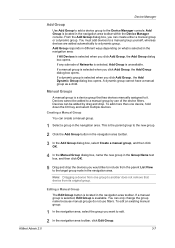
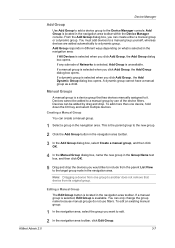
...
The Edit Group button is available. If any subnode of the device filters. Note: Dragging a device from the parent List View to another does not remove that has devices manually assigned to the Device Manager console. If a manual group is selected, Edit Group is located in the navigation area. From the Add Group dialog box, you...
KM-NET ADMIN Operation Guide for Ver 2.0 - Page 31


.... Create map link / Create Link Creates a link between printing devices on the current map background. Remove Device Removes selected device(s) from Map View. Printing device properties can be viewed and managed from the database.
Save Map Settings Saves the device positions on the map. Device Icon Setup Sets icon sizes as well as icons against a white background. Add...
KM-NET ADMIN Operation Guide for Ver 2.0 - Page 37


... provided as a wizard and must be started in two ways:
Select a group in the navigation area, then click the Multi-Set button in the toolbar. Multi-Set can configure the settings for Kyocera devices appearing in the Supported Model list in this group or Only the following model types, select the check boxes from the...
KM-NET ADMIN Operation Guide for Ver 2.0 - Page 38


... want to make from the toolbar, the Group and Models fields are going to run.
Configuring Selected Devices
You can configure the settings of the models that corresponds to each setting, then click Next.
6 Schedule Multi-Set to run immediately by selecting Schedule to be configured.
Type the time in the text box in...
KM-NET ADMIN Operation Guide for Ver 2.0 - Page 44


...device. System and Fax Firmware Authorization is provided by the Admin password set to use for all devices.
Note: Banner Page must be the same on each device under Device...device.
2 Click Next. IB-2x Network Firmware Authorization for each device. Type your choice of these options will be set on each device..., a valid port number.
Device Manager
1 In the Port ...device.
1 Type...
KM-NET ADMIN Operation Guide for Ver 2.0 - Page 51


...how to the device Opens the device's Home Page or Command Center. Device Properties for Multiple Devices
Device Properties options lets you view and set default polling settings. Shaded
KMnet Admin 2.0
3-29
The Properties dialog box displays detailed information about the selected network device.
Note: Default polling settings are used for individual devices. Click each link...
KM-NET ADMIN Operation Guide for Ver 2.0 - Page 98


...Manager and My Print Jobs. Managed queues appear and are tracked in KM Service Manager that administrators can use to select which print queues are ...accounting settings from one or more destination devices.
Device Manager A console for each console.
D
Database Assistant Kyocera software tool for customizing the scan system of dynamic group addition.
Device Filter ...
KM-NET ADMIN Operation Guide for Ver 2.0 - Page 99


... Address. H
Hostname The common name by Kyocera. G
Global Characteristics (List View) A List View setting that applies to the network. Developed by which can be used in an IP address.
F
firmware Device and network card firmware support the device's internal software. Diagram View A view that shows device settings (for printing devices) and account information (for locating any new...
KM-NET ADMIN Operation Guide for Ver 2.0 - Page 102


...scheduled maintenance.
The standard TCP/IP protocol for managing IP network devices, including printing devices.
SNMP Traps Unsolicited notifications sent from each device. Status Polling A type of ...only devices fitting a particular status qualification.
In this manual, "trap" refers to any inheritance. The service must be stopped to a particular report. SNMP settings determine ...
KM-NET Viewer Operation Guide Rev-5.2-2010.10 - Page 5


...Settings
Setting Device Communications 5-1 TCP/IP Port ...5-1
Setting the Port Number in Command Center 5-1 Communication Timeout ...5-2 SNMP Communication Retries ...5-2 Secure Protocol Settings ...5-2 Login Settings ...5-2 Account Polling Settings ...5-2 Device Polling Settings ...5-3
Chapter 6
Multi-Set
Setting Multiple Devices ...6-1 Selecting Settings in Multi-Set ...6-1
Creating Settings...
KM-NET Viewer Operation Guide Rev-5.2-2010.10 - Page 8


... also click Import to a set schedule. Device Discovery
Discovery is also possible to save the password. If new devices are available when Custom is a maximum of IP addresses. Continue through the wizard and select TCP/IP port, SNMP options, SSL options, and discovery start time. An entry can be performed manually for the first time, or...
KM-NET Viewer Operation Guide Rev-5.2-2010.10 - Page 36


... than one or more selected devices.
3-16
User Guide Device
1 Select a device. Device Network Settings This sets the network settings of the selected device, such as IP address, e-mail settings, SNMP settings, FTP and SMB client settings, and protocol settings. Settings vary by model. Settings vary by model. Settings vary by model. The Notifications Settings dialog box opens. You...
KM-NET Viewer Operation Guide Rev-5.2-2010.10 - Page 39


...dialog box represent the selected printing system.
Network Groups List
The device display name and IP address appearing in ascending or descending order by clicking one group. ... plus the Other group which is activated.
1 In any Device view, select a printing system.
2 Click Device > Advanced > Authentication Settings. The columns in bold font, and represents standard authorization. ...
KM-NET Viewer Operation Guide Rev-5.2-2010.10 - Page 57


... first and last of the Multi-Set wizard. All settings and passwords for a successful Multi-Set completion. Setting Multiple Devices
To start the Multi-Set Wizard follow these steps:
1 In the device list, select the devices that define default behavior for TCP/IP, security and network configurations. The devices are organized by those Multi-Set supports. Note: If local authentication is...
KX Driver User Guide Version 5.90 - Page 14


...off or is for Microsoft Windows 2000, XP and Vista operating systems.
A TCP/IP port can be changed to print."
• The Windows XP firewall prevents the communication... is updated according to obtain setting information. It opens a Windows Security Alert dialog box with the printer to the device options installed.
Device Options
1 Click the Device Settings tab.
1
2-2
KX Driver...
iTag Specification/Setup/Operation Guide Ver. 8.0 - Page 75
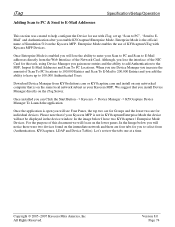
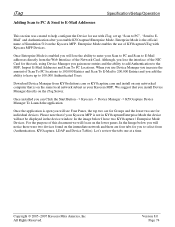
... Scan to PC & Send to E-Mail Addresses
Specification/Setup/Operation
This section was created to help configure the Device for use with Kyocera MFP Devices. Enterprise Mode enables the use of KYOcapture\iTag with iTag, set up to E-Mail addresses directly from the Web Interface of the NIC Card for this document we will...
3050/4050/5050 Operation Guide Rev-3 (Basic) - Page 22
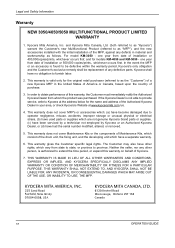
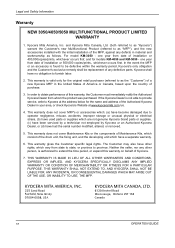
... parts or supplies, (c) have been serviced by a technician not employed by Kyocera or an Authorized Kyocera Dealer, or (d) have no obligation to Kyocera at the address below for models KM-4050 and KM-5050 - and for the name and address of a new Kyocera MFP in material and workmanship as follows. one year from state to state, or...
Similar Questions
How To Manually Change Ip Address On A Kyocera Km-4050
(Posted by mom2hjszp 9 years ago)
What Is The Accounting Administrator Code For Km-4050
I have 4 units KM-4050 in my office. And want use the KM Net accounting software to assign account I...
I have 4 units KM-4050 in my office. And want use the KM Net accounting software to assign account I...
(Posted by endrop2008 12 years ago)

