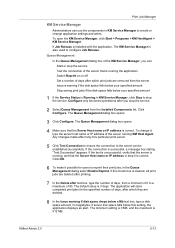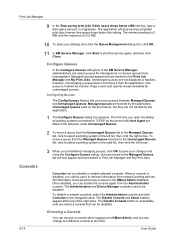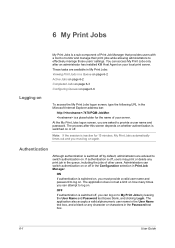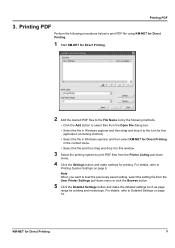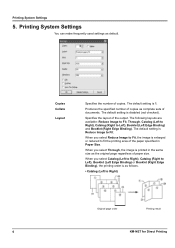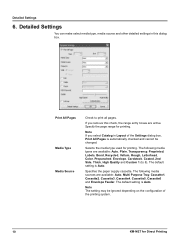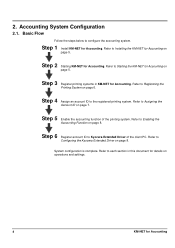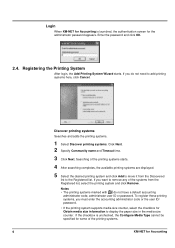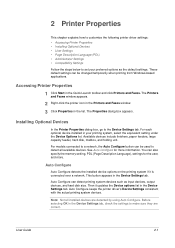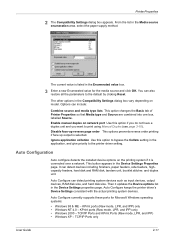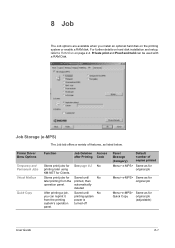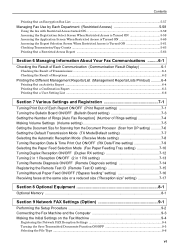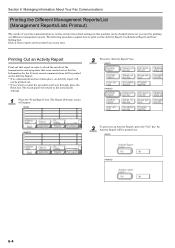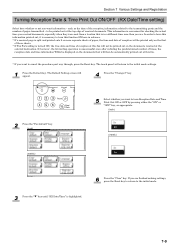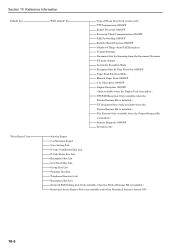Kyocera KM-5035 Support Question
Find answers below for this question about Kyocera KM-5035.Need a Kyocera KM-5035 manual? We have 29 online manuals for this item!
Current Answers
Answer #1: Posted by SonuKumar on February 2nd, 2023 6:19 AM
To determine the number of times the device has printed, you will need to check the device's internal log or report, which can be accessed through the device's control panel or administration software. Some printers also provide this information on the device's display screen. If you do not have access to the printer's log, it is not possible to determine the number of times it has printed.
Please respond to my effort to provide you with the best possible solution by using the "Acceptable Solution" and/or the "Helpful" buttons when the answer has proven to be helpful.
Regards,
Sonu
Your search handyman for all e-support needs!!
Answer #2: Posted by MercedesAMG on February 2nd, 2023 3:14 AM
To find out the number of times a document has been printed on a Kyocera KM-5035 printer, you can access the printer's control panel or web interface and look at the print logs or counters. This information is typically found in the printer's system settings, usage statistics, or maintenance menu. The exact location of this information may vary depending on the model of your printer and the version of its firmware. You can consult the printer's user manual or contact Kyocera support for further assistance.
Please respond to my effort to provide you with the best possible solution by using the "Acceptable Solution" and/or the "Helpful" buttons when the answer has proven to be helpful. Please feel free to submit further info for your question, if a solution was not provided. I appreciate the opportunity to serve you!
Related Kyocera KM-5035 Manual Pages
Similar Questions
How To Connect Scanner From My Multifunction Printer Km-2050
(Posted by halBookem 10 years ago)
Kyocera Km-5035 How Do I Register A Pc Destination
Kyocera KM-5035 Scanner, how do I register a PC destination to accept scanned documents?
Kyocera KM-5035 Scanner, how do I register a PC destination to accept scanned documents?
(Posted by eichthaler 10 years ago)
Kyocera Km-5035 Network System
Network board(SCANNER AND COPY FROM PC BY NETWORK)for KM-5035, my two copy machines do not have a sy...
Network board(SCANNER AND COPY FROM PC BY NETWORK)for KM-5035, my two copy machines do not have a sy...
(Posted by infinitisupport 11 years ago)
How Do I Change The Settings On A Kyocer Km-5035 So That I Can Scan A Document W
How do i change the settings on a kyocera km-5035 so that i can scan a color document into my comput...
How do i change the settings on a kyocera km-5035 so that i can scan a color document into my comput...
(Posted by cookt22 11 years ago)