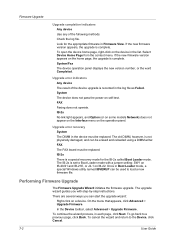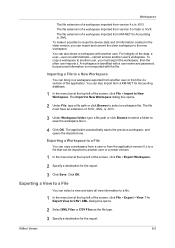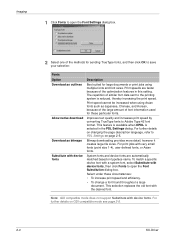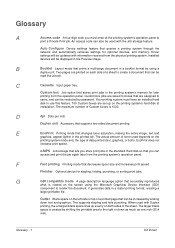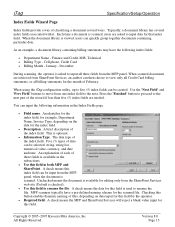Kyocera KM-4050 Support Question
Find answers below for this question about Kyocera KM-4050.Need a Kyocera KM-4050 manual? We have 24 online manuals for this item!
Question posted by pwalraven on June 9th, 2011
File Extensions
I have a user who scans in documents to email as .pdf but when the person she emails to received the email the attached pdf file is converted to a png file. The recipient also says the attachment is a corrupted file. Why is this happening?
Current Answers
Related Kyocera KM-4050 Manual Pages
Similar Questions
How To Connect Scanner From My Multifunction Printer Km-2050
(Posted by halBookem 10 years ago)
Can I Scan Documents Into The Km 4530 And Have Them Show Up On My Computer
can i scan documents into the KM 4530 and have them show up on my desktop computer? like if i were t...
can i scan documents into the KM 4530 and have them show up on my desktop computer? like if i were t...
(Posted by dianesantoyo 12 years ago)
What Is The Accounting Administrator Code For Km-4050
I have 4 units KM-4050 in my office. And want use the KM Net accounting software to assign account I...
I have 4 units KM-4050 in my office. And want use the KM Net accounting software to assign account I...
(Posted by endrop2008 12 years ago)