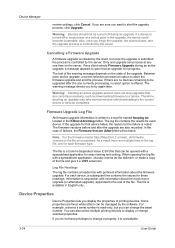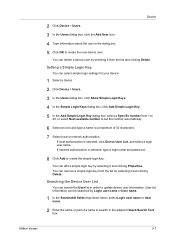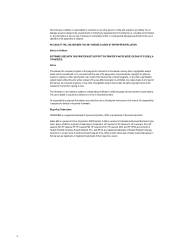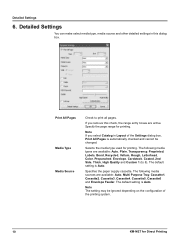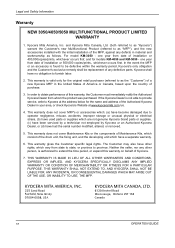Kyocera KM-4050 Support Question
Find answers below for this question about Kyocera KM-4050.Need a Kyocera KM-4050 manual? We have 24 online manuals for this item!
Question posted by sshook1 on February 9th, 2012
Kyocera 4050
Our Kyocera km 4050 is printing from the wrong tray. When copying it prints correctly, but when printing from a computer (especially printing emails) it prints from the multi purpose tray. I went to system menu to make sure all of the settings were listed correctly and they were. I also went to system menu and then system, clicked execute to restart and it is continuing have issues. The main problems are when printing emails from computer and when a facsimile responses are printed. These always print in letterhead (from our multi purpose tray) when they should be printing on regular paper from cassette 1. Please advise.
Current Answers
Answer #1: Posted by freginold on February 10th, 2012 6:57 PM
Do you have the printer set so that it knows that you have letterhead in the multi-purpose tray? Often if you specify that a special kind of paper is in one tray, the printer won't automatically select that tray unless you tell it to.
In the print driver properties, set the default paper tray to Tray 1, rather than Auto-Select. Once you do that, everything you print should come out of tray 1 unless you specify otherwise.
In the print driver properties, set the default paper tray to Tray 1, rather than Auto-Select. Once you do that, everything you print should come out of tray 1 unless you specify otherwise.
Related Kyocera KM-4050 Manual Pages
Similar Questions
Kyocera Km-1650 Print Mode Error
I can't clear a print mode error arrow on our Kyocera KM-1650. Can anyone help?
I can't clear a print mode error arrow on our Kyocera KM-1650. Can anyone help?
(Posted by patty52820 7 years ago)
How To Print From Usb Drive To Kyocera Km-4050 From Paper Tray 2
(Posted by Tefr 10 years ago)
How To Connect Scanner From My Multifunction Printer Km-2050
(Posted by halBookem 10 years ago)