Kyocera KM-4035 Support Question
Find answers below for this question about Kyocera KM-4035.Need a Kyocera KM-4035 manual? We have 23 online manuals for this item!
Question posted by dellhtheo on August 24th, 2014
How To Scan From Km4035 Printer To My Computer
The person who posted this question about this Kyocera product did not include a detailed explanation. Please use the "Request More Information" button to the right if more details would help you to answer this question.
Current Answers
There are currently no answers that have been posted for this question.
Be the first to post an answer! Remember that you can earn up to 1,100 points for every answer you submit. The better the quality of your answer, the better chance it has to be accepted.
Be the first to post an answer! Remember that you can earn up to 1,100 points for every answer you submit. The better the quality of your answer, the better chance it has to be accepted.
Related Kyocera KM-4035 Manual Pages
KM-NET ADMIN Operation Guide for Ver 2.0 - Page 75


...on the print server.
We strongly recommend for most printers and multifunction printers (MFPs). In contrast to device-based accounting, Print Job Manager is an optional ...devices, Print Job Manager uses a more efficient method of Print Job Manager, you enter a user name and password combination to obtain access to its information resources. These tasks are limited and must install KM...
KM-NET ADMIN Operation Guide for Ver 2.0 - Page 98


... feature that gathers only counter information.
Referred to . Totals are managed or unmanaged by a particular printing device. Counter Polling A type of the device icons in older Kyocera models. D
Database Assistant Kyocera software tool for customizing the scan system of user-defined filters.
vi
User Guide Default Console The console that is selected at...
KM-NET ADMIN Operation Guide for Ver 2.0 - Page 100


... Sun Microsystems, Inc.
Typically, multifunction printers can use to change the server name or IP address, configure and test the server connection, enable or disable reprint, or set limits for print job retention and server space.
which devices must be added by Kyocera.
K
KM Host Agent Software component that organizes devices and related data into...
KM-NET for Accounting Operation Guide Rev-1.4 - Page 10


..., depending on page 9.
8
KM-NET for Account ID
This prompts you to Kyocera Extended Driver.
1 Open the Printers and Faxes window from the printing... system menu. The Administrator Settings dialog box appears. 5 Select the checkbox for each time you print on Administrator.
For details of
the printing system appears.
3 Select the Device...
KM-NET for Accounting Operation Guide Rev-1.4 - Page 13


... is displayed. KM-NET for Accounting
11 Sub list
Displays the page counter by function. When the connected printing system is a multifunctional copier, function ...or media can add, rename and delete folders as you delete a link in My Folder, the corresponding account in All accounts is selected, the name of the page counter, such as Copy, Print, Scan...
KM-NET for Accounting Operation Guide Rev-1.4 - Page 14


...multifunctional copier, function or media can be selected from the combo box on the Tree. Model name
Displays the model name.
Print (Full color)
The count of sub list.
Scan (Total)
The total scanned...)
The page count of scanned pages other than copying. ...the counter, such as Copy, Print, Scan, FAX (Send), FAX (Receive) and... seconds. Scan (Copy)
The count of scanned pages for...
KM-NET for Accounting Operation Guide Rev-1.4 - Page 16
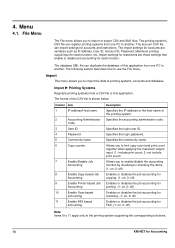
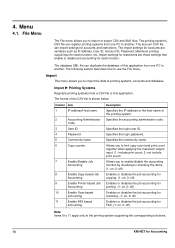
... from one PC to the printing system supporting the corresponding functions.
14
KM-NET for accounts and restrictions.
Specifies the login password. Allows you to...
7
Enable/Disable Job
Accounting
8
Enable Copy based Job
Accounting
9
Enable Printer based Job
Accounting
10
Enable Scan based
accounting
11
Enable FAX based
accounting
Description
Specifies the IP address or...
KM-NET for Accounting Operation Guide Rev-1.4 - Page 25
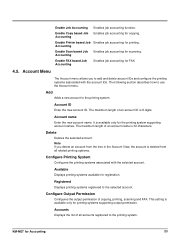
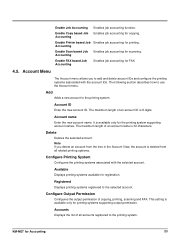
...
Configures the output permission of an account ID is 32 characters.
Accounting
Enable Printer based Job Enables job accounting for the printing system supporting account names. Account name...configure the printing systems associated with the selected account.
KM-NET for copying. The maximum length of copying, printing, scanning and FAX.
Account Menu
The Account menu allows ...
iTag Specification/Setup/Operation Guide Ver. 8.0 - Page 85
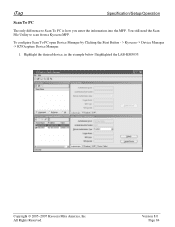
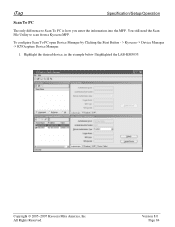
... example below I highlighted the LAB-KM5035.
Copyright © 2005~2007 Kyocera Mita America, Inc All Rights Reserved. Version 8.0 Page 84
You still need the Scan File Utility to Scan To PC is how you enter the information into the MFP. To configure Scan To PC open Device Manager by Clicking the Start Button - > Kyocera...
iTag Specification/Setup/Operation Guide Ver. 8.0 - Page 91
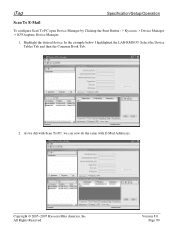
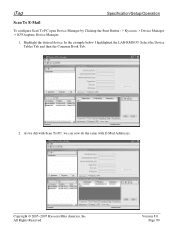
... © 2005~2007 Kyocera Mita America, Inc All Rights Reserved. Select the Device Tables Tab and then the Common Book Tab.
2. Version 8.0 Page 90
As we did with Scan To PC, we can now do the same with E-Mail Addresses. In the example below I highlighted the LAB-KM5035.
iTag
Specification/Setup/Operation...
iTag Specification/Setup/Operation Guide Ver. 8.0 - Page 93


... America, Inc All Rights Reserved. iTag
Specification/Setup/Operation
Scan To E-Mail Import and Export
As with the PC List we can do the same for E-Mail Addresses. Highlight the desired device, in the example below I highlighted the LAB-KM5035.
To configure Scan To PC open Device Manager by Clicking the Start Button - > Kyocera...
KX Driver Operation Guide Rev. 1.3.1 - Page 2
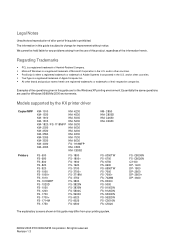
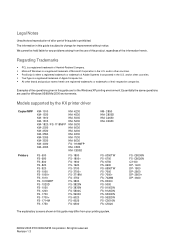
...- FS- C8008N FS- Models supported by the KX printer driver
Copier/MFP Printers
KM- 1510 KM- 1530 KM- 1810 KM- 1815 KM- 1820 / FS- 1118MFP KM- 2030 KM- 2530 KM- 2550 KM- 3035 KM- 3530 KM- 4030 KM- 4035
KM- 4230 KM- 4530 KM- 5035 KM- 5230 KM- 5530 KM- 6030 KM- 6230 KM- 6330 KM- 7530 KM- 8030 FS- 1118MFP KM- C850D KM- C5020
The explanatory screens shown in the U.S. Regarding Trademarks...
KX Driver Operation Guide Rev. 1.3.1 - Page 93
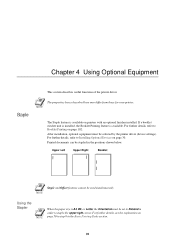
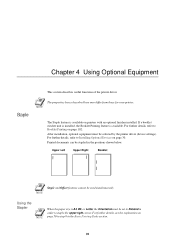
... Booklet Printing on page 30. Upper Left
Upper Right
Booklet
Staple and Offset features cannot be selected by the printer driver (device settings).
Chapter 4 Using Optional Equipment
This section describes useful functions of the printer driver.
NOTE
Using the Stapler
NOTE
When the paper size is A4, B5, or Letter, the Orientation must...
KX Driver Operation Guide Rev. 1.3.1 - Page 95


... the number of copies of 50 and 8 pages. Offset and Staple cannot be used simultaneously. For
further details about stapler specifications, refer to Installing Optional Devices on printers with a supported finisher (optional) installed. For further details, refer to your supplied finisher Operation Guide. Using Optional Equipment
document is printed that has a total...
KX Driver Operation Guide Rev. 1.3.1 - Page 125
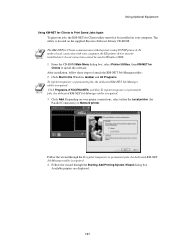
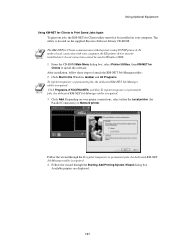
.../IP protocol. Follow the wizard through the To reprint temporary or permanent jobs, the dedicated KM-NET Job Manager utility is required.
3 Click Add. Available printers are displayed.
121 NOTE NOTE
The KM-NET for Clients communicates with your computer, the KX printer driver must first be installed on it.
Using Optional Equipment
Using...
KX Driver Operation Guide Rev. 1.3.1 - Page 140
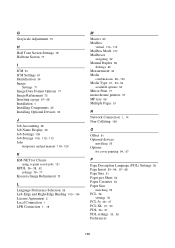
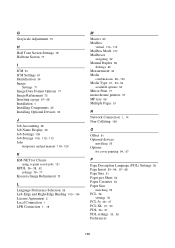
... 39 Job Settings 109 Job Storage 109, 112- 113 Jobs
temporary and permanent 119- 120
K
KM-NET for Clients
using to print saved jobs 121
KPDL 36- 38, 52 settings 76- 77
...37, 53- 54
available options 54
Mirror Print 77 monochrome printers 37 MP tray 56 Multiple Pages 51
N
Network Connection 1, 14 Non-Collating 106
O
Offset 91 Optional devices
installing 30
Options for cover printing 94, 97
P
Page ...
Kyocera Extended Driver 4.0 User Guide Rev-2.1 - Page 83
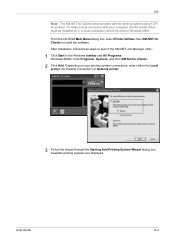
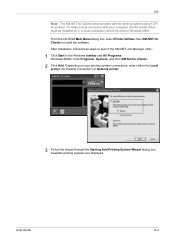
... the printing system using TCP/ IP protocol. After installation, follow these steps to install the software.
From the CD-ROM Main Menu dialog box, select Printer Utilities, then KM-NET for Clients.
1
2 Click Add. Depending on it.
A local connection cannot be installed on your computer, the KX...
Kyocera Extended Driver 3.x User Guide Rev-1.4 - Page 89
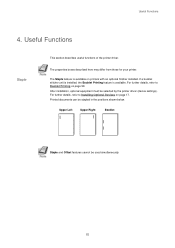
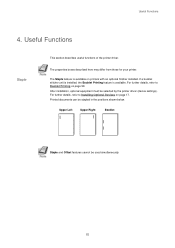
...a booklet stitcher unit is installed, the Booklet Printing feature is available on printers with an optional finisher installed. For further details, refer to Booklet Printing...Right
Booklet
Staple and Offset features cannot be selected by the printer driver (device settings). For further details, refer to Installing Optional Devices on page 99. Printed documents can be stapled in the ...
Kyocera Extended Driver 3.x User Guide Rev-1.4 - Page 92
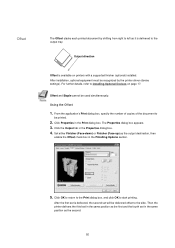
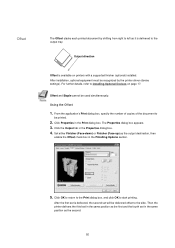
.... 3. For further details, refer to start printing. Click the Output tab in the Print dialog box. Offset
The Offset stacks each printed document by the printer driver (device settings). Click Properties in the Properties dialog box. 4. After installation, optional equipment must be used simultaneously. Set either Finisher (Face-down) or Finisher (Face...
Kyocera Extended Driver 3.x User Guide Rev-1.4 - Page 129
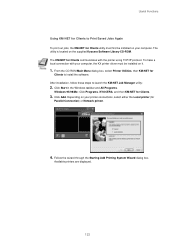
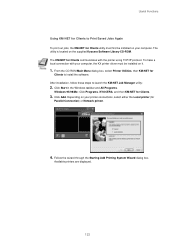
... the Windows taskbar and All Programs.
Windows 95/98/Me: Click Programs, KYOCERA, and then KM-NET for Clients communicates with your printer connections, select either the Local printer (for
Parallel Connection) or Network printer.
4. Depending on your computer, the KX printer driver must first be installed on the supplied Kyocera Software Library CD-ROM.
Similar Questions
Scanning How Do I Get The Scanning Support Files For Kyocera Km-3060 On My Pc
(Posted by nicholastakanta290 2 years ago)
How Do You Set Up Scanner From Kyocera Km-4035 To Scan To Desktop
(Posted by crpawl 10 years ago)
How Do I Hook Up Scanning From Printer To Computer
(Posted by michelle17321 12 years ago)

