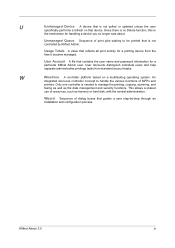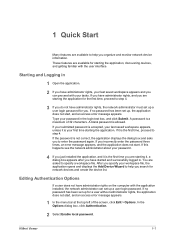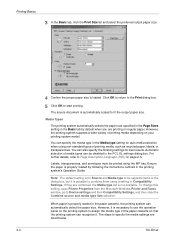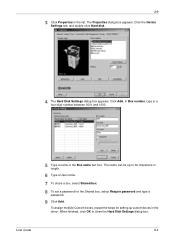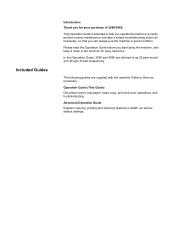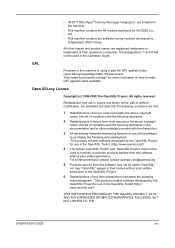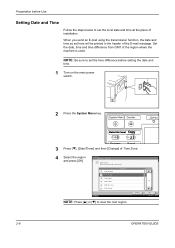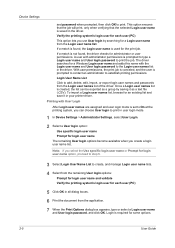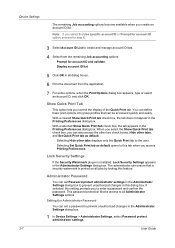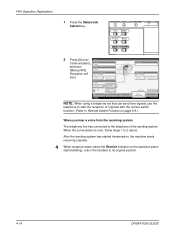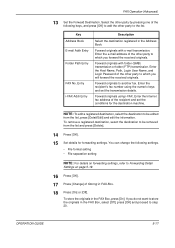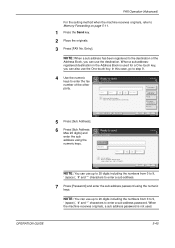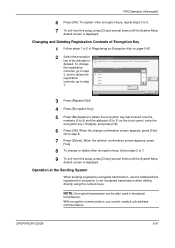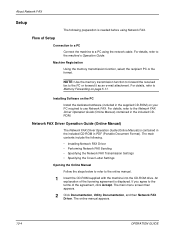Kyocera KM-3060 Support Question
Find answers below for this question about Kyocera KM-3060.Need a Kyocera KM-3060 manual? We have 20 online manuals for this item!
Question posted by deirdrelavin on July 1st, 2015
Model Kyocera â?? Km 3060 Can I Have Step By Step Guide To Setting Uer P
Current Answers
Answer #1: Posted by OldOwl on July 1st, 2015 6:37 AM
Here's what to do;
1) In CUPS, change job accounting to an arbitrary code, say "00000000" then accept changes
2) As root, edit the ppd file for the printer: it is located in /etc/cups/ppd/ and titled "printer.ppd" with "printer" being the cups name for the printer.
2a) search for "Job Accounting" in the Management Code Definitions section.
the default should be what you chose from step (1), i.e. that line should read for ex.
*DefaultKmManagment: MG00000000
2b) Now, edit the actual code definition for code "00000000" by changing the line that used to say
*KmManagment MG00000000/00000000: "(00000000) statusdict /setmanagementnumber get exec"
and change it to include your actual code thusly- I'll use the sample code 12345
which would then be input as
*KmManagment MG00000000/12345: "(12345) statusdict /setmanagementnumber get exec"
2c) Save, and you're done!
Have a good day!
Related Kyocera KM-3060 Manual Pages
Similar Questions
The touch panel of my Photocopier Machine Kyocera KM-3060 is not working. Now I want to assig it a I...
Hi, I tried to change the scan proprieties on Kyocera KM-3060KX. I have a user scanning on Nas dev...