Kyocera TASKalfa 3050ci Support Question
Find answers below for this question about Kyocera TASKalfa 3050ci.Need a Kyocera TASKalfa 3050ci manual? We have 15 online manuals for this item!
Question posted by Jefran on July 24th, 2014
How Set User Permission And Password From Windows 8 To Kyocera 3050ci
The person who posted this question about this Kyocera product did not include a detailed explanation. Please use the "Request More Information" button to the right if more details would help you to answer this question.
Current Answers
There are currently no answers that have been posted for this question.
Be the first to post an answer! Remember that you can earn up to 1,100 points for every answer you submit. The better the quality of your answer, the better chance it has to be accepted.
Be the first to post an answer! Remember that you can earn up to 1,100 points for every answer you submit. The better the quality of your answer, the better chance it has to be accepted.
Related Kyocera TASKalfa 3050ci Manual Pages
ID Register Operation Guide Rev-1 - Page 12
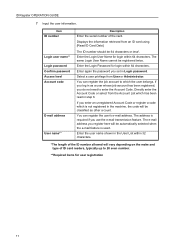
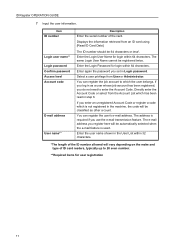
... address you register here will be automatically selected when the e-mail feature is required if you set in the User List within 64 characters. Item ID number
Login user name** Login password Confirm password Access level Account code
E-mail address
User name**
Description
Enter the serial number of ID card readers, typically up to which has...
KM-NET for Direct Printing Operation Guide Rev-3.2 - Page 16
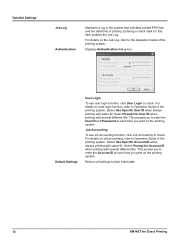
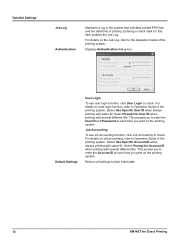
... with same ID. Default Settings
User Login
To use job accounting function, click Job Accounting to Operation Guide of the printing system. Detailed Settings
Job Log Authentication
Maintains a...for User ID when printing with several different IDs. For details on the printing system.
Displays Authentication dialog box. This prompt you to enter the User ID and Password at ...
3050ci/3550ci/4550ci/5550ci Operation Guide Rev-2.2011.5 - Page 250
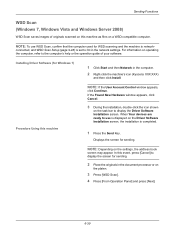
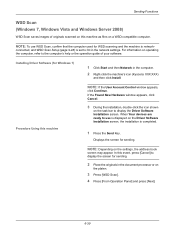
...-click the icon shown
on the settings, the address book
screen may appear.
Displays the screen for Windows 7)
1 Click Start and then Network in the network settings. NOTE: Depending on the task ...When Your devices are ready to On in the computer.
2 Right-click the machine's icon (Kyocera: XXX:XXX)
and then click Install. In this machine
NOTE: If the User Account Control window appears,...
3050ci/3550ci/4550ci/5550ci Operation Guide Rev-2.2011.5 - Page 416
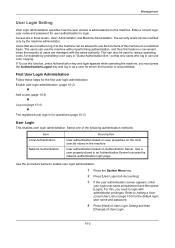
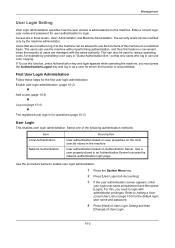
... Setting
User login administration specifies how the user access is administered on this feature is not prohibited. User authentication based on the local user list stored in an Authentication Server to enable user login administration.
1 Press the System Menu key.
2 Press [User Login/Job Accounting].
3 If the user authentication screen appears, enter
your login user name and password...
3050ci/3550ci/4550ci/5550ci Operation Guide Rev-2.2011.5 - Page 426
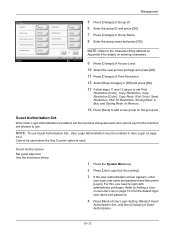
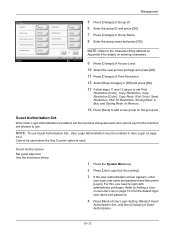
... details on page 10-5 for the default login user name and password.
4 Press [Next] of User Login Setting, [Next] of Guest
Authorization Set., and then [Change] of Group Name. 8 Enter the group name and press [OK].
NOTE: To use .
For this, you need to use Guest Authorization Set., User Login Administration must be used when the Key...
3050ci/3550ci/4550ci/5550ci Operation Guide Rev-2.2011.5 - Page 477


...
2-3
destination computer. Press [End].
* When Auto Error Clear is
released. Check the computer. Return the setting for the destination shared folder to the previous setting.
3-30
Is the account information Enter the correct user ID and
-
(user ID, password) used to the network.
Select the available paper. Select the available paper. connected to continue printing...
3050ci/3550ci/4550ci/5550ci Operation Guide Rev-2.2011.5 - Page 478


... machine connected to Make sure that the destination PC is 2-3
scanned image is
2-3
setting at the specified position. Return the setting for the destination shared folder to the previous setting.
3-30
Is the account information Enter the correct user ID and
-
(user ID, password) used to the network.
Press [Continue] to which the
Make sure that...
3050ci/3550ci/4550ci/5550ci/6550ci/7550ci Driver Guide - Page 22
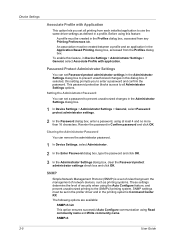
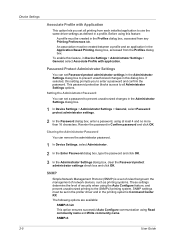
...the SNMPv3 printing system. SNMPv3
2-5
User Guide To enable this dialog box. Setting the Administrator Password
You can remove the administrator password.
1 In Device Settings, select Administrator.
2 In the Enter Password dialog box, type the password and click OK.
3 In the Administrator Settings dialog box, clear the Password protect administrator settings check box and click OK. Reenter...
3050ci/3550ci/4550ci/5550ci/6550ci/7550ci Driver Guide - Page 25


... not registered in the device is not found, the driver checks for every print job. If the Windows User name exists in contrast to every print job sent from the list are as follows.
You can be on the list, and the name is set by the printing system.
With user permissions, the print job is...
3050ci/3550ci/4550ci/5550ci/6550ci/7550ci Driver Guide - Page 26
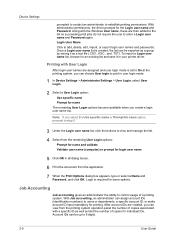
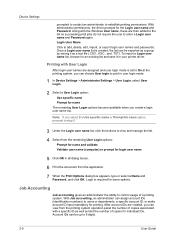
... can be exported as a group by saving it in user login mode.
1 In Device Settings > Administrator Settings > User Login, select User Login.
2 Select a User Login option:
Use specific name Prompt for printing. Login User Name Click to establish printing permissions. Along with User Login
After login user names are assigned and user login mode is created, the list can assign account IDs...
3050ci/3550ci/4550ci/5550ci/6550ci/7550ci Driver Guide - Page 29
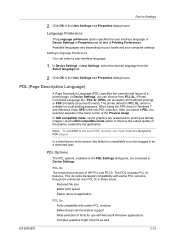
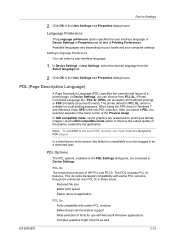
... well
KX DRIVER
2-12 PCL XL lacks backward compatibility with Microsoft Windows applications Complex graphics might not print as bitmap images. PCL XL The most printing purposes. Language Preference
The Language preference option specifies the user interface language of Device Settings in the User Settings and Properties dialog boxes. The printer default is PCL XL, which...
3050ci/3550ci/4550ci/5550ci/6550ci/7550ci Driver Guide - Page 81


... system's operation panel and in the Hard Disk Settings dialog box, accessed from Device Settings. Select Verify box number for each login user selected, the driver searches for a login user name from the custom box list to type a box number and optional password for the print job. With administrator permissions, you store print jobs until they are...
3050ci/3550ci/4550ci/5550ci/6550ci/7550ci Driver Guide - Page 82
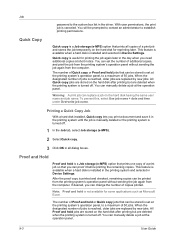
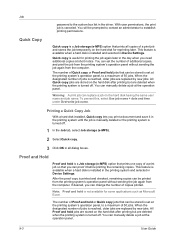
...stored on the hard disk for reprinting later. With user permissions, the print job is installed in the printing system and selected in Device Settings.
When the designated number of a print job and... Proof and Hold
Proof and hold jobs that can be stored is turned off . Job
password to establish printing permissions. You will be stored is turned off .
1 In the Job tab, select Job ...
Card Authentication Kit (B) Operation Guide Rev 2011.1 - Page 1
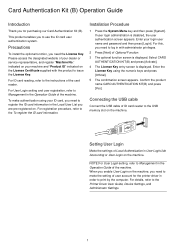
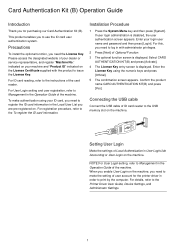
For User Login setting and user registration, refer to the Printer Driver User Guide, Device Settings, and Administrator Settings.
1
Installation Procedure
1 Press ...ID card information.
When you enable User Login on the License Certificate supplied with administrator privileges.
2 Press [Next] of your login user name and password and then press [Login].
Card ...
Card Authentication Kit (B) Operation Guide Rev 2011.1 - Page 3
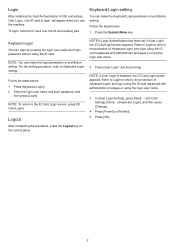
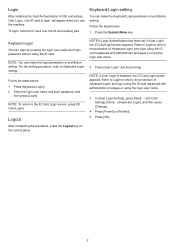
... [Change].
4 Press [Permit] or [Prohibit]. 5 Press [OK].
3
NOTE: If User Login is disabled, the ID Card Login screen appears. Keyboard Login setting
You can make the Keyboard Login permission or prohibition setting.
Follow the steps below . 1 Press [Keyboard Login]. 2 Enter the login user name and login password, and
then press [Login]. will appear when you use...
Fax System (V) Operation Guide - Page 100
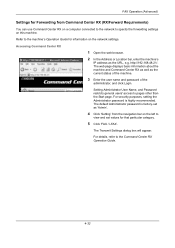
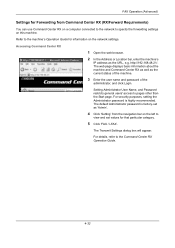
... Location bar, enter the machine's
IP address as the current status of the machine.
3 Enter the user name and password of the
administrator, and click Login.
For security purposes, setting the Administrator password is factory-set as 'Admin'.
4 Click 'Setting' from Command Center RX (RX/Forward Requirements)
You can use Command Center RX on a computer connected...
Fax System (V) Operation Guide - Page 197
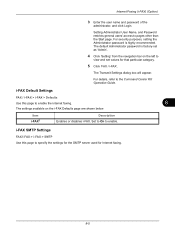
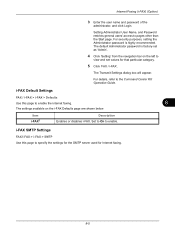
... Command Center RX Operation Guide.
Internet Faxing (i-FAX) (Option)
3 Enter the user name and password of the
administrator, and click Login.
Setting Administrator User Name, and Password restricts general users' access to enable. Item i-FAX†
Description Enables or disables i-FAX. The default Administrator password is highly recommended.
For details, refer to specify the...
KM-NET Viewer Operation Guide Rev-5.2-2011-3 - Page 34
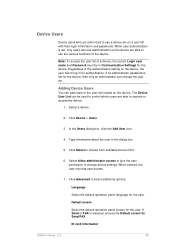
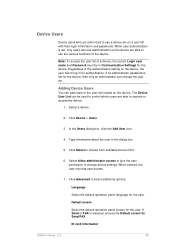
... the user permission to choose from available Account IDs.
6. When cleared, the user only has user access.
7. If Send or FAX is selected, choose the Default screen for the device, then only an administrator can change device settings. Click Select to change the user list.
If an administrator password is set for Send/FAX. The Device User List can add users to the user...
KM-NET Viewer Operation Guide Rev-5.2-2011-3 - Page 61
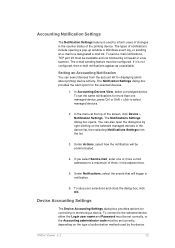
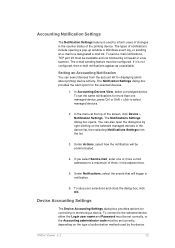
... sending feature must be configured. In the menu at the top of notifications include opening a pop-up window or Windows event log, or sending an e-mail to the selected device, either the Login user name and Password must be set correctly, or the Accounting administrator code must be communicated.
4. KMnet Viewer 5.2
52 To send e-mail notifications...
Kyocera Command Center RX User Guide Rev-1.2 - Page 39
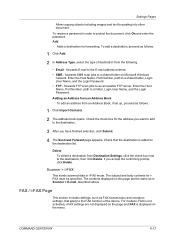
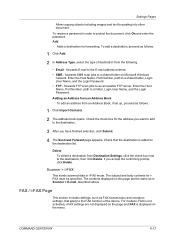
... the destination list. For models i-FAX is not activated, i-FAX settings are the same as FAX transmission and reception settings, that the destination is displayed on the menu. To require a password in i-FAX mode.
forwards E-mail to a shared folder, Login User Name, and the Login Password. • FTP - forwards SMB scan jobs to a shared folder...
Similar Questions
How To Reset Password Kyocera Taskalfa 3050ci
(Posted by blaliste 10 years ago)
Adding Additional User Ids To The Taskalfa 3050ci
Good day, Please provide me with the procedure to add additional User ID's to enable users to scan a...
Good day, Please provide me with the procedure to add additional User ID's to enable users to scan a...
(Posted by eben62592 10 years ago)
How To Configure A Password For Taskalfa 3050ci
(Posted by shebDL 10 years ago)
Setting An Admin Password?
How do I set an administrator password?
How do I set an administrator password?
(Posted by ljennings53307 11 years ago)
What Is The Depault User And Password On The Taskalfa255
(Posted by yeshivawiznitz 11 years ago)

