Kyocera KM-3050 Support Question
Find answers below for this question about Kyocera KM-3050.Need a Kyocera KM-3050 manual? We have 25 online manuals for this item!
Question posted by lisc on February 17th, 2014
How To Set Up A Scan Folder In Kyocera 3050
The person who posted this question about this Kyocera product did not include a detailed explanation. Please use the "Request More Information" button to the right if more details would help you to answer this question.
Current Answers
There are currently no answers that have been posted for this question.
Be the first to post an answer! Remember that you can earn up to 1,100 points for every answer you submit. The better the quality of your answer, the better chance it has to be accepted.
Be the first to post an answer! Remember that you can earn up to 1,100 points for every answer you submit. The better the quality of your answer, the better chance it has to be accepted.
Related Kyocera KM-3050 Manual Pages
KM-NET ADMIN Operation Guide for Ver 2.0 - Page 43


...). Note: The firmware master file usually consists of all results. A log file provides a record of multiple firmware files. Setting Communication Options
You can apply portions of firmware files from the temporary folder.
6 Click Next.
Device Manager
After the upgrade activity completes, the process deletes the file from one of the following:
Click Cancel...
KM-NET ADMIN Operation Guide for Ver 2.0 - Page 57


... OK.
The search results are displayed until they are cleared. The application searches the printing devices and displays those that match the selected criteria. KMnet Admin 2.0
3-35 In Map View, save the map settings before beginning another search. The search criteria is applied to any list selected in the office map.
The...
KM-NET ADMIN Operation Guide for Ver 2.0 - Page 58


... the administrator. By default, the right pane displays 20 devices or accounts. You can be notified about specified printing device and account activity. Restrict printing, copying, scanning, and faxing access to open other consoles from the Accounting Manager console. Set up a polling schedule for printing devices.
Note: Accounting Manager features available to the right of...
KM-NET ADMIN Operation Guide for Ver 2.0 - Page 65


... and control keys to select one or more devices. You can poll the devices of devices, such as to prevent anonymous printing, or to set or relax printing limits.
Click Next.
6 Confirm the settings. Set Polling Schedule
You can set a schedule for multiple devices. Multi-Set
Accounting Manager
The Multi-Set function can set accounting parameters remotely for KMnet Admin to...
KM-NET Viewer Operation Guide Rev-5.2-2010.10 - Page 5


... Communication Retries ...5-2 Secure Protocol Settings ...5-2 Login Settings ...5-2 Account Polling Settings ...5-2 Device Polling Settings ...5-3
Chapter 6
Multi-Set
Setting Multiple Devices ...6-1 Selecting Settings in Multi-Set ...6-1
Creating Settings From a Device 6-2 Creating Settings From a File 6-2 Creating New Settings ...6-3 Overwriting Settings ...6-3
Chapter 7
Firmware Upgrade...
KM-NET Viewer Operation Guide Rev-5.2-2010.10 - Page 18
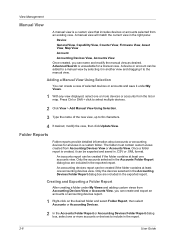
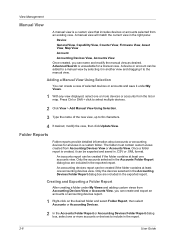
... Using Selection
You can create and export an accounts or accounting devices report.
1 Right-click on the desired folder and select Folder Report, then select Accounts or Accounting Devices.
2 In the Accounts Folder Report or Accounting Devices Folder Report dialog box, select one accounting devices view. The folder must contain custom views created from an existing view. An accounts...
KM-NET Viewer Operation Guide Rev-5.2-2010.10 - Page 36


... on a device and select Advanced. Device Default Settings This sets the default settings of the selected device, such as duplex, print quality, paper input and output; Authentication Settings This sets the authentication settings of the selected device, such as user login and LDAP settings, and permitting jobs with unknown IDs. plus copy, scan, and FAX settings. Only one device may be...
KM-NET Viewer Operation Guide Rev-5.2-2010.10 - Page 37


... top of the dialog box, or you can click OK to save your settings and close the dialog box.If you can set user authentication as a device setting. Device
Authentication Settings
Authentication Settings provide a convenient way for administrators to authenticate the login user. Setting Network User Property An administrator can proceed through the rest of the screen, click...
KM-NET Viewer Operation Guide Rev-5.2-2010.10 - Page 46


... successfully sent.
Managing an Account Device
To manage an accounting device, follow these steps:
1 In Accounting Devices View, select an unmanaged device.
2 In the Account menu, click Manage Device.
3 Click OK.
To change the content or layout of the report, change any settings as needed .
3 Click OK.
Creating a Counter Report
To create a counter report for a selected...
KM-NET Viewer Operation Guide Rev-5.2-2010.10 - Page 50


...
you do not want to save any of your selections, click Cancel. If you want to multiple devices simultaneously. Setting Multiple Accounting Devices
To start the accounting Multi-Set, follow these steps:
1 In the device list, select the devices that an account ID be submitted before job processing, select Prohibit from the context menu. The list...
KM-NET Viewer Operation Guide Rev-5.2-2010.10 - Page 51


... a log file. Click Next.
2 Click on target device at the bottom of device accounts with information about print, copy, scan and FAX counts. Warning: When Account List is saved in Settings, if the check box labeled Overwrite settings on one category of settings can copy settings from the source device.
1 On the Method page, click Create from the...
KM-NET Viewer Operation Guide Rev-5.2-2010.10 - Page 52


... account ID list. Browse or type a file name with the extension .XML.
4 Click Finish. Creating New Settings You can export a device's accounting information to save your changes to a log file. Click Next. A dialog box opens containing settings for saving to file. Make your changes.
3 The Confirmation page shows a list of the errors.
When...
KM-NET Viewer Operation Guide Rev-5.2-2010.10 - Page 54


....
3 Click the Advanced tab at the top of
5-1
User Guide
Setting Device Communications
You can include Network interface settings, Secure protocol settings, Login, and Account Polling Settings, and Device Polling Settings. 5 Communication Settings
Communication Settings control the network communications with 9100. Setting the Port Number in Command Center
1 To access the Command Center...
KM-NET Viewer Operation Guide Rev-5.2-2010.10 - Page 55


... > Reset. The available range is provided. Secure Protocol Settings
Secure Sockets Layer (SSL) is selected, enter the Login user name and Password for account counter information.
Clear SSL to use local or device authentication. SNMP Communication Retries
Enter the number of prints, copies, fax, scans, page sizes, duplex pages, and pages per sheet...
KM-NET Viewer Operation Guide Rev-5.2-2010.10 - Page 57


... bar at the top of the selected devices in the device list. Some functions may require the printing system to multiple devices simultaneously. Device Authentication Settings
KMnet Viewer
6-1 Setting Multiple Devices
To start the Multi-Set Wizard follow these steps:
1 In the device list, select the devices that define default behavior for print, copy, scan and FAX jobs including paper size...
KM-NET Viewer Operation Guide Rev-5.2-2010.10 - Page 58


... select a file you want to save your settings to a file, click Save to file. Multi-Set 6-2
Settings that define local or network authorization for group authorization, and enabling/disabling of settings to copy to the destination devices. These settings vary by device. Device Document Box Users' Custom and FAX boxes. Device Virtual Mailbox Virtual Mail Boxes, including ID, Name...
KM-NET for Clients Operation Guide Rev-3.7 - Page 12
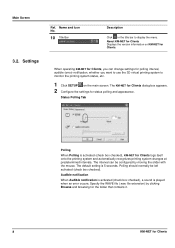
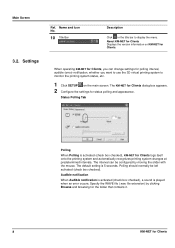
... clicking Browse and browsing for the folder that contains it.
8
KM-NET for Clients Displays the version information on the main screen. Status Polling Tab
Polling
When Polling is activated (check box checked), KM-NET for status polling and appearance. The default setting is played when an error occurs. Settings
Ref. Audible notification
When Audible...
iTag Specification/Setup/Operation Guide Ver. 8.0 - Page 14


... Page allows the user to define defaults for the following scan settings:
• Scanning Mode: OCR, Photo, Text and Text + Photo • File Format: TIFF or PDF • Resolution: 200, 300, 400, 600 • Color Type: B&W, Color, Gray, and AutoColor
Copyright © 2005~2007 Kyocera Mita America, Inc All Rights Reserved. Version 8.0 Page 13...
Scan System Operation Guide (Functions Edition) Rev-9 - Page 226


Run the Scanner File Utility in the computer in which you want to save the scanned image data and select either "KM-DB Link Handler" (for the PDF Keyword Assist option) or "Database Link Handler" (for the Database ... file information for example, spreadsheet and database software.
(1) Preparations
First, perform the following set-up procedure in which you installed the DB Assistant. 4.
3050/4050/5050 Operation Guide Rev-3 (Basic) - Page 183
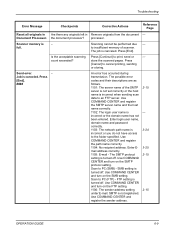
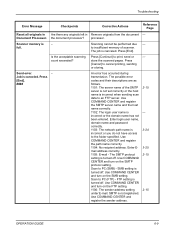
... codes and their descriptions are as follows. 1101: The server name of scanner. Use COMMAND CENTER and turn on the SMTP protocol setting.
Is the acceptable scanning Press [Continue] to the folder specified.
Job is turned off. Enter login user name, domain name and password correctly. 1103: The network path name is incorrect...
Similar Questions
How To Re-name Files When Scanning From Kyocera Km-3050 To Pc
When scanning a file from the Kyocera KM-3050 to a PC, is it possible to rename the file on the Kyoc...
When scanning a file from the Kyocera KM-3050 to a PC, is it possible to rename the file on the Kyoc...
(Posted by linsama18 10 years ago)
How To Set Up Folder For Scanning To Computer
(Posted by pslogan800 11 years ago)

