Kyocera KM-3035 Support Question
Find answers below for this question about Kyocera KM-3035.Need a Kyocera KM-3035 manual? We have 29 online manuals for this item!
Question posted by donaimab on May 23rd, 2014
Will My Kyocera 3035 Scanner Utilities Work With Windows 7
The person who posted this question about this Kyocera product did not include a detailed explanation. Please use the "Request More Information" button to the right if more details would help you to answer this question.
Current Answers
There are currently no answers that have been posted for this question.
Be the first to post an answer! Remember that you can earn up to 1,100 points for every answer you submit. The better the quality of your answer, the better chance it has to be accepted.
Be the first to post an answer! Remember that you can earn up to 1,100 points for every answer you submit. The better the quality of your answer, the better chance it has to be accepted.
Related Kyocera KM-3035 Manual Pages
KM-NET ADMIN Operation Guide for Ver 2.0 - Page 100


... by specific Account IDs.
viii
User Guide KM Service Manager Software component that supports all Kyocera products by KMnet Admin. These users can...Device A device that serves several functions. MFP Multifunction Printer (or Multifunction Peripheral) A single device that is also used to a
network device. MIB (Management Information Base) A database that can act as a printer, a scanner...
KM-NET for Direct Printing Operation Guide Rev-3.2 - Page 9
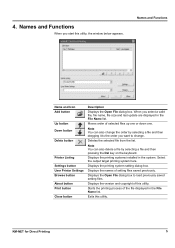
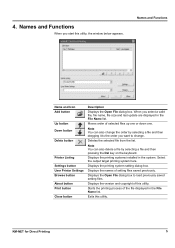
...can also change . Displays the printing system setting dialog box.
KM-NET for Direct Printing
5
Note You can also delete a file...last update are displayed in the system. When you start this utility. Displays the Open File dialog box to change the order by... and copyright of setting files saved previously.
Exits this utility. Names and Functions
Name and Icon Add button
Up ...
iTag Specification/Setup/Operation Guide Ver. 8.0 - Page 2


... Rights Reserved. No use of any trade name or trademark is intended to change without notices.
Microsoft, Microsoft Windows SharePoint Services, Exchange, Windows, Windows 95, Windows 98, Windows NT, Windows 2000, Windows XP, Windows Server 2003 are trademarks of Kyocera Mita Corporation. All other products or services identified throughout this document. The information in this Guide in...
iTag Specification/Setup/Operation Guide Ver. 8.0 - Page 85
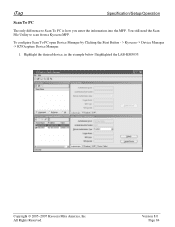
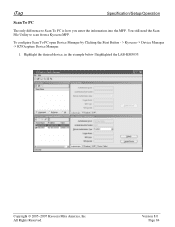
... Button - > Kyocera -> Device Manager -> KYOcapture Device Manager.
1.
Copyright © 2005~2007 Kyocera Mita America, Inc All Rights Reserved. Highlight the desired device, in the example below I highlighted the LAB-KM5035. iTag
Specification/Setup/Operation
Scan To PC
The only difference to scan from a Kyocera MFP.
Version 8.0 Page 84 You still need the Scan File Utility to Scan...
IB-2x Quick Configuration Guide Rev 2.2 - Page 161
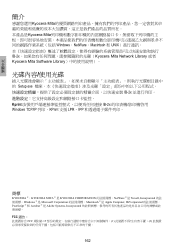
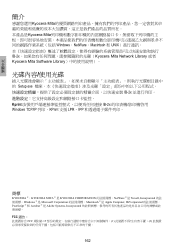
... TCP/IP 列印。KPrint 支援 LPR、IPP
商標
KYOCERA ®、KYOCERA MITA ® 是 KYOCERA CORPORATION NetWare ® 是 Novell, Incorporated Windows ® 是 Microsoft Corporation Macintosh ® 是 Apple Computer, IKYorporated PostScript ® 和 Acrobat ® 是 Adobe Systems, Incorporated FCC...
Network Fax Online Manual (Revision) - Page 12
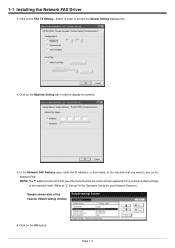
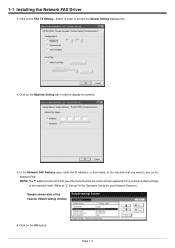
...1-3 button in order to display its contents.
5. Set-up" in the Operation Guide for your Network Scanner.)
Sample screen-shot of the machine itself. (Refer to use as that registered in order to access ...Network FAX. Click on the OK button. Click on the Machine Setting tab in the scanner default settings of the scanner default setting window
6. 1-1 Installing the Network FAX Driver
3.
Network Fax Online Manual (Revision) - Page 27
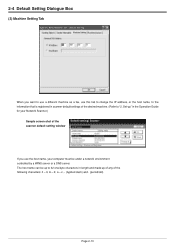
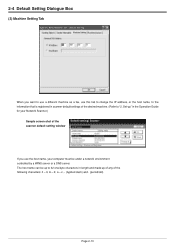
... Set-up of any of the desired machine. (Refer to the information that is registered in the Operation Guide for your Network Scanner.)
Sample screen-shot of the scanner default setting window
If you want to use a different machine as a fax, use the host name, your computer must be up to 32 one...
Print/Scan System (U) Operation Guide (Setup Edition) - Page 18


... License Agreement will appear. Select the model of the scanner that you insert the CD-ROM, open the CD-ROM window to scan originals using .
7 When the installation window appears, follow the instructions on screen in the Main Menu.
5 Click on [TWAIN Source].
5 Click on [Scanner Utilities] in order to install. If this screen does...
Printing System (U) Operation Guide (Functions Edition) - Page 2


...Kyocera Corporation.
• KPDL and KIR are trademarks of Kyocera Corporation.
• Microsoft, MS-DOS, Windows and WindowsNT are registered trademarks of Microsoft Corporation of America and other
countries.
• WINDOWS...reproduced or transmitted in any form or by any circumstances to work in Microsoft Windows. All rights reserved. Introduction
About this Operation Guide
This ...
Scan System Operation Guide (Functions Edition) Rev-9 - Page 8
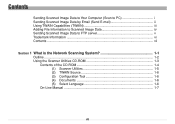
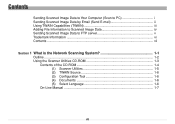
... Image Data iv Sending Scanned Image Data to FTP server v Trademark Information vi Contents ...vii
Section 1 What is the Network Scanning System 1-1 Outline ...1-2 Using the Scanner Utilities CD-ROM 1-3 Contents of the CD-ROM 1-4 (1) Scanner Utilities 1-5 (2) TWAIN Source 1-6 (3) Configuration Tool 1-6 (4) Documents 1-6 (5) Select Language 1-6 On-Line Manual 1-7
vii
Scan System Operation Guide (Functions Edition) Rev-9 - Page 22


... this screen does not appear after you to access the Main Menu on the Scanner Utilities CD-ROM. * The actual screen will be displayed. Run Windows. Page 1-3 The following describes the procedure to install the TWAIN source and other scanner utilities (Scanner File Utility, Address Editor, Address Book,DB Assistant and TWAIN source) as well as an...
Scan System Operation Guide (Functions Edition) Rev-9 - Page 23


Using the Scanner Utilities CD-ROM
Contents of the CD-ROM
The contents of the Scanner Utilities CD-ROM that you can access are displayed as selectable items in the Main Menu screen. Page 1-4
Scan System Operation Guide (Functions Edition) Rev-9 - Page 24


... into the designated folder on the desired item to access it.
(1) Scanner Utilities
• Address Editor This item installs the "Address Editor" in the computer. This utility is used when searching for reception of such data, this utility enables you to add file information as scanner default settings can be installed in each of these...
Scan System Operation Guide (Functions Edition) Rev-9 - Page 25
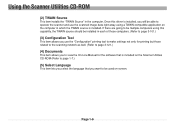
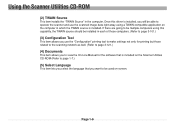
... the language that is installed. Once this driver is installed, you will be able to operate the scanner and use the scanned image data right away using this capability, the TWAIN source should be installed in... TWAIN-compatible application on the computer in the computer.
Using the Scanner Utilities CD-ROM
(2) TWAIN Source
This item installs the "TWAIN Source" in which the TWAIN source is ...
Scan System Operation Guide (Functions Edition) Rev-9 - Page 26


Using the Scanner Utilities CD-ROM
On-Line Manual
The On-Line Manual that is prepared in a PDF (Portable Description File) format and can only be used in accordance ... On-Line Manual, you will first need to install Adobe Acrobat Reader on your computer. (The Adobe Acrobat Reader installer application is included on this Scanner Utilities CD-ROM is on the CD-ROM as well.) IMPORTANT!
Scan System Operation Guide (Functions Edition) Rev-9 - Page 103


The following window will appear. * In order to access the Main Menu, refer to "Using the Scanner Utilities CD-ROM" on Scanner Utilities in the Main Menu of the Scanner CD-ROM. Page 3-7 Scanner File Utility
Installation and Uninstallation (1) Installing the Scanner File Utility
1. Click on page 1-3.
2. Click on Scanner File Utility.
Scan System Operation Guide (Functions Edition) Rev-9 - Page 125


Click on page 1-3.
2. Page 3-29 Click on Scanner Utilities in the wizard to "Using the Scanner Utilities CD-ROM" on Address Editor.
3. Follow the instructions indicated in the Main Menu of the Scanner CD-ROM. * In order to access the Main Menu, refer to continue the installation procedure. Address Editor
Installation and Uninstallation (1) Installing the Address Editor
1.
Scan System Operation Guide (Functions Edition) Rev-9 - Page 171


Click on Scanner Utilities in the Main Menu of the Scanner CD-ROM. Click on Address Book. Address Book
Installation and Uninstallation (1) Installing the Address Book
1. Page 3-75 The following window will appear. * In order to access the Main Menu, refer to "Using the Scanner Utilities CD-ROM" on page 1-3.
2.
Scan System Operation Guide (Functions Edition) Rev-9 - Page 203


Page 3-107 Select the model of the Scanner CD-ROM. * In order to access the Main Menu, refer to continue the installation procedure.
Follow the instructions indicated in the wizard to "Using the Scanner Utilities CD-ROM" on Install TWAIN Source in the Main Menu of the scanner being used. 3. TWAIN Source
Installing the TWAIN source
1. Click on page 1-3.
2.
Scan System Operation Guide (Functions Edition) Rev-9 - Page 229


Click on page 1-3.
2. The window shown below will appear. * In order to access the Main Menu, refer to "Using the Scanner Utilities" on Scanner Utilities in the Main Menu of the Scanner CD-ROM. Click on DB Assistant. DB Assistant
Installation and Uninstallation (1) Installing the DB Assistant
1. Page 3-133
Similar Questions
I Need Help Getting My Scanner To Work
(Posted by Anonymous-146392 9 years ago)
What Port Does The Kyocera Km-5035 Kx Use For Scanner On A Windows Network
(Posted by wiprPennye 9 years ago)

