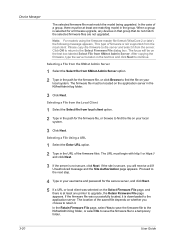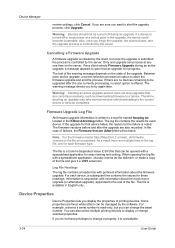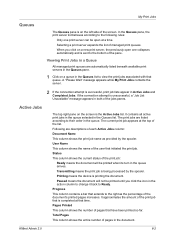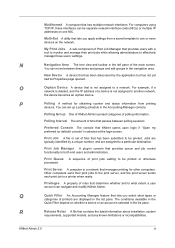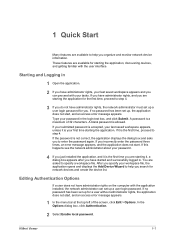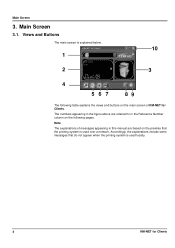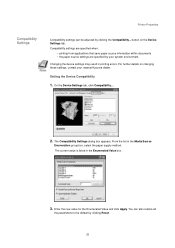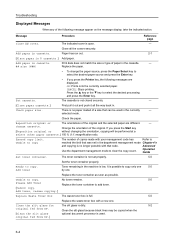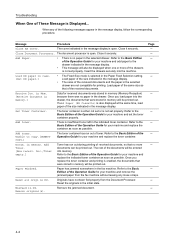Kyocera KM-2050 Support Question
Find answers below for this question about Kyocera KM-2050.Need a Kyocera KM-2050 manual? We have 21 online manuals for this item!
Question posted by Anonymous-115618 on July 8th, 2013
How Do I Reset All Originals In Dp
I cannot print because this message appears Reset all originals in DP. Can anyone help?
Current Answers
Answer #1: Posted by TommyKervz on July 8th, 2013 1:31 AM
Greetings - The thread linked to below on the same issue should be able to help -
http://www.justanswer.com/printers/6ie6b-clear-message-reset-originals-processor.html
http://www.justanswer.com/printers/6ie6b-clear-message-reset-originals-processor.html
Related Kyocera KM-2050 Manual Pages
Similar Questions
Kyocera Km-1650 Print Mode Error
I can't clear a print mode error arrow on our Kyocera KM-1650. Can anyone help?
I can't clear a print mode error arrow on our Kyocera KM-1650. Can anyone help?
(Posted by patty52820 7 years ago)
Kyocera Km 2050 Having Problem
My kyocera KM 2050 copies comes with dark spots please assist what to do.
My kyocera KM 2050 copies comes with dark spots please assist what to do.
(Posted by techsolutions194 10 years ago)
How To Connect Scanner From My Multifunction Printer Km-2050
(Posted by halBookem 10 years ago)
Kyocera Km-3035 Printing Memory Contents
IS there a way to print the contents of the memory of what has been printed, scanned and copied?
IS there a way to print the contents of the memory of what has been printed, scanned and copied?
(Posted by gallen33 12 years ago)