Kyocera KM-2050 Support Question
Find answers below for this question about Kyocera KM-2050.Need a Kyocera KM-2050 manual? We have 21 online manuals for this item!
Question posted by cxgHasa on March 23rd, 2014
How To Set Up Scan Function In Km-2050
The person who posted this question about this Kyocera product did not include a detailed explanation. Please use the "Request More Information" button to the right if more details would help you to answer this question.
Current Answers
There are currently no answers that have been posted for this question.
Be the first to post an answer! Remember that you can earn up to 1,100 points for every answer you submit. The better the quality of your answer, the better chance it has to be accepted.
Be the first to post an answer! Remember that you can earn up to 1,100 points for every answer you submit. The better the quality of your answer, the better chance it has to be accepted.
Related Kyocera KM-2050 Manual Pages
KM-NET ADMIN Operation Guide for Ver 2.0 - Page 58


... accounts before using the Accounting Manager console.
By default, the right pane displays 20 devices or accounts.
Create management accounts for printing, copying, scanning, and faxing. Set up a polling schedule for printing devices. Device counters keep track of the number of devices or accounts that support accounting management. Data can create groups of pages processed for...
KM-NET ADMIN Operation Guide for Ver 2.0 - Page 65


... Manager
The Multi-Set function can set accounting parameters remotely for one or more devices. Using this button is unavailable. Use the wizard to change .
4 Select the accounts to be cancelled after you want to change accounting settings for multiple devices.
Click Next.
3 Make selections from all devices in the wizard to groups of the selected group...
KM-NET ADMIN Operation Guide for Ver 2.0 - Page 67


... Cancel, only Warn Lets the print job proceed and issues a warning. Restriction Mode: Select function restriction and balance limit mode: Auto Sets account function restriction and balance limit for available printing device features: Print accounting management Copy accounting management Scan accounting management FAX accounting management Cancel on Account Error: Select whether to print a one...
KM-NET Viewer Operation Guide Rev-5.2-2010.10 - Page 36


... the most current firmware on a device and select Advanced.
plus copy, scan, and FAX settings. Only one device may be selected at a time. Only one device may be selected at a time. You can also open the dialog box by model. Device System Settings This sets the default settings of the screen, click Device > Notification Settings. Network Groups This manages certain user...
KM-NET Viewer Operation Guide Rev-5.2-2010.10 - Page 46


..., already populated with the default settings.
2 Change the default settings as needed .
3 Click OK.
Account
Automatic Counter Reset
This function resets the counters on a printing system to confirm.
4-4
User Guide Managing an Account Device
To manage an accounting device, follow these steps:
1 In Accounting Devices View, select an unmanaged device.
2 In the Account menu, click...
KM-NET Viewer Operation Guide Rev-5.2-2010.10 - Page 48


... your selections and close the list of options. It is shown as unavailable.
Accessing Device Accounting Settings
You can enable or disable Job Accounting settings to keep count of certain functions on the list name row to open by the selected device, it is not available for editing. This list of information is open and...
KM-NET Viewer Operation Guide Rev-5.2-2010.10 - Page 51


... Settings page, select the category of device accounts with information about print, copy, scan and FAX counts.
Clear this check box to see a list of .CSV. If the process completes successfully, the properties or settings are saved to a file with an extension of the errors. If you want to use. You can click Edit settings...
KM-NET Viewer Operation Guide Rev-5.2-2010.10 - Page 54


...
5-1
User Guide One of the screen, click Device > Communication Settings. There is 1024 to access several functions of the Logical Printers defined for port numbers is no confirmation message; The valid range for a device. Setting the Port Number in Command Center
1 To access the Command Center, select a device.
2 Click Device > Device Home Page in order to 65534. The...
KM-NET Viewer Operation Guide Rev-5.2-2010.10 - Page 55


... Use another user's information is a cryptographic protocol that provides security for the device. Select an interval, a day or date, and time of prints, copies, fax, scans, page sizes, duplex pages, and pages per sheet. A restart may be set user login information. Communication Timeout
Enter the number of times, after an initial failure, the...
KM-NET Viewer Operation Guide Rev-5.2-2010.10 - Page 57


... including paper size, print and scan quality, and default media types. Alternatively you send configuration parameters to be correct in the device list. Some functions may require the printing system to multiple devices simultaneously. Setting Multiple Devices
To start the Multi-Set Wizard follow these steps:
1 In the device list, select the devices that define default behavior for the...
KM-NET for Clients Operation Guide Rev-3.7 - Page 25
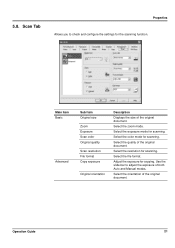
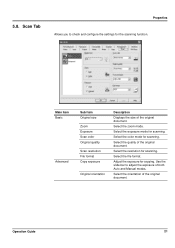
... the slide bar to check and configure the settings for copying. Select the zoom mode. Select the color mode for scanning.
Operation Guide
21 5.8. Scan Tab
Properties Allows you to adjust the exposure of the original document. Adjust the exposure for the scanning function.
Select the resolution for scanning.
Select the orientation of the original document...
Kyocera Extended Driver 4.0 User Guide Rev-2.1 - Page 104
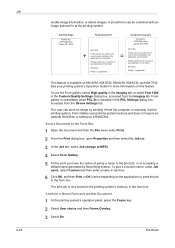
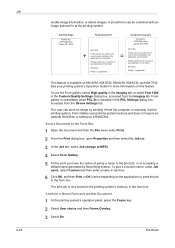
... from the Device Settings tab.
We
appreciate your business. We appreciate your business. Longshanks
This feature is available on this point you have the option of giving a name to the print job, or of -a-kind doohickey. See your printing system's Operation Guide for more information on KM-4530, KM-5530, KM-6230, KM-6330, and KM-7530...
Kyocera Extended Driver 3.x User Guide Rev-1.4 - Page 32
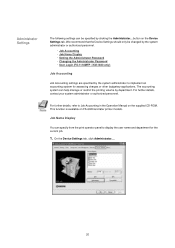
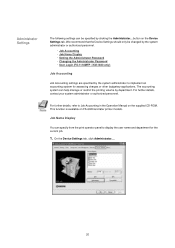
... CD-ROM. We recommend that the Device Settings should only be specified by department. For further details, contact your system administrator or authorized personnel.
For further details, refer to display the user name and department for assessing charges or other budgetary applications. This function is available on the Device Settings tab.
button on FS-6020...
Scan System (F) Operation Guide (Functions Edition) - Page 8


... 1-16 (4) Color mode selection ("Color mode 1-17 (5) B & W mode selection ("B & W setting 1-17 Other settings...1-18 (1) Original type mode ("Original type 1-18 (2) Border erase mode ("Erase 1-19 (3) Output by page function ("One page per file 1-19 (4) Continuous scanning function ("Continuous scanning 1-20 (5) Filing mode ("Auto selection 1-20 (6) Default file name ("File name input 1-21...
Scan System (F) Operation Guide (Functions Edition) - Page 26
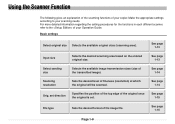
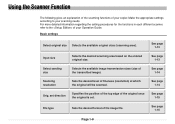
... fineness (resolution) at which the original will be scanned. set . See page 1-15
File type
Sets the desired format of your scanning needs.
Make the appropriate settings according to the of the transmitted image).
See page 1-14
Orig.
Using the Scanner Function
The following gives an explanation of the scanning functions of the image file. See page 1-13...
Scan System (F) Operation Guide (Functions Edition) - Page 27


... the specific type of the scanned image to a desired value. See page 1-16
See page 1-16
See page 1-16
See page 1-17
See page 1-17
Page 1-9 Using the Scanner Function
Image quality settings
Scanning density Original image quality JPEG level set
Color Mode
B & W Mode
Adjusts the density of original being scanned.
Sets the desired JPEG quality level...
Scan System (F) Operation Guide (Functions Edition) - Page 38


... used when the "Waiting Scan" checkbox is scanned a screen will appear to ask you whether to "(4) Continuous scanning function" above) from an optional Document Processor. The following
combinations of original sizes can be used in this mode, originals of different sizes can be set and scanned together during continuous scanning
(refer to continue scanning other originals can be...
Scan System (F) Operation Guide (Functions Edition) - Page 105


...components when you want to add the following components. KM-Network FAX Receive Handler Added when the Network FAX Kit is added on the scanned image. CSV File inputting the Document Information is created with the scanned image. * In order to add the Document Information... the Windows Task Bar.
(2) Uninstalling the Scanner File Utility
Use the "Add/Remove Programs" function in the background.
Scan System (F) Operation Guide (Functions Edition) - Page 115


...FAX On-Line Manual that is necessary for the Image to be scanned, this step is indispensable. * In order to use this function, it is also necessary to setup the DB Assistant (page ... optional Network FAX package.) The designation of the settings, click on the scanned image. Page 3-19 Document Information, "Keyword" is to page 3-127). KM-Network FAX Receive Handler Added when the Network FAX...
1650/2050/2550 Operation Guide (Advanced) - Page 51
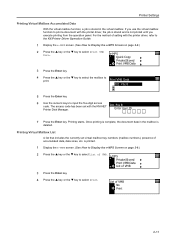
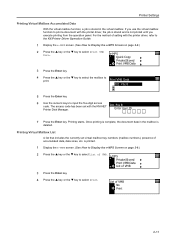
...Press the Enter key. 4 Press the S key or the T key to print a document with the KM-NET
001:File B
Printer Disk Manager. Print VMB Data
001: File B
5 Press the Enter key.
...Press the Enter key. List of accumulated data, data sizes, etc. Printer Settings
Printing Virtual Mailbox Accumulated Data
With the virtual mailbox function, a job is stored in the mailbox is deleted. e-MPS Quick Copy...
Similar Questions
Inserting Password On Kyocera Km 2050 Printer
would like to have only authorised person using the printer
would like to have only authorised person using the printer
(Posted by kangahiphilis 1 year ago)
Hard Drive In A Km 2050 How Can I Tell If It Has One
Getting a new MFP printer and would like to know if the KM 2050 stores data on a hard drive.If it ha...
Getting a new MFP printer and would like to know if the KM 2050 stores data on a hard drive.If it ha...
(Posted by sgrey 9 years ago)
How To Set Scan Function Up On Taskalfa 300i
(Posted by ljschsarah 9 years ago)
Nip For Kyocera Km 2050 Agj 3061914
PLEAS I WANT NUMBER NIP FOR KYOCERA KM 2050 NUMBER MACHINE AGJ 3061914
PLEAS I WANT NUMBER NIP FOR KYOCERA KM 2050 NUMBER MACHINE AGJ 3061914
(Posted by taoudreda 11 years ago)

