Kyocera KM-2050 Support Question
Find answers below for this question about Kyocera KM-2050.Need a Kyocera KM-2050 manual? We have 21 online manuals for this item!
Question posted by dieseNino19 on April 28th, 2014
Can The Kyocera Km-2050 Scanner Use The Document Feeder?
The person who posted this question about this Kyocera product did not include a detailed explanation. Please use the "Request More Information" button to the right if more details would help you to answer this question.
Current Answers
There are currently no answers that have been posted for this question.
Be the first to post an answer! Remember that you can earn up to 1,100 points for every answer you submit. The better the quality of your answer, the better chance it has to be accepted.
Be the first to post an answer! Remember that you can earn up to 1,100 points for every answer you submit. The better the quality of your answer, the better chance it has to be accepted.
Related Kyocera KM-2050 Manual Pages
KM-NET ADMIN Operation Guide for Ver 2.0 - Page 37


...hide printing devices that are provided for Kyocera devices appearing in the Supported Model list in the toolbar.
Multi-Set does not support all devices that ...Devices or a device group to hide all unmanaged printing devices. Click Show Unmanaged Devices to any of the selected devices. Click Hide Unmanaged Devices to filter. Multi-Set
Multi-Set lets you use. One or more devices...
KM-NET ADMIN Operation Guide for Ver 2.0 - Page 63


... existing account and click Edit Account. The new group appears in the Group Name box. All displayed devices support accounting.
8 Click Add. KMnet Admin 2.0
4-6 Do not use invisible Unicode or extended ASCII characters. Do not use invisible Unicode or extended ASCII characters.
4 Click each menu button and change the random code.
6 Click Add...
KM-NET ADMIN Operation Guide for Ver 2.0 - Page 100


... print server.
Login User A user account with a manual group. Managed Device A device that uses SNMP to configure Job Release. Typically, multifunction printers can be controlled using KMnet Admin. MIB (Management Information Base) A database that is also used to collect information about the devices managed by providing a common user interface and configuration. Java
2 provides...
KM-NET Viewer Operation Guide Rev-5.2-2010.10 - Page 47


... You can also open the dialog box by a firewall or virus scanner.
Alternatively in the device list, then selecting Notifications Settings from the context menu. Resetting Job ...Devices again to inform users of e-mail addresses. To use this feature, the device must be set the same notifications for the selected devices.
1 In Accounting Devices View, select a managed device...
KM-NET Viewer Operation Guide Rev-5.2-2010.10 - Page 54


...; You may be able to use a selector or drop-down menu if available.
4 Click OK to be set correctly in Accounting Devices View, select a device.
2 In the menu bar at the top of the Command Center page.
4 To the left of the device, such as Address Book, Users, or Document Box. The default logical printer...
KM-NET for Direct Printing Operation Guide Rev-3.2 - Page 6


Startup
Install KM-NET for installation.
Insert the CD-ROM that any of the computer. Follow the instructions ...system into the optical drive of the printer drivers are installed. The Kyocera Extended Driver is completed, you can start the KM-NET for Direct Printing by proceeding from the start menu > All Programs > Kyocera > KM-NET for Direct Printing.
2
KM-NET for Direct Printing
PRESCRIBE Commands Technical Reference Manual - Rev. 4.7 - Page 86


... BARC 0, Y, '12345678910'; The type, flag, and string parameters are optional. The type parameter is used . The string parameter gives the barcode data enclosed in barcode form. BARC 11, N, '123456'; EXIT;... parameter values for any illegal characters in this chapter. A certain amount of scanner used to compensate for barcodes 39 and 40 (USPS) must be encoded. This printing...
KM-NET for Accounting Operation Guide Rev-1.4 - Page 7


... an administrator password.
Registering the passwords
When KM-NET for Accounting is complete, you can start KM-NET for Accounting by clicking the start menu > All Programs > Kyocera > KM-NET for Accounting
1 Double-click Setup.exe. Select the checkbox for Use Windows Domain authentication to login to KM-NET for Accounting
5 If an administrator is logged...
KM-NET for Clients Operation Guide Rev-3.7 - Page 7


... computer. Operation Guide
3 Follow the installation instructions.
2.2. Installation and Startup
2.1. Installation
Install KM-NET for Clients. The installation program starts up automatically.
KX Driver is completed, start the KM-NET for Clients by proceeding from the start menu > All Programs > Kyocera > KM-NET for Clients on the CD-ROM supplied with the printing system...
KX Driver User Guide Version 5.90 - Page 2


...in the U.S. Copyright © 2007 KYOCERA Corporation Copyright © 2007 Revised Edition KYOCERA MITA Corporation All rights reserved. Regarding ...KM-1530 KM-1650 KM-1815 KM-2030 KM-2050 KM-2530 KM-2550 KM-3035 KM-3530 KM-4030 KM-4035 KM-4530 KM-5035 KM-5530 KM-6330 KM-7530 KM-C830 KM-C850 KM... The information in this guide may differ from the use of this product, regardless of this guide is ...
KX Driver User Guide Version 5.90 - Page 96
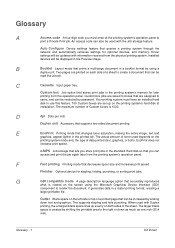
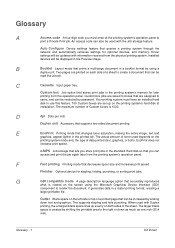
... print speed. EcoPrint does not
increase print speed. Installed devices will be increased by shifting the printable area to use this feature. 100 Custom boxes are printed on both ). Duplex unit Accessory that supports two-sided document printing.
Gutter Blank space on the screen using a
duplex unit.
The maximum number of a sheet to
print...
Kyocera Extended Driver 4.0 User Guide Rev-2.1 - Page 2
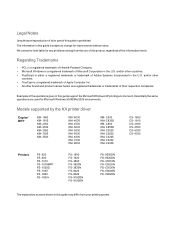
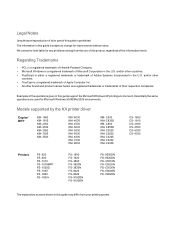
...C850 KM- C2520 KM- C5020N FS- The information in this guide may differ from the use of this product, regardless of Adobe Systems Incorporated in the U.S.
C3225 KM- C8008N...printer driver
Copier/ MFP
KM- 1650 KM- 1815 KM- 2050 KM- 2530 KM- 2550 KM- 3035 KM- 3530
KM- 4030 KM- 4035 KM- 4530 KM- 5035 KM- 5530 KM- 6030 KM- 6330 KM- 7530 KM- 8030
KM- Legal Notes
Unauthorized ...
Kyocera Extended Driver 4.0 User Guide Rev-2.1 - Page 101


... a print box from the list.
3
User Guide
4 (Optional) To give a custom name to the Document reg menu.
4
5 Place the original document on the document feeder or on the typepad that appears. Documents stored by this method are treated as single-sided documents.
8-22 Job
Scan a Document into a Print Box
1 At the printing system's operation panel, press the...
Kyocera Extended Driver 4.0 User Guide Rev-2.1 - Page 105


... help manage documents when multiple users are using the device at the ...use with Job storage features, or to overlay.5
6 Select Close.
6
7 The overlay screen appears. Job Option (Tandem Print)
Distributes a large print job between two printing systems, effectively doubling print speed and providing backup printing support. keys.
7
8 Place the other document or image on the document feeder...
Kyocera Extended Driver 4.0 User Guide Rev-2.1 - Page 115
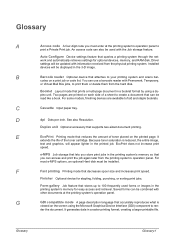
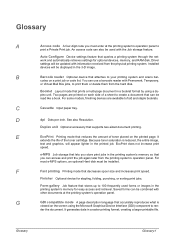
... inch. Because toner saturation is
viewed on the printed page. Saved forms can use a barcode reader with the Job storage feature. Glossary
Glossary-1 Installed devices will appear lighter in a booklet format by using the Microsoft Graphical Device Interface (GDI) component to create a document that reduces the amount of the toner cartridge.
For some models, finishing...
Scan System (F) Operation Guide (Functions Edition) - Page 42
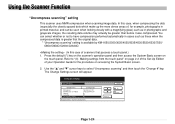
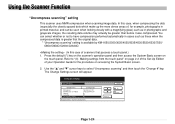
...glass) such as in cases such as these when the compressed data is available by KM-1650/2050/3035/4035/5035/4530/5530/6330/7530/ C850/C850D/C2630/C2630D.
(In this case... than before it was compressed. Using the Scanner Function
"Uncompress scanning" setting
This scanner uses MMR compression when scanning image data. Press the default (*) key on the scanner's operation panel and then access ...
Scan System (F) Operation Guide (Functions Edition) - Page 51
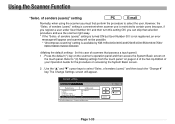
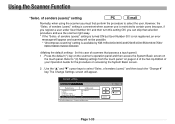
... because, if you register a user under User Number 001 and then turn this case of scanners that selection procedure and use the scanner right away. * If the "Selec. of senders (users)" setting is convenient when scanner use is available by KM-1650/2050/3035/4035/5035/4530/5530/6330/7530/
C850/C850D/C2630/C2630D. (In this setting...
Scan System (F) Operation Guide (Setup Edition) - Page 21
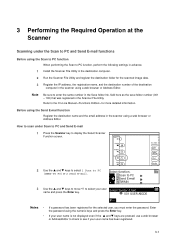
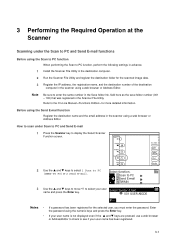
... the destination folder for the scanned image data.
3 Register the IP address, the registration name, and the destination number of the destination computer in the scanner using the numeric keys and press the Enter key.
• If your user name is not displayed even if the S and T keys are pressed...
Fax System (L) Operation Guide - Page 16
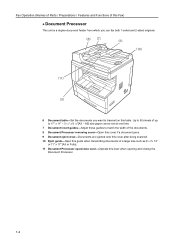
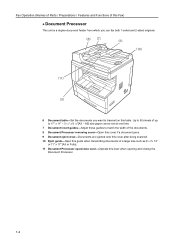
... of up to match the width of the documents. 8 Document Processor reversing cover-Open this cover if a document jams. 9 Document eject cover-Documents are ejected onto this cover after being scanned. 10 Eject guide-Open this guide when transmitting documents of this Fax)
z Document Processor
This unit is a duplex document feeder from which you want to transmit on this...
Fax System (L) Operation Guide - Page 69
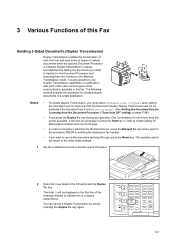
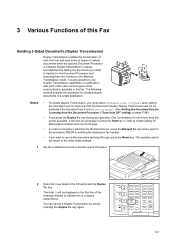
... the document size for Scanning from the Document Processor ("Scan from the Document Feeder. The following method explains the procedure for sending duplex documents to Long original. (See Setting the Document Size ... front and back sides of duplex (2-sided) documents when the optional Document Processor is also possible to use Duplex Transmission capabilities in combination with each of the...
Similar Questions
Cannot Use Document Processor Due To A Failure
cannot use document processor due to a failure
cannot use document processor due to a failure
(Posted by mvadivel 9 years ago)
Kyocera Km-2050 Scanner File Utility How To Change Destination
(Posted by draplulu 10 years ago)
I'm Looking For The Left Hinge Assembly For The Document Feeder On My Km-1820 Ky
I'm looking for a replacement hinge assembly for the left side (facing the unit) document feeder. Ky...
I'm looking for a replacement hinge assembly for the left side (facing the unit) document feeder. Ky...
(Posted by davesmiller09 12 years ago)

