Kyocera FS-C8500DN Support Question
Find answers below for this question about Kyocera FS-C8500DN.Need a Kyocera FS-C8500DN manual? We have 12 online manuals for this item!
Question posted by susie82618 on May 28th, 2014
I Need The Web Login Password
The person who posted this question about this Kyocera product did not include a detailed explanation. Please use the "Request More Information" button to the right if more details would help you to answer this question.
Current Answers
There are currently no answers that have been posted for this question.
Be the first to post an answer! Remember that you can earn up to 1,100 points for every answer you submit. The better the quality of your answer, the better chance it has to be accepted.
Be the first to post an answer! Remember that you can earn up to 1,100 points for every answer you submit. The better the quality of your answer, the better chance it has to be accepted.
Related Kyocera FS-C8500DN Manual Pages
KM-NET Viewer Operation Guide Rev-5.2-2010.10 - Page 7
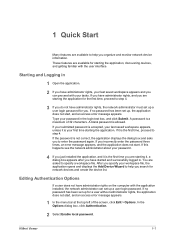
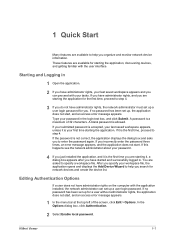
... the top left of 32 characters. You are available to help you can proceed with the application installed, the network administrator can set up a user login password. If this happens see the network administrator about your workspace file, the application opens and displays the Add Device Wizard to help you incorrectly enter...
KM-NET Viewer Operation Guide Rev-5.2-2010.10 - Page 22


...If authentication is set , the login dialog box does not appear so a user name and password is transmitted on this page differs by model. This information is not needed. The layout and information shown...on the device. Available features vary by printing device model. The information that contain web servers can be organized into Groups.
Alternatively, click the Device Home Page icon,...
KM-NET Viewer Operation Guide Rev-5.2-2010.10 - Page 54


...OK to be changed, enter the new value. To determine the port number, see the Logical Printers web page in the context menus click Communication Settings.
3 In the field next to the communication ... Device Home Page in the Communication Settings dialog box for port numbers is enabled, the Login user name and Password must match the port number of one of the device, such as Address Book, Users,...
KM-NET Viewer Operation Guide Rev-5.2-2010.10 - Page 72


... run trap server when the program starts. In the User Name text box, type the user name needed to log in to the SMTP server, and in Password, type the user password needed to log in to the SMTP server.
5 In the Sender Name text box, type the name to... In the menu bar at the top left of the screen, click Edit > Options. Editing E-mail Options
You can set up a user login password.
Kyocera Command Center Operation Guide Rev 6.3 - Page 3


...
Protocols ...1-1 Web browser ...1-1
Chapter 2
Access
Accessing COMMAND CENTER 2-1 Admin password ...2-1 Authentication ...Login 3-12 Basic > Security > Certificates 3-12
Printer Page ...3-14 Printer > Summary of Network Printer Access Methods 3-14 Printer > System ...3-15 Printer > System > APL.Filter 3-16 Printer > System > APL.Filter Parameters 3-16 Printer > Media Input ...3-16 Printer...
Kyocera Command Center Operation Guide Rev 6.3 - Page 6
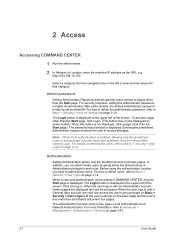
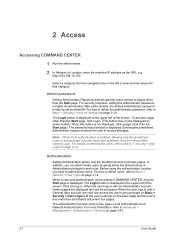
... page on Basic > Security > User Login and the user's settings on page 3-12. For how to define the administrator password, refer to Basic > Security > User Login on the basic page and the user's...the user logs in the upper left of the screen. The Login button is highly recommended. 2 Access
Accessing COMMAND CENTER
1 Run the web browser.
2 In Address or Location, enter the machine IP...
Kyocera Command Center Operation Guide Rev 6.3 - Page 26


....
3-19
4 The Send and Forward page appears. Enter the Host Name, Port Number, path to a folder, Login User Name, and the Login Password. Enter the Host Name, Port Number, path to a shared folder, Login User Name, and the Login Password. • FTP -
Delete To delete a destination from Destination Settings, click the check box next to an...
Kyocera Command Center Operation Guide Rev 6.3 - Page 32
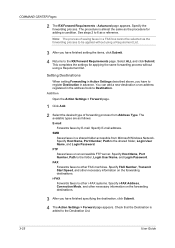
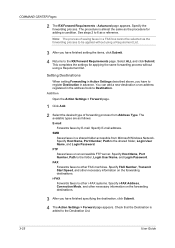
... faxes by E-mail. Specify Host Name, Port Number, Path to the shared folder, Login User Name, and Login Password. The procedure is added to other i-FAX systems. Specify i-FAX Address, Connection Mode,...from Address Type. Specify Host Name, Port Number, Path to the folder, Login User Name, and Login Password. Check that the Destination is almost the same as the forwarding process to...
Kyocera Command Center Operation Guide Rev 6.3 - Page 36
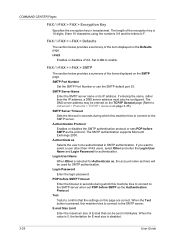
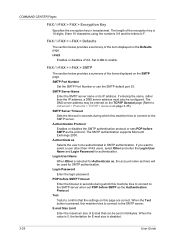
... disables i-FAX. If entering the name, rather than i-FAX users, select Other and enter the Login User Name and Login Password for E-mail size is selected for SMTP authentication. The DNS server address may be configured. Login Password Enter the login password. E-mail Size Limit Enter the maximum size of the items displayed on the TCP/IP...
Kyocera Command Center Operation Guide Rev 6.3 - Page 37
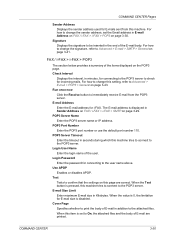
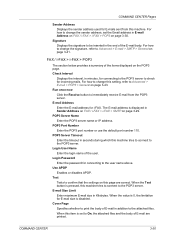
... user. Check Interval
Displays the interval, in E-mail Address on FAX / i-FAX > i-FAX > POP3 on the POP3 page.
Login User Name Enter the login name of the items displayed on page 3-30. Login Password Enter the password for incoming mails. When the Test button is pressed, this machine tries to connect to immediately receive E-mail...
Kyocera Command Center Operation Guide Rev 6.3 - Page 48
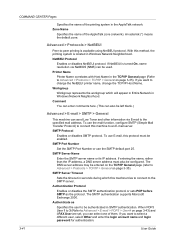
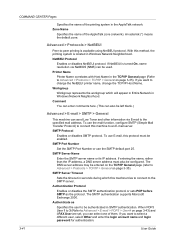
... can send Low Toner and other information via E-mail to the specified mail address.
Printer Name
Printer Name correlates with Host Name in the TCP/IP General page (Refer to -peer ...2000. With this machine to select a different user, select Other and enter the login account name and login password for authentication.
3-41
User Guide If you want to connect this method, the ...
Kyocera Command Center Operation Guide Rev 6.3 - Page 49
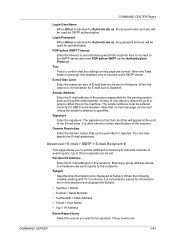
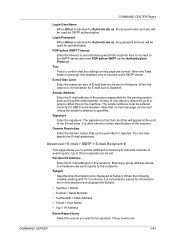
...simultaneously send reports to the SMTP server. Subject Specifies the information to be displayed at Subject.
• %printer = Model • %serial = Serial Number • %etheraddr = MAC Address • %host =...machine.
It is disabled. These events are correct. The signature is specified. Login Password When Other is selected for further identification of E-mail that can be sent ...
Kyocera Command Center Operation Guide Rev 6.3 - Page 51
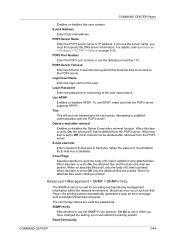
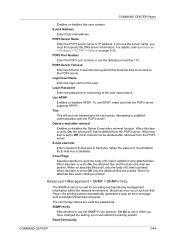
...server.
The community names are used for E-mail size is used like passwords. Set On to use the server name, you must restart the printing system. If you...Enter the POP3 server name or IP address. E-mail Address
Enter the E-mail address.
Login Password
Enter the password for each press, attempting to the POP3 server.
Delete e-mail after retrieval
Enables or ...
Kyocera Command Center Operation Guide Rev 6.3 - Page 53
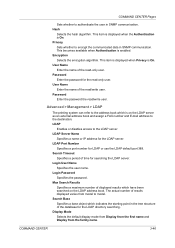
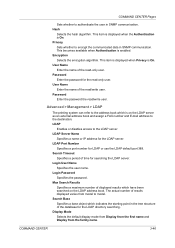
... /write user. Display Mode Selects the default display mode from Display from the first name and Display from model to model. Password Enter the password for the LDAP directory searching. Login Password
Specifies the password. COMMAND CENTER Pages
Sets whether to authenticate the user in SNMP communication. This becomes available when Authentication is On. This...
Kyocera Command Center Operation Guide Rev 6.3 - Page 59
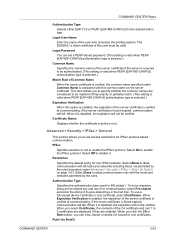
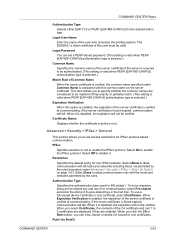
Login Password
You can view, import or delete CA-issued or root certificates. If the server certificate is ....
Certificate Status
Displays whether the certificate is selected.)
Expiration Verification
When this user must be verified. To set a PEAP-based password. (This setting is valid when PEAP [EAP-MS-CHAPv2] authentication type is selected.)
Common Name
Specifies the common name of...
FS-C8500DN Installation Instructions - Page 1
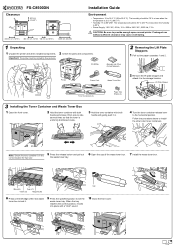
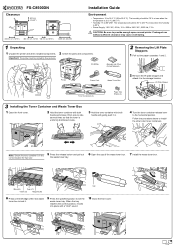
...Ensure the toner container is in .
4 Turn the toner container release lever
to the horizontal position.
Clearance
FS-C8500DN
400 mm (15-3/4")
300 mm (11-13/16") 300 mm (11-13/16") 100 mm (3-15...to 80 %RH The temperature should be carried by four persons.
2 Check the parts and components. Printer
Power Cord
Waste Toner Box
2 Remove the lift plate stopper and
attach it .
9 Press the ...
FS-C8500DN Operation Guide - Page 11
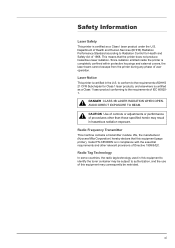
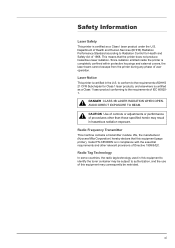
... some countries, the radio tag technology used in this equipment to identify the toner container may be restricted. xi This means that this equipment (page printer), model FS-C8500DN is in compliance with the essential requirements and other than those specified herein may result in the U.S.
Since radiation emitted inside the...
FS-C8500DN Operation Guide - Page 68
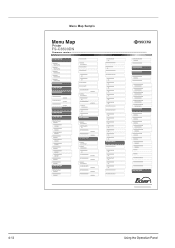
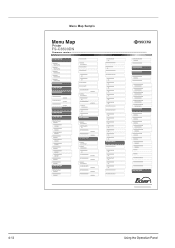
Menu Map Sample
Menu Map
Printer
FS-C8500DN
Firmware version
4-12
Using the Operation Panel
FS-C8500DN Operation Guide - Page 69
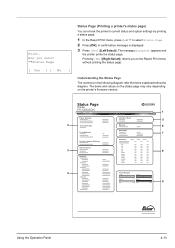
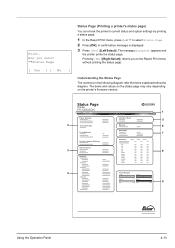
... Page The numbers in the following diagram refer the items explained below the diagram.
Are you to select Status Page. 2 Press [OK]. Status Page
Printer
FS-C8500DN
Firmware version
1
Paper Settings
Interface Block
5
2
Group Settings
Memory
6
Emulation
Print Settings
7
Device Common Settings
Counters
Option Status
3
8
Network
4
Toner Gauges
9
Using the Operation...
FS-C8500DN Printer Driver User Guide Ver. 11.6 - Page 2
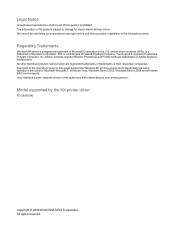
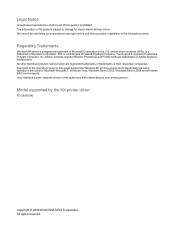
... and PostScript® are registered trademarks or trademarks of their respective companies. KPDL is a trademark of Hewlett-Packard Company. Model supported by the KX printer driver
FS-C8500DN
Copyright © 2009 KYOCERA MITA Corporation All rights reserved. Examples of the operations given in this product, regardless of the information herein.
All other countries...
Similar Questions
What Is The Default Password For Kyocera Printer Fs-1370dn
(Posted by likhalid 9 years ago)
How To Delete The User Id And Password Kyocera Fs-1370dn Printer
(Posted by grpapizpa 9 years ago)
What Is The Login Password For The Kyocera 1135 Web Page
(Posted by sunibwwwea 10 years ago)
What Is The Default Login Password Used To Enter The System Menu On The
fs-1135mfp?
fs-1135mfp?
(Posted by frittbbs 10 years ago)

