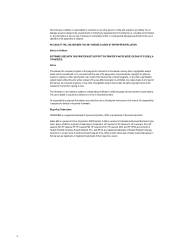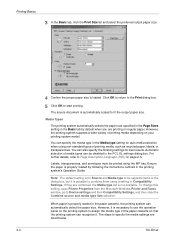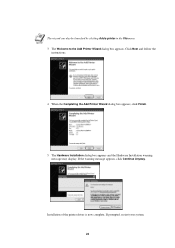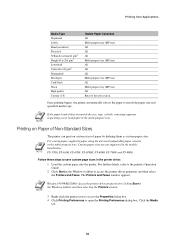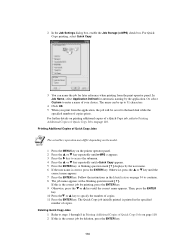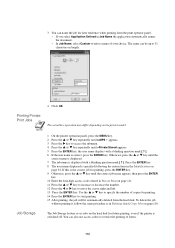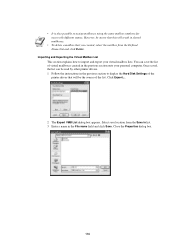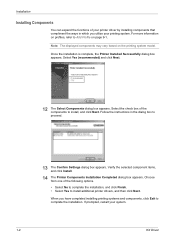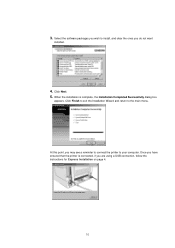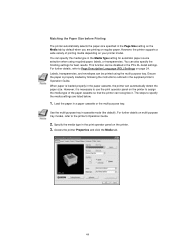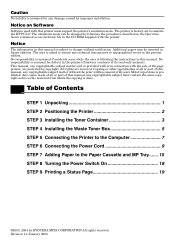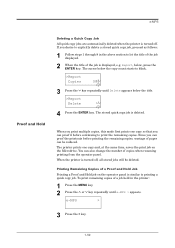Kyocera FS 3830N Support Question
Find answers below for this question about Kyocera FS 3830N - B/W Laser Printer.Need a Kyocera FS 3830N manual? We have 18 online manuals for this item!
Question posted by dnha on June 19th, 2011
Paper Jam
I follow the steps as instructed on the LCD but the jam is still too tight to pull the paper out. The paper is lodged between the transfer roller and the printer palace.
How can I have the paper relax so I can pull it out completely without tearing part of it away
Current Answers
Related Kyocera FS 3830N Manual Pages
Similar Questions
Stuck In Mp Mode
All of a sudden our printer/copier will not print unless you feed paper through the MP tray. Message...
All of a sudden our printer/copier will not print unless you feed paper through the MP tray. Message...
(Posted by tross87249 8 years ago)
Paper Jam 12
I had a paper jam. I have taken the paper out. There is no more paper but the printer is blocked and...
I had a paper jam. I have taken the paper out. There is no more paper but the printer is blocked and...
(Posted by kgruber 11 years ago)
Ave A Kocera Ecosys Fs4000dn Printer With A Paper Jam Duplexer Error Message.
Follow the direction on the printer screen. There is no paper jam. Have replaced the printer ribbon,...
Follow the direction on the printer screen. There is no paper jam. Have replaced the printer ribbon,...
(Posted by deiker 12 years ago)
How Do I Hook My Kyocera Fs3830n Printer Up Wirelessly
How do i hook my kyocera fs3830n printer up wirelessly
How do i hook my kyocera fs3830n printer up wirelessly
(Posted by garywinkels 12 years ago)
Hooking Up Kyocera Wirelessly
i have a kyocera fs-3830n printer that i bought used and i was told that i could hook it up wireless...
i have a kyocera fs-3830n printer that i bought used and i was told that i could hook it up wireless...
(Posted by garywinkels 12 years ago)