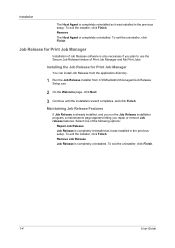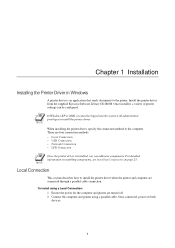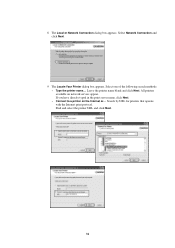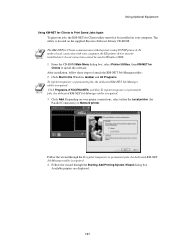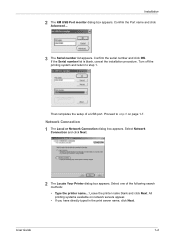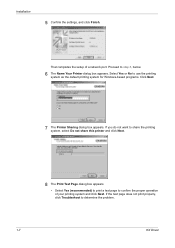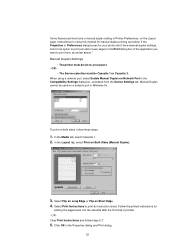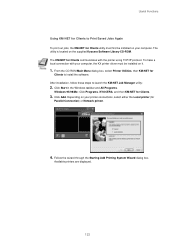Kyocera FS3820N Support Question
Find answers below for this question about Kyocera FS3820N - B/W Laser Printer.Need a Kyocera FS3820N manual? We have 18 online manuals for this item!
Question posted by sales63035 on September 22nd, 2011
Cannot Print Form Pf-60 Or Casette 2
Icannot print from the PF-60 or casette 2. I have Kycocera Mita FS-3800(KPDL-2)DriverOr should I install a differnent driver. It is connecto to our domain local network, Server running Windows Server 2008 R2
Current Answers
Related Kyocera FS3820N Manual Pages
Similar Questions
Staple Option Grayed Out In Printing Preferences.
The printer is on a server. Win 2003 Standard Edition. The print driver works fine except the stab...
The printer is on a server. Win 2003 Standard Edition. The print driver works fine except the stab...
(Posted by jamesfontenot 11 years ago)
How Could I Change The Settings To Whom The Printing Reports Go To
How could I change the settings to whom the printing report detail goes to at the end of the month?�...
How could I change the settings to whom the printing report detail goes to at the end of the month?�...
(Posted by evazquez 12 years ago)
Kyocera Task Alfa 250 Ci Having Poor Print Quality
kyocera task alfa 250 ci having poor print quality
kyocera task alfa 250 ci having poor print quality
(Posted by zionkid 12 years ago)
I Purchased A Printer Ecosys Fs-2000d.
I purchased a printer Ecosys FS-2000 D from our local school, however it didn't come with a disc to ...
I purchased a printer Ecosys FS-2000 D from our local school, however it didn't come with a disc to ...
(Posted by atnusbaum 12 years ago)