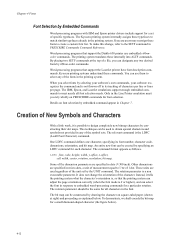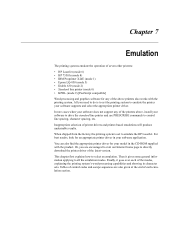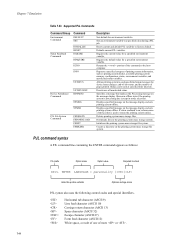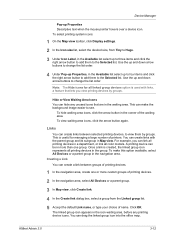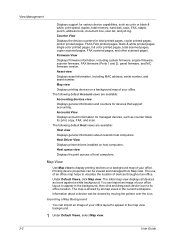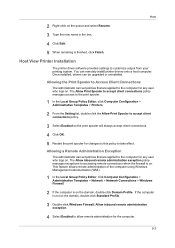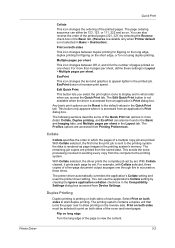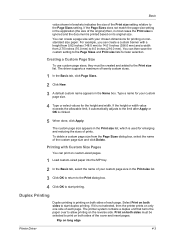Kyocera FS-2100DN Support Question
Find answers below for this question about Kyocera FS-2100DN.Need a Kyocera FS-2100DN manual? We have 14 online manuals for this item!
Question posted by hemgautam001 on December 1st, 2023
Not Allowing To Print From Iphone.
Current Answers
Answer #1: Posted by Technicalproblemsolver on December 1st, 2023 10:14 PM
1. Check the connectivity: Ensure that both your iPhone and the Kyocera printer are connected to the same Wi-Fi network. Sometimes, network connectivity issues can cause printing problems.
2. Check the printer settings: On the Kyocera printer, make sure that AirPrint functionality is enabled. AirPrint is the feature that allows wireless printing from Apple devices. You may need to consult the printer's user manual or the Kyocera support website for specific instructions on enabling AirPrint.
3. Update printer firmware: Ensure that your Kyocera printer has the latest firmware installed. Firmware updates often include improvements and bug fixes that can resolve compatibility issues with mobile devices.
4. Restart devices: Try restarting both your iPhone and the Kyocera printer. Sometimes, a simple restart can resolve temporary glitches in the connection.
5. Check for iOS updates: Make sure that your iPhone is running the latest version of iOS, as this can also impact compatibility with the printer.
If these steps do not resolve the issue, it may be helpful to reach out to Kyocera customer support for further assistance.
"Hi there,
I hope my response was helpful in addressing your question or concern. If you found it valuable, I kindly ask you to consider accepting my answer by clicking the designated button. Your support will not only acknowledge my efforts but also guide others in finding useful solutions. Thank you for your trust and I'm ready to assist you further if needed.
Best regards,
Technicalproblemsolver"
Answer #2: Posted by SonuKumar on December 1st, 2023 11:07 PM
Make sure your iPhone and printer are connected to the same Wi-Fi network. If they are not connected to the same network, they will not be able to communicate with each other.
Make sure your printer is turned on and has paper loaded. If your printer is turned off or out of paper, it will not be able to print.
Make sure your printer is AirPrint-compatible. The Kyocera FS-2100DN is AirPrint-compatible, so you should be able to print from your iPhone without installing any additional drivers.
Make sure your iPhone is running the latest version of iOS. If your iPhone is not running the latest version of iOS, the AirPrint feature may not work.
Make sure the printer's firmware is up to date. You can check for firmware updates on the Kyocera website.
Restart your iPhone and printer. Sometimes restarting your devices can fix minor glitches that may be preventing you from printing.
Reset your printer's network settings. You can find instructions on how to do this in your printer's manual.
If you have tried all of these troubleshooting steps and you are still having trouble printing, you may need to contact Kyocera customer support.
Here are some additional tips for printing from your iPhone to your Kyocera FS-2100DN printer:
Make sure you are using the AirPrint app. The AirPrint app is built into iOS and does not require any additional downloads.
Select your Kyocera FS-2100DN printer from the list of available printers.
Select the number of copies you want to print.
Tap the Print button.
I hope this helps!
Please respond to my effort to provide you with the best possible solution by using the "Acceptable Solution" and/or the "Helpful" buttons when the answer has proven to be helpful.
Regards,
Sonu
Your search handyman for all e-support needs!!
Related Kyocera FS-2100DN Manual Pages
Similar Questions
how can I change the envelop size position to A4 size paper to print?
right now the printer says envelope mode when printing. it is slow. we are used to something that pr...
why is kyocera FS-2100DN slow via printing on network