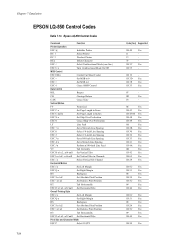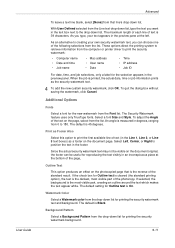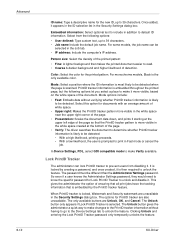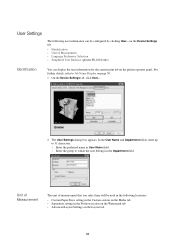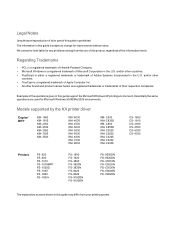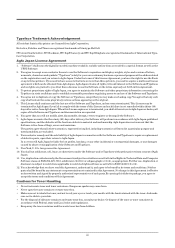Kyocera FS 1920 Support Question
Find answers below for this question about Kyocera FS 1920 - B/W Laser Printer.Need a Kyocera FS 1920 manual? We have 17 online manuals for this item!
Question posted by jcshults4458 on April 10th, 2012
What Makes Voids In The Print Running Length Wise About Half Way?
There is a void in the print like toner is depleted, but there is toner and the void runs from top to bottom of the page to the left of the middle. What causes this issue?
Current Answers
Related Kyocera FS 1920 Manual Pages
Similar Questions
Can You Purchase The Waste Toner Boxes Seperately?
We have a Kyocera 1920. Can you purchase the waste toner boxes separetly? They always seem to need t...
We have a Kyocera 1920. Can you purchase the waste toner boxes separetly? They always seem to need t...
(Posted by paulinesmith 9 years ago)
Paper Jams
Paper keeps getting jammed when feeding through after printing. It gets to the rollers then jams. Ho...
Paper keeps getting jammed when feeding through after printing. It gets to the rollers then jams. Ho...
(Posted by kayborg39470 10 years ago)
Kyocera Mita Fs-1010kx
Why Kyocera Mita FS-1010KX not print multiple copies & 1st start half way down ? & where can I down...
Why Kyocera Mita FS-1010KX not print multiple copies & 1st start half way down ? & where can I down...
(Posted by tandt520 11 years ago)
Drippy Looking Vertical Lines
The worst of the prints looks like modern art painting. Left 1/3 of the page with vertical streaks. ...
The worst of the prints looks like modern art painting. Left 1/3 of the page with vertical streaks. ...
(Posted by bowen3108 11 years ago)
Empty Waste Toner Message On Fs 1920
waste bottle is empty blew out the area where bottle seatsstill have message and printer wont print ...
waste bottle is empty blew out the area where bottle seatsstill have message and printer wont print ...
(Posted by asapcastoro 13 years ago)