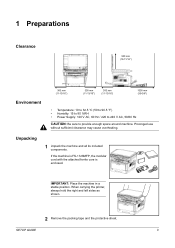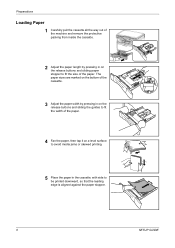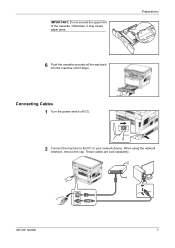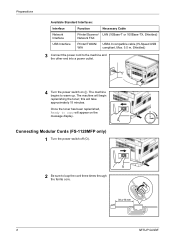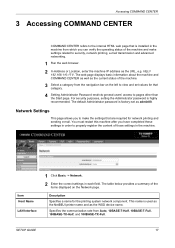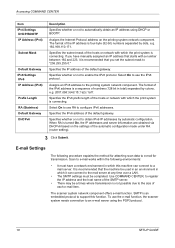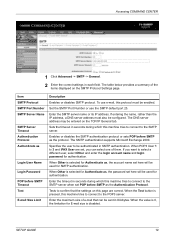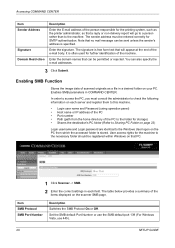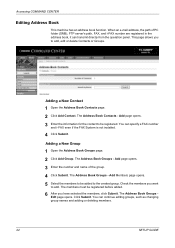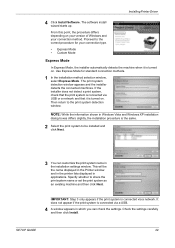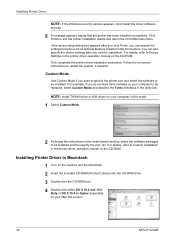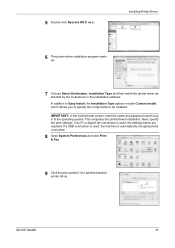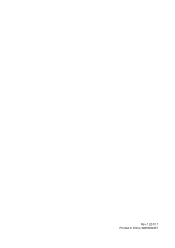Kyocera FS 1128 Support Question
Find answers below for this question about Kyocera FS 1128 - MFP.Need a Kyocera FS 1128 manual? We have 1 online manual for this item!
Question posted by support7382 on September 30th, 2010
How To Get It To Print A Fax Confirmation Page...please!!?? :( :)
The person who posted this question about this Kyocera product did not include a detailed explanation. Please use the "Request More Information" button to the right if more details would help you to answer this question.
Current Answers
Related Kyocera FS 1128 Manual Pages
Similar Questions
How To Print Fax Confirmation On Kyocera Taskalfa 250ci
(Posted by dwarfi 10 years ago)
How To Manually Print Fax Confirmation Page On A Kyocera Taskalfa 3500i
(Posted by Damammy6 10 years ago)
Kyocera Fs 1128
How do you print to cassette 2 in kyocera FS 1128 without pushing a button?
How do you print to cassette 2 in kyocera FS 1128 without pushing a button?
(Posted by spaffordb 11 years ago)
How Do I Turn On Fax Confirmations? Any Help Is Appreciated!
(Posted by agreenberg 12 years ago)