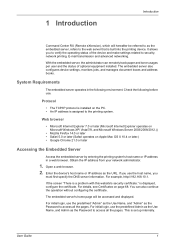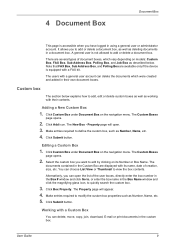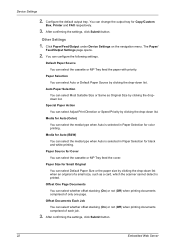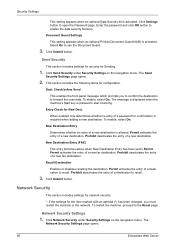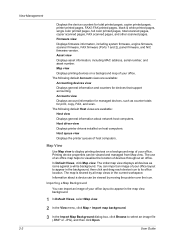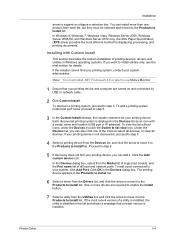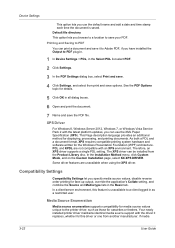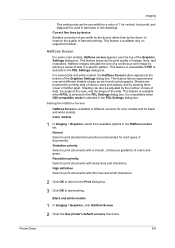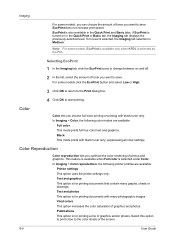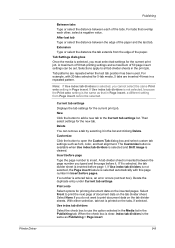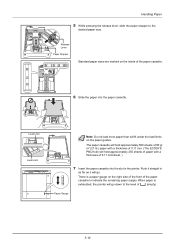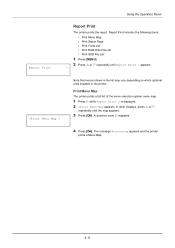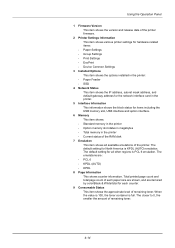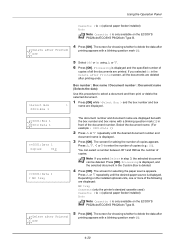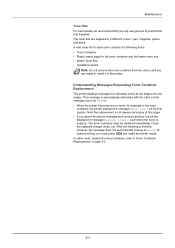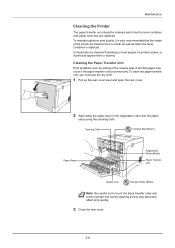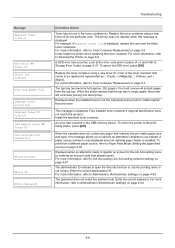Kyocera ECOSYS P6021cdn Support Question
Find answers below for this question about Kyocera ECOSYS P6021cdn.Need a Kyocera ECOSYS P6021cdn manual? We have 9 online manuals for this item!
Question posted by PSHOLLIN on August 1st, 2022
Tiny Black Marks On All Printed Documents
Current Answers
Answer #1: Posted by SonuKumar on August 1st, 2022 9:35 PM
What causes black streaks on copies?
Streaks on your print jobs are a result of your copier glass being dirty. "Dirt" is created by fingerprints, dust, and other forms collected through usage. Often this will be detected by your device before streaks begin to appear, and a display will read that the glass needs to be cleaned.
or
https://www.manualslib.com/products/Kyocera-Ecosys-P6021cdn-3476295.html
Please respond to my effort to provide you with the best possible solution by using the "Acceptable Solution" and/or the "Helpful" buttons when the answer has proven to be helpful.
Regards,
Sonu
Your search handyman for all e-support needs!!
Related Kyocera ECOSYS P6021cdn Manual Pages
Similar Questions
Please advise how to stop this so I can print. Thanks.
The old cartridge was removed and the new one clicked in successfully, the cover closes but the prin...
I have just replaced the black toner cartridge, followed all instructions, cleaned printer etc. now ...