Kyocera 1300D Support Question
Find answers below for this question about Kyocera 1300D - B/W Laser Printer.Need a Kyocera 1300D manual? We have 1 online manual for this item!
Question posted by jajaceliz on January 16th, 2014
Password Removal
how to remove the password in kyocera taskalfa 180
Current Answers
There are currently no answers that have been posted for this question.
Be the first to post an answer! Remember that you can earn up to 1,100 points for every answer you submit. The better the quality of your answer, the better chance it has to be accepted.
Be the first to post an answer! Remember that you can earn up to 1,100 points for every answer you submit. The better the quality of your answer, the better chance it has to be accepted.
Related Kyocera 1300D Manual Pages
Operation Guide - Page 3


... General Information 4-2 Toner Container Replacement 4-2 Cleaning the Printer 4-6 Prolonged Non-Use and Moving the Printer 4-9
5 Troubleshooting 5-1 General Guidelines 5-2 Print Quality Problems 5-3 Understanding Indicators 5-5 Cleaning Paper Jams 5-9
6 Option 6-1 General Information 6-2 Expansion Memory Modules 6-3 Removing a Memory Module 6-5 Verifying the expanded memory 6-5 Paper...
Operation Guide - Page 12


...a transmitter module. AVOID DIRECT EXPOSURE TO BEAM. We, the manufacturer (Kyocera Mita Corporation) hereby declare that this equipment (page printer), model FS-1100 and FS-1300D are in hazardous radiation exposure. x
Radio Tag Technology
In some countries, ...identify the toner container may be restricted. Safety Information
Laser Notice
CAUTION CLASS 3B INVISIBLE LASER RADIATION WHEN OPEN.
Operation Guide - Page 13


... any of installation and cause an unpleasant smell. Laser inside the printer (Laser radiation warning)
FS-1300D
FS-1100
Ozone Concentration
These printers generate ozone gas (O3), which may concentrate in a confined area where ventilation is blocked.
xi
To minimize the concentration of ozone gas to less than 0....
Operation Guide - Page 19
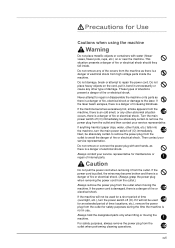
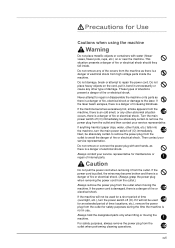
...or disassemble the machine or its parts as there is a danger of time (vacations, etc.), remove the power plug from the outlet when moving the machine. Then contact your service representative for ... situation presents a danger of fire or electrical shock. Do not damage, break or attempt to the laser. If the power cord is damaged, there is a danger of fire or electrical shock should they...
Operation Guide - Page 22


... pressed. Note Do not remove the toner container from the carton until you ship the printer, remove and pack the process unit and drum unit in the printer.
software.
Torn pieces of .... Cautions are difficult to install it in a plastic bag and ship them separately from the printer.
CAUTION When pulling the paper, pull it . Conventions in the cassette. Note Important Caution
...
Operation Guide - Page 36


...adhesive label paper. Do not remove the extra top sheet from the carrier sheet until after printing is not always possible to check whether the printer accepts the envelope.
•... Extended envelope
printing can easily cause wrinkles and creases when envelopes pass through the printer.
Before purchasing envelopes, make a test print to ensure consistent printing quality over the...
Operation Guide - Page 39
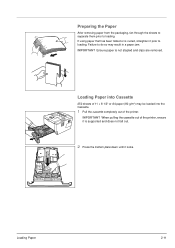
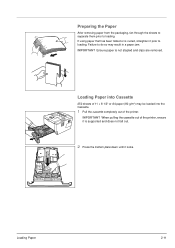
... A4 paper (80 g/m²) may result in a paper jam. Failure to loading. Preparing the Paper
After removing paper from the packaging, fan through the sheets to separate them prior to do so may be loaded into the... Cassette.
1 Pull the cassette completely out of the printer, ensure it is supported and does not fall out.
2 Press the bottom plate down until it...
Operation Guide - Page 62


...Package screen appears. The uninstaller starts.
4 When Uninstall complete screen appears, click Finish. 5 Select whether you remove the printer software.
1 Click Remove Software. The Kyocera Uninstaller appears. 2 Select the software package to remove. 3 Click Uninstall. Select Remove driver and driver package, and click OK.
Uninstalling Software
The CD-ROM lets you restart your computer...
Operation Guide - Page 64


... old toner container • Installation Guide
Note Do not remove the toner container from the carton until you ignore the ...basic maintenance tasks you only use genuine Kyocera Parts and Supplies. it in the printer.
4-2
Maintenance Toner Container Replacement
The...designed to the printer's status: Also, the internal parts need replacing approximately once every 7,200 pages (FS-1300D) or 4,...
Operation Guide - Page 66
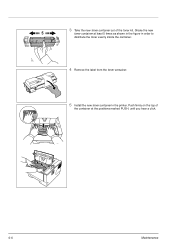
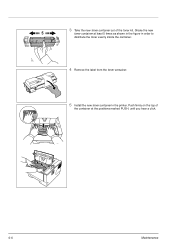
Shake the new
toner container at the positions marked PUSH, until you hear a click.
4-4
Maintenance 3 Take the new toner container out of
the container at least 5 times as shown in the figure in order to distribute the toner evenly inside the container.
4 Remove the label from the toner container.
5 Install the new toner container in the printer. Push firmly on the top of the toner kit.
Operation Guide - Page 68
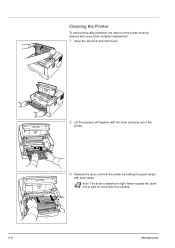
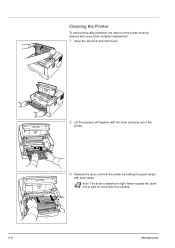
... with every toner container replacement.
1 Open the top cover and front cover.
2 Lift the process unit together with the toner container out of the
printer.
3 Remove the drum unit from the printer by holding the green levers
with both hands. Note The drum is sensitive to light for more than five minutes.
4-6
Maintenance
Operation Guide - Page 71
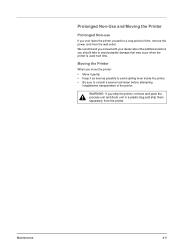
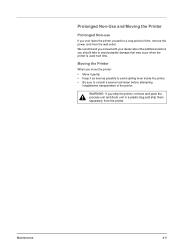
... technician before attempting
longdistance transportation of time, remove the power cord from the printer. WARNING If you ship the printer, remove and pack the process unit and drum unit in a plastic bag and ship them separately from the wall outlet.
Maintenance
4-9
Prolonged Non-Use and Moving the Printer
Prolonged Non-use
If you ever leave...
Operation Guide - Page 79


...the paper source differs from the paper size and type specified by the printer driver, you can change the paper source by pressing [GO]. The ...container.
If you want to begin printing.
Remedy Load paper into the printer. Re-insert the cassette and then try printing again. Load the paper.... It is assumed that the printer is online and is a different size from the MP tray or Manual...
Operation Guide - Page 81
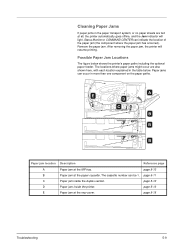
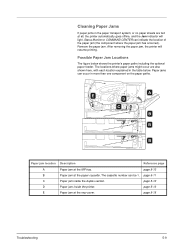
... page 5-12 page 5-13 page 5-15
Troubleshooting
5-9 Remove the paper jam. Paper jam at the paper cassette.
After removing the paper jam, the printer will light. Possible Paper Jam Locations
The figure below ... explained in more than one component on the paper paths. Paper jam inside the printer. The cassette number can indicate the location of the paper jam (the component where...
Operation Guide - Page 82


... pulling the paper, pull it . Torn pieces of the paper jam.
IMPORTANT Do not try to Inside the Printer on the location of paper are difficult to tear it gently so as not to remove and may be easily overlooked, deterring the paper jam recovery.
• If paper jams occur frequently, try...
Operation Guide - Page 83
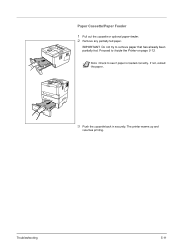
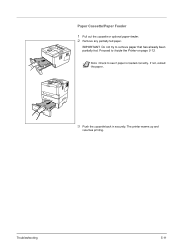
... page 5-13.
Troubleshooting
5-11 Proceed to see if paper is loaded correctly. The printer warms up and
resumes printing.
IMPORTANT Do not try to remove paper that has already been partially fed. If not, reload the paper.
3 Push the cassette back in securely. Paper Cassette/Paper Feeder 1 Pull out the ...
Operation Guide - Page 84


...
jammed paper. Troubleshooting Open the duplexer's cover at the rear of the printer and remove any jammed paper.
5-12
3 Push the cassette back in securely, and open and close the top
cover to clear the error. Remove the jammed paper using the procedure given below.
1 Pull the paper cassette all the way out...
Operation Guide - Page 85
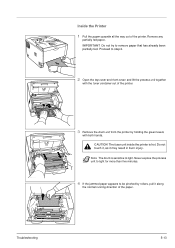
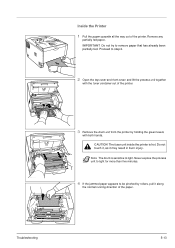
... not touch it, as it along
the normal running direction of the paper.
Troubleshooting
5-13 Inside the Printer 1 Pull the paper cassette all the way out of the printer.
3 Remove the drum unit from the printer by rollers, pull it may result in burn injury. IMPORTANT Do not try to light. Proceed to be...
Operation Guide - Page 87
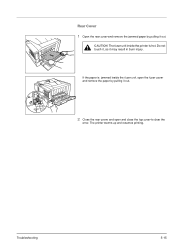
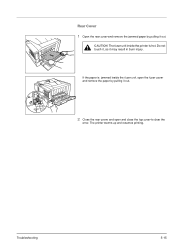
... up and resumes printing. If the paper is jammed inside the printer is hot.
Troubleshooting
5-15 CAUTION The fuser unit inside the fuser unit, open and close the top cover to clear the
error. Rear Cover 1 Open the rear cover and remove the jammed paper by pulling it out.
2 Close the rear...
Operation Guide - Page 92
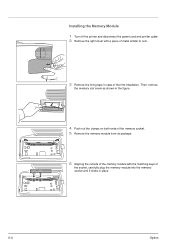
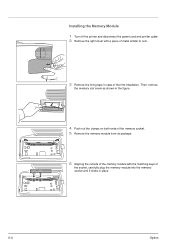
... Memory Module 1 Turn off the printer and disconnect the power cord and printer cable. 2 Remove the right cover with the matching keys of the first installation. Then, remove
the memory slot cover as shown in the figure.
4 Push out the clamps on both ends of the memory socket. 5 Remove the memory module from its package...
Similar Questions
How Do I Remove Drum From Kyocera Fs 3750 Printer?
how do i remove drum from kyocera fs 3750 printer?
how do i remove drum from kyocera fs 3750 printer?
(Posted by andrew17basden 9 years ago)
Staple Option Grayed Out In Printing Preferences.
The printer is on a server. Win 2003 Standard Edition. The print driver works fine except the stab...
The printer is on a server. Win 2003 Standard Edition. The print driver works fine except the stab...
(Posted by jamesfontenot 11 years ago)
How Can I Get The Fs 1700 Laser Printer Driver? Os : Xp
(Posted by psadi 11 years ago)
I Want The Driver For This Fs1300d Printer
(Posted by jafarimsuya 12 years ago)
How Do You Remove The Drum Unit On A Kyocera Fs-3820n Printer
(Posted by tomperrie 12 years ago)

