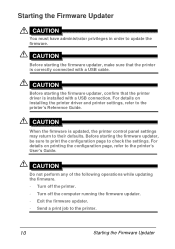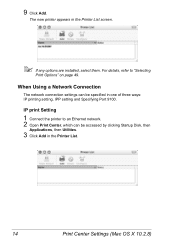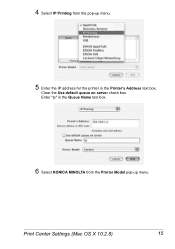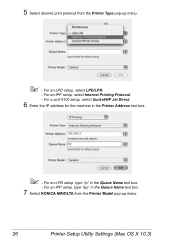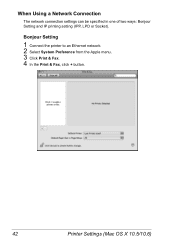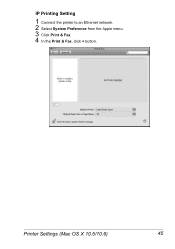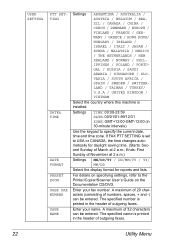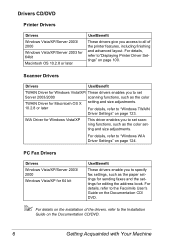Konica Minolta magicolor 4690MF Support Question
Find answers below for this question about Konica Minolta magicolor 4690MF.Need a Konica Minolta magicolor 4690MF manual? We have 7 online manuals for this item!
Question posted by DonMlars on December 21st, 2013
How Do You Set Up The Minolta 4690mf Fax
The person who posted this question about this Konica Minolta product did not include a detailed explanation. Please use the "Request More Information" button to the right if more details would help you to answer this question.
Current Answers
Related Konica Minolta magicolor 4690MF Manual Pages
Similar Questions
How To Delete Memory On Konica Minolta 4690mf
(Posted by GRanimal 9 years ago)
How To Install A Fax Cord On A Konica Minolta 4690mf
(Posted by u350R3 9 years ago)
Cannot Get Konica Minolta 4690mf Drivers Installed
(Posted by marlPr 10 years ago)
How To Do A Network Configuration To A Konica Minolta 4690mf Printer
(Posted by papjerlgalv 10 years ago)
How To Set The Mix & Density To Default Lower Setting On Konica Minolta 4690mf
(Posted by info80287 12 years ago)