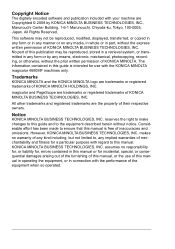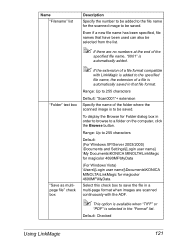Konica Minolta magicolor 4690MF Support Question
Find answers below for this question about Konica Minolta magicolor 4690MF.Need a Konica Minolta magicolor 4690MF manual? We have 7 online manuals for this item!
Question posted by GRanimal on August 4th, 2014
How To Delete Memory On Konica Minolta 4690mf
Current Answers
Answer #1: Posted by PhilatKM on August 6th, 2014 6:14 AM
To cancel a job that is in process, press the left arrow key followed by the stop/reset button.
First, try turning off the machine, unplugging it from its power source and turning it back on while still unplugged. This will let the machine drain any power that is residing in the machine, and the memory will clear out its data.
If that does not work, you can enter service mode and try a memory clear. To enter service mode, go to copy mode and hit the follow keys in quick succession: MENU/SELECT - STOP - 0 - 0 - STOP - 0 - 1.
This should put you in to service mode. Be careful not to make any changes in here besides the following.
Select last option: Clear Data. Next you have the option for SRAM CLEAR,and MEMORY CLEAR.
MEMORY CLEAR will simply remove an
y jobs pending that may be stuck in the machine.
Please note: SRAM CLEAR will remove all settings and address book information!
If the 4690 is still printing unwanted jobs after doing a Memory Clear it is very likely a job is still being sent from a computer that is connected to it. That job will need to be cleared out of the computer's printer queue. I hope this helps.
Phil @ Konica Minolta SSD