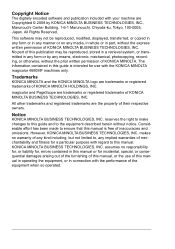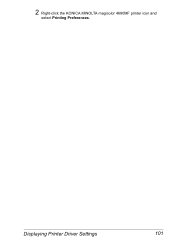Konica Minolta magicolor 4690MF Support Question
Find answers below for this question about Konica Minolta magicolor 4690MF.Need a Konica Minolta magicolor 4690MF manual? We have 7 online manuals for this item!
Question posted by b0bATjbl on December 17th, 2013
How Do I Reset The Printer Toner Konica Minolta Magicolor 4690mf Toner
The person who posted this question about this Konica Minolta product did not include a detailed explanation. Please use the "Request More Information" button to the right if more details would help you to answer this question.
Current Answers
Related Konica Minolta magicolor 4690MF Manual Pages
Similar Questions
How To Reset Waste Toner Full For Magicolor 4690mf
(Posted by olibi 9 years ago)
How To Reset K Toner At Konica Minolta Magicolor 1690mf
(Posted by tweca 9 years ago)
Konica Minolta Magicolor 4690mf Waste Toner Bottle, Where Is It Positioned
(Posted by hells120 10 years ago)
How To Config A Network Printer On Magicolor 4690mf
(Posted by rmmark2 10 years ago)
How To Reset Waste Toner Full For Magic Color 4690mf
(Posted by msdumcd 10 years ago)