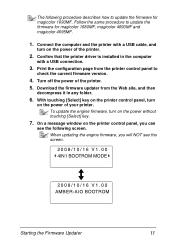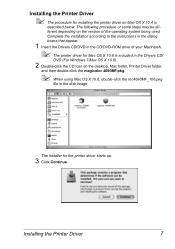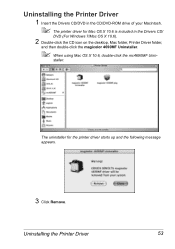Konica Minolta magicolor 4690MF Support Question
Find answers below for this question about Konica Minolta magicolor 4690MF.Need a Konica Minolta magicolor 4690MF manual? We have 7 online manuals for this item!
Question posted by dbdeesargen on July 18th, 2014
How To Reset Magicolor 4690mf
The person who posted this question about this Konica Minolta product did not include a detailed explanation. Please use the "Request More Information" button to the right if more details would help you to answer this question.
Current Answers
Related Konica Minolta magicolor 4690MF Manual Pages
Similar Questions
How To Reset Konica 4690mf To Factory Settings
(Posted by 12340watn 9 years ago)
How To Reset Magicolor 1650en After Toner Change
(Posted by pjrwor 9 years ago)
How To Reset Magicolor 4690mf Imaging Unit
(Posted by Unro 10 years ago)
How Do I Reset The Printer Toner Konica Minolta Magicolor 4690mf Toner
(Posted by b0bATjbl 10 years ago)