Konica Minolta magicolor 4690MF Support Question
Find answers below for this question about Konica Minolta magicolor 4690MF.Need a Konica Minolta magicolor 4690MF manual? We have 7 online manuals for this item!
Question posted by cjsse on February 17th, 2014
Magicolor 4690mf Fax To Email Cannot Connect To Smtp
The person who posted this question about this Konica Minolta product did not include a detailed explanation. Please use the "Request More Information" button to the right if more details would help you to answer this question.
Current Answers
There are currently no answers that have been posted for this question.
Be the first to post an answer! Remember that you can earn up to 1,100 points for every answer you submit. The better the quality of your answer, the better chance it has to be accepted.
Be the first to post an answer! Remember that you can earn up to 1,100 points for every answer you submit. The better the quality of your answer, the better chance it has to be accepted.
Related Konica Minolta magicolor 4690MF Manual Pages
magicolor 1680MF/1690MF/4690MF/4695MF Firmware Updater Guide - Page 6


... to update the firmware for magicolor 1680MF, magicolor 4690MF and magicolor 4695MF.
1.
Confirm that the printer driver is installed in any folder.
6. Turn off the power of your printer. On a message window on the power of the printer.
5. Follow the same procedure to
check the current firmware version.
4. Connect the computer and the printer with a USB connection. If the User...
magicolor 1680MF/1690MF/4690MF/4695MF Firmware Updater Guide - Page 13
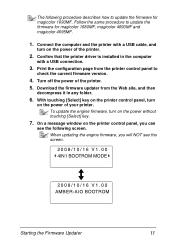
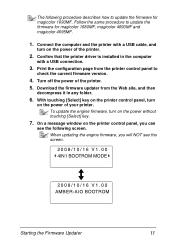
... installed in any folder.
6. With touching [Select] key on the printer control panel, turn on the printer control panel, you will NOT see the following procedure describes how to update the firmware for magicolor 1690MF. Follow the same procedure to update the firmware for magicolor 1680MF, magicolor 4690MF and magicolor 4695MF.
1. Connect the computer and the printer with a USB...
magicolor 4690 Reference Guide - Page 29


6 Select mc4690MF from the Device pop-up menu.
" If mc4690MF does not appear, check that the printer is turned on
and the USB cable is connected, and then restart the computer.
7 Select KONICA MINOLTA from the Printer Model pop-up menu. 8 Select KONICA MINOLTA magicolor 4690MF in the Name list. Print Center Settings (Mac OS X 10.2.8)
13
magicolor 4690 Reference Guide - Page 32


.... 2 Open Print Center, which can be accessed by clicking Startup Disk, then
Applications, then Utilities.
16
Print Center Settings (Mac OS X 10.2.8)
7 Select KONICA MINOLTA magicolor 4690MF in the Printer List screen.
" If any options are installed, select them.
IPP Setting
1 Connect the printer to "Selecting
Print Options" on page 49.
magicolor 4690 Reference Guide - Page 40


... list.
8 Click Add. For details, refer to "Selecting
Print Options" on
and the USB cable is connected, and then restart the computer.
7 Check that KONICA MINOLTA magicolor 4690MF is turned on page 49.
24
Printer Setup Utility Settings (Mac OS X 10.3)
6 Select mc4690MF in the Product list.
" If mc4690MF does not appear, check that...
magicolor 4690 Reference Guide - Page 45


... Settings (Mac OS X 10.4)
29 4 Select mc4690MF in the Printer Name.
" If mc4690MF does not appear, check that the machine is turned
on and the USB cable is connected, and then restart the computer.
5 Check that KONICA MINOLTA magicolor 4690MF is selected in the
Print Using list.
6 Click Add. 7 Select Optional Trays to match...
magicolor 4690 Reference Guide - Page 54


... a USB Connection
1 Use a USB cable to connect the printer to the Printer/Copier/Scanner User's Guide on the Documentation CD/DVD.
For details, refer to your computer. 2 Select System Preference from the Apple menu. 3 Click Print & Fax. 4 In the Print & Fax, click + button.
38
Printer Settings (Mac OS X 10.5/10.6) MANAGEMENT menu) to Mac. ADMIN. Printer Settings (Mac...
magicolor 4690 Reference Guide - Page 56


" If KONICA MINOLTA mc4690MF does not appear, check that the
printer is turned on and the USB cable is connected, and then restart
the computer.
6 Check that KONICA MINOLTA magicolor 4690MF is selected in the
Print Using list.
7 Click Add. 8 Select Optional Trays to match your printer setup, and then click Con- tinue.
40
Printer Settings (Mac OS X 10.5/10.6)
magicolor 4690 Reference Guide - Page 58
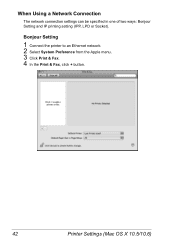
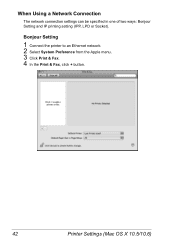
Bonjour Setting
1 Connect the printer to an Ethernet network. 2 Select System Preference from the Apple menu. 3 Click Print & Fax. 4 In the Print & Fax, click + button.
42
Printer Settings (Mac OS X 10.5/10.6)
When Using a Network Connection
The network connection settings can be specified in one of two ways: Bonjour Setting and IP printing setting (IPP, LPD or Socket).
magicolor 4690 Reference Guide - Page 60


tinue.
The new printer appears in the
Print Using list.
7 Click Add. 8 Select Optional Trays to match your printer setup, and then click Con- 6 Check that KONICA MINOLTA magicolor 4690MF is selected in the Print & Fax screen.
44
Printer Settings (Mac OS X 10.5/10.6)
magicolor 4690 Reference Guide - Page 61
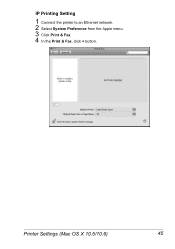
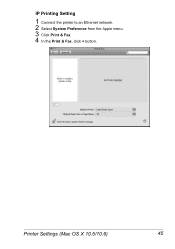
Printer Settings (Mac OS X 10.5/10.6)
45 IP Printing Setting
1 Connect the printer to an Ethernet network. 2 Select System Preference from the Apple menu. 3 Click Print & Fax. 4 In the Print & Fax, click + button.
magicolor 4690 Reference Guide - Page 208


... following message appears:
„ Windows Server 2003/XP-"Windows cannot connect to the printer.
2 In the URL field in one of the following message displays: "The server on which the KONICA MINOLTA magicolor 4690MF printer resides does not have a printer driver installed. Click Help for example: Printer Driver\English\Win32), and then choose OK.
5 Finish installing the...
magicolor 4690 Reference Guide - Page 311
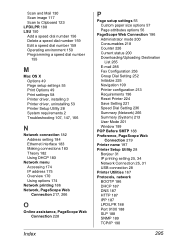
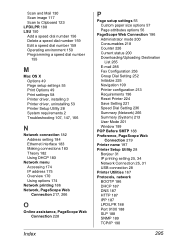
... 265 E-mail 285 Fax Configuration 256 Group Dial Setting 252 Initialize 225 Navigation 199 Printer configuration 213 Requirements 196 Reset Printer 224 Save Setting 221 Speed Dial Setting 236 Summary (Network) 266 Summary (System) 213 User Mode 201 Window 199
POP Before SMTP 188 Preference, PageScope Web
Connection 219 Printer name 197 Printer Setup Utility 28
Bonjour...
magicolor 4690 Safety Information Guide Multilingual - Page 3
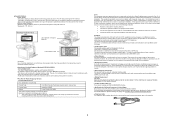
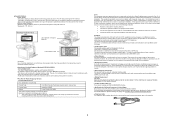
...for the areas of Conformity
Product Type
Color Multi-Function Peripherals (copier, printer, scanner, fax)
Product Name
magicolor 4690MF
Options
Lower Feeder Unit A00TA
This device complies with a shielded interface ...handling may cause undesired operation. This amount is certified as the product is connected. • Consult the dealer or an experienced radio/TV technician for camera ...
magicolor 4690 Safety Information Guide Multilingual - Page 4


... your home has specially wired alarm equipment connected to state tariffs. For Europe The Facsimile has been approved in such circumstances. 3. It indicates no responsibility should not exceed five (5.0). setting must comply with magicolor 4690MF, for any person to use a computer or other electronic device, including FAX machines, to send any other number for...
magicolor 4690 Facsimile User Guide - Page 2


...Fax functions.
However, KONICA MINOLTA BUSINESS TECHNOLOGIES, INC. KONICA MINOLTA BUSINESS TECHNOLOGIES, INC. Be sure to this guide in operating the equipment, or in this guide or for a particular purpose with the performance of their respective owners. makes no responsibility for, or liability for purchasing a magicolor 4690MF... errors contained in connection with regard to ...
magicolor 4690 Facsimile User Guide - Page 65


... to uninstall. Windows 2000
1 From the Start menu, select Programs, KONICAMINOLTA, magicolor
4690MF, then Fax, and then select Uninstall.
2 When the Uninstall dialog box appears, click the Yes button to uninstall the magicolor 4690MF FAX driver, if necessary. Uninstalling the FAX Driver (for Windows)
59 color 4690MF, then Fax, and then select Uninstall.
2 When the Uninstall dialog box appears...
magicolor 4690 Printer/Copier/Scanner User Guide - Page 57
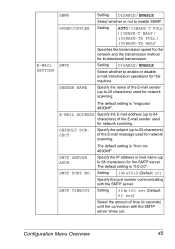
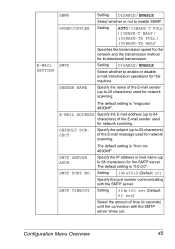
... to 20 characters) used for the SMTP server.
The default setting is "magicolor 4690MF". Setting 1 to 65535 (Default: 25)
SMTP TIMEOUT
Specify the port number communicating with the SMTP server times out. Setting DISABLE / ...
Specify the name of time (in seconds) until the connection with the SMTP server.
Specify the IP address or host name (up to enable SNMP. The default...
magicolor 4690 Printer/Copier/Scanner User Guide - Page 110


... as a default with this is selected as
the default media format you use.
98 Selecting Printer Driver Options/Defaults (for Windows)
Before you start menu, select Printers and Faxes to display the Printers and Faxes directory. Right-click the KONICA MINOLTA magicolor 4690MF printer icon, and then select Printing Preferences.
- (Windows XP/Server 2003) From the start working...
magicolor 4690 Printer/Copier/Scanner User Guide - Page 112


... Settings
Windows Vista
1 From the Start menu, select Control Panel, and then click Hardware
and Sound to display the Printers
and Faxes directory.
2 Right-click the KONICA MINOLTA magicolor 4690MF printer icon and
select Printing Preferences. Windows Vista/XP/Server 2003/2000
1 Close all applications. 2 Choose Uninstall Program as follows:
- (Windows Vista/XP/Server 2003...
Similar Questions
Konica Minolta Bizhub Cannot Connect Smtp C20
(Posted by matmsswer 9 years ago)
Konica Minolta Magicolor 4690mf How To Change Automatically To Fax
(Posted by linsmdeep 9 years ago)
Magicolor 4690mf Cannot Connect Smtp Server
(Posted by frathro 10 years ago)
How Do I Reset The Printer Toner Konica Minolta Magicolor 4690mf Toner
(Posted by b0bATjbl 10 years ago)
How To Setup Scan To Email Konica Minolta Magicolor 4690mf
(Posted by WNsavo 10 years ago)

